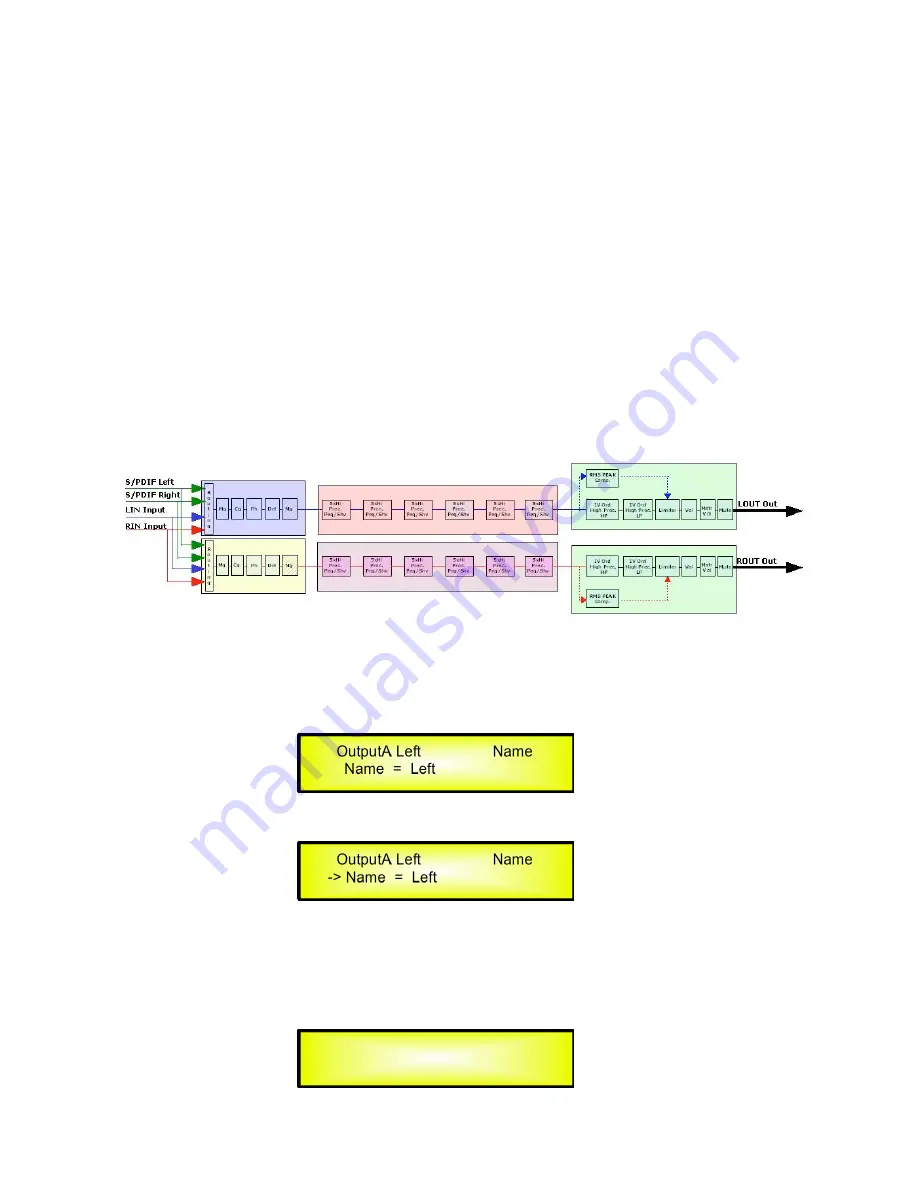
49
Menu “LIN/RIN” Equalizer's Channels Editing
[access by pushing the “LIN/RIN” buttons]
From the “Default Screen”, it is possible to access the “LIN/RIN” editing menu by pushing the
“LIN” or “RIN” button. Once the button is pressed the related blue “EDIT” LED will turn ON. The
Sub-Menu pages can now be scrolled through by rotating clockwise and counter-clockwise the
“NAV/PAR1” encoder.
For parameter editing it is necessary to press ENTER and an arrow will appear on the left of the
screen “
->
”. Then use the “PM2” and “PM3” encoders for selecting and setting the parameter
values. On some parameters that have three independent values, you will also need to use the
PAR1 encoder, e.g. filter parameter settings.
Note
: All parameter editing can be done using the “NAV/PAR1”, “PM2”, and “PM3” encoders and
the current shown value of the selected option is AUTOMATICALLY loaded during the encoders'
use and stored as the current value once leaving the page.
Equalizer's Audio Signal Channels (LIN/RIN) Path Block Scheme
Name page
– from this screen it is possible to assign a 6 character name to the Equalizer's
Channel.
The following is an example screen for a “Name” page labeled “Left” for the Equalizer's Channel
LIN [A]:
To Edit press ENTER on the Name Page and the entering arrow will appear as in the example
below:
The first letter position will be blinking.
Select the Character position from the 6 available by rotating the “NAV/PAR1” encoder, then by
using the “PM2” or 'PM3” encoder it is possible to select the desired character.
Once you are happy with your name selection, press “ENTER” to confirm the edited Name. The
new name will be stored. The following example shows “Ch[A]” replacing our previous name of
“Left”:
OutputA Left Name
Name = Left
OutputA Left Name
-> Name = Left
OutputA Ch[A] Name
Name = Ch[A]













































