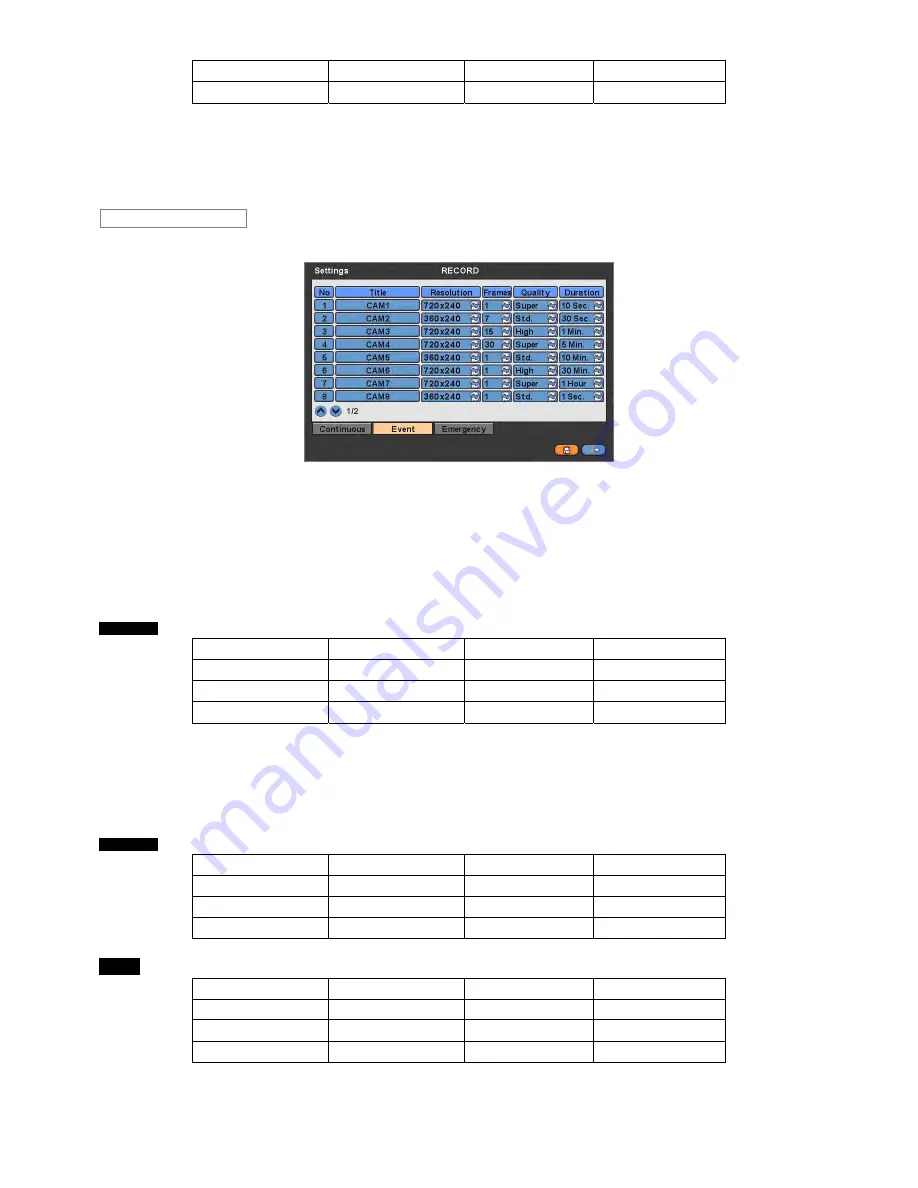
44
8 Channel DVR
240 (200)
240 (200)
240 (200)
16 Channel DVR
480 (400)
480 (400)
480 (400)
Click (
) each frame on Quality column to select recording quality of a corresponding camera. User may select one of
Super, High and Std
.
Choose ‘OK’ to confirm the setting.
Please click (
) Event and the following screen will appear.
The Event menu will allow user to set Event videos.
Each frame on Title column shows camera title registered in DEVICES>Camera/PTZ. User cannot change camera titles
here.
Click (
) each frame on Resolution column to select recording resolution of a corresponding camera. User may select one
of
720x480, 720x240 and 360x240
.
Click (
) each frame on Frames column to select recording rate of a corresponding camera. Recording rate varies by DVR
channel or Models. Below lists the maximum recording rate of each camera.
A, B Type
NTSC(PAL)
360x240 (360x288)
720x240 (720x288)
720x480 (720x576)
4 Channel DVR
120 (100)
120 (100)
60 (50)
8 Channel DVR
240 (200)
120 (100)
60 (50)
16 Channel DVR
480 (400)
240 (200)
120 (100)
C, D Type
NTSC(PAL)
360x240 (360x288)
720x240 (720x288)
720x480 (720x576)
4 Channel DVR
120 (100)
120 (100)
120 (100)
8 Channel DVR
240 (200)
240 (200)
120 (100)
16 Channel DVR
480 (400)
240 (200)
120 (100)
E Type
NTSC(PAL)
360x240 (360x288)
720x240 (720x288)
720x480 (720x576)
4 Channel DVR
120 (100)
120 (100)
120 (100)
8 Channel DVR
240 (200)
240 (200)
240 (200)
16 Channel DVR
480 (400)
480 (400)
480 (400)
Click (
) each frame on Quality column to select recording quality of a corresponding camera. User may select one of
Super, High and Std
.
Click (
) each frame on Duration column to select recording duration (i.e.,
1 second ~3 hours
) of a corresponding camera.
Event
















































