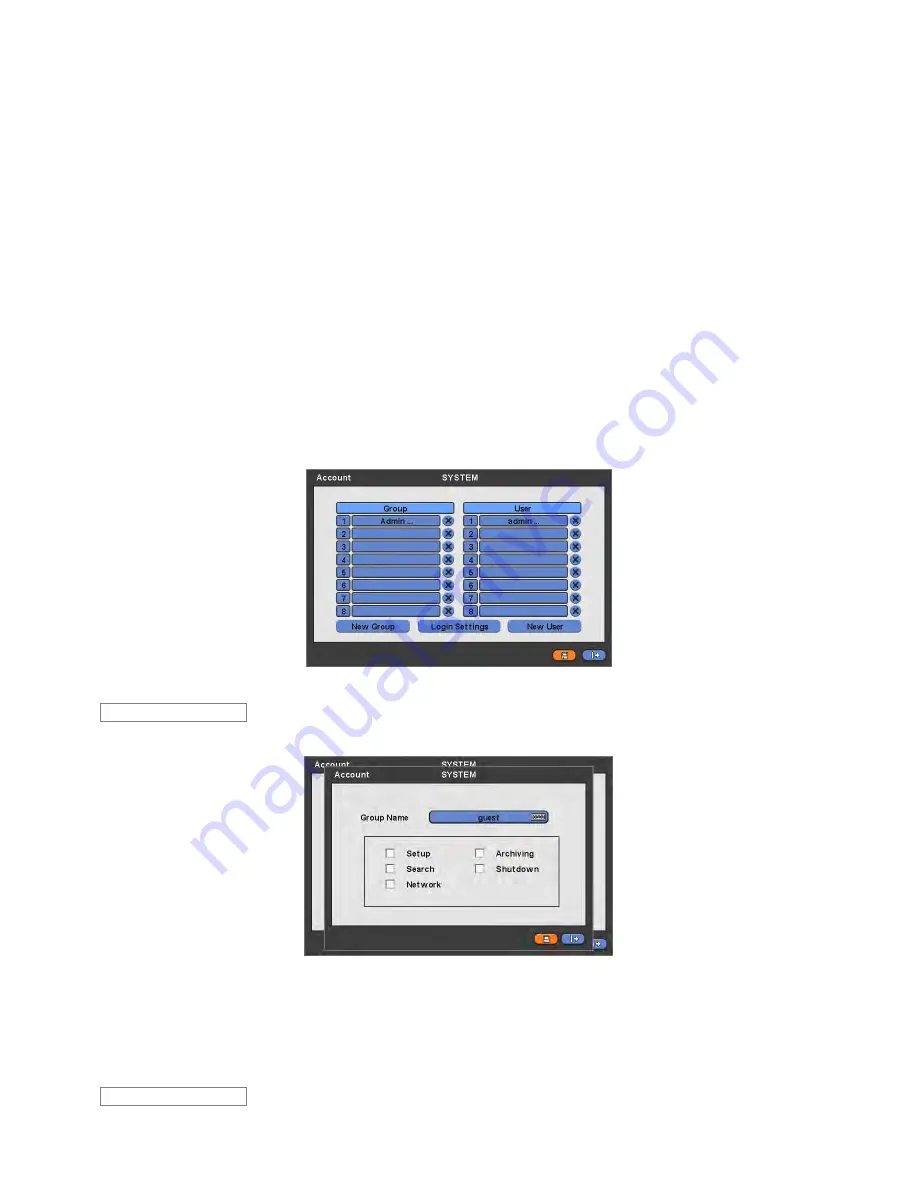
31
Check the square box
next to Use On. Through S.M.A.R.T function, make alarm message, indicating HDD damage, will
show.
Check
Beep; it will give the alarm sound, indicating HDD damage, as the SMART setup.
Check
Blink Message, the alarm message will blink on the OSD, as the SMART setup.
If “Use on” box is unchecked, Beep, Blink Message will be unchecked automatically. Only when “Use on” is checked
, user
can set Beep, Blink Message function.
Click (
) Inspection Time frame to set inspection time.
Click Check by frame to select inspection interval.
Last Check Time: show the time of the last inspection.
Click (
)
▲
,
▼
direction buttons on the right-hand side of Temperature frame to adjust to maximum temperature for the
HDD used in DVR. In general, it is
55
℃
.
Click (
)
▲
,
▼
direction buttons on the right-hand side of HDD Damage frame to set the permissible level of HDD damage
(%). HDD is a very crucial element for DVR recording, so set the permissible level within 1% to 2% to assure maximum
safety.
-
While pressing (+) or (-) button on the rightmost side of Temperature or HDD Damage item, a target value increases or
decreases by 10 units.
Choose ‘OK’ to confirm the setting.
4.2.3 Account
Please click (
) SYSTEM>Account and the following screen will appear.
Please click (
) New Group and the following screen will appear.
Click (
) keyboard icon on the right-hand side of Group Name frame. Then, the virtual keyboard will show. Please click (
)
desired characters (up to 8 characteristics) on the virtual keyboard.
Do provisioning for Group Name by selectively checking
some of the following items (Setup, Search, Network, Archiving
and Shut Down).
Choose ‘OK’ to confirm the setting.
Please click (
) Login Settings and the following screen will appear.
Login Setting
New Group






























