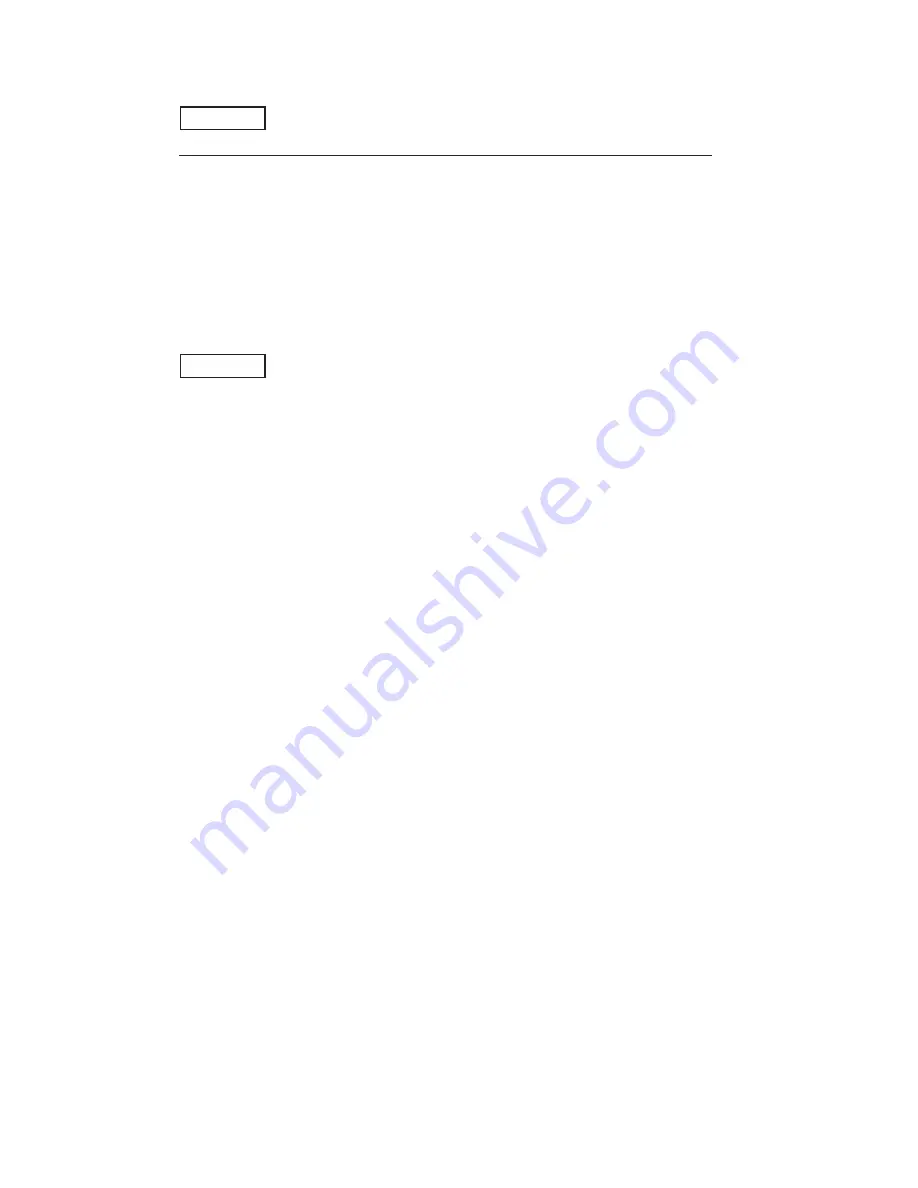
5. OPERATION
5 - 25
[Deleting defect correction data]
Notice
Execution of DPC CLEAR deletes all defect correction data set so far. Verify if it is
deleted before execution.
1.
Turn the MENU switch to select “DPC CLEAR” and press it. The blinking cursor moves to the mode.
2.
Turn the MENU switch to select the desired value (“OK” or “CANCEL”) and press it. When “OK” is selected, “DPC ON”
and “DPC OFF” are displayed alternately for a few seconds.
• DPC ON: Displays the state after the defect correction on the screen.
• DPC OFF: Displays the state before the defect correction on the screen.
Then, blinking “PUSH SET
→
START” is displayed on the lower side of the screen. When “CANCEL” is selected, deletion
of defect correction data is cancelled.
Notice
If “DPC CLEAR” is set to “OK” by mistake, turn the MENU switch at this timing to go
back to the sub menu of “AUTO DPC” screen. The correction data is not deleted.
3.
When “OK” is selected, press the MENU switch again.
When the defect correction data is successfully deleted, “DPC CLR COMPLETED” is displayed on the lower side of the
screen.
Summary of Contents for HDL-45E
Page 2: ......
Page 8: ...Blank page...
Page 12: ...Blank page...
Page 14: ...Blank page...
Page 20: ...Blank page...
Page 80: ...Blank page...
Page 82: ...Blank page...
Page 83: ......






























