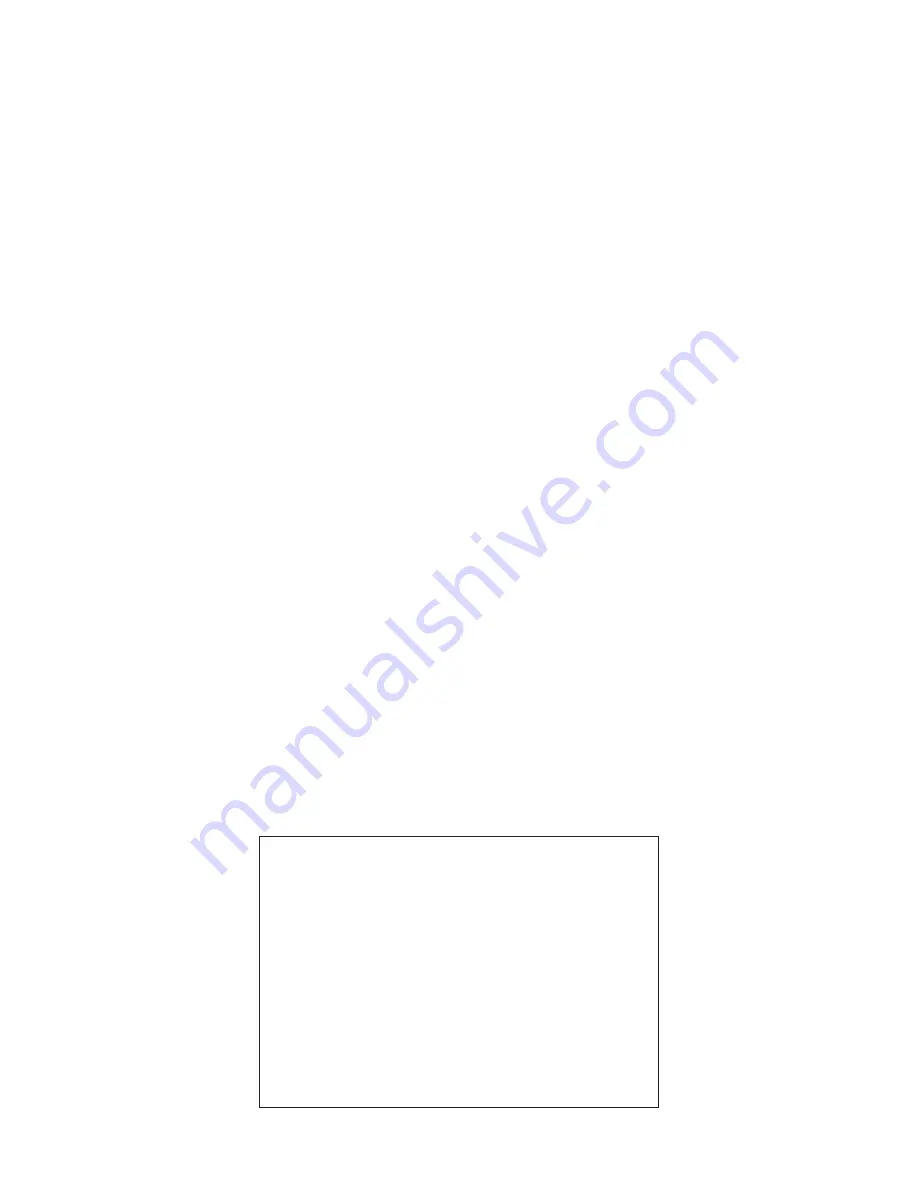
HC-HD300
HIGH DEFINITION CAMERA SYSTEM
OPERATION MANUAL
1st Edition : December 2014
Published in Utsunomiya Factory of
Ikegami Tsushinki Co., Ltd.
© December 2014 Ikegami Tsushinki Co., Ltd.
- All rights reserved. Reproduction or duplication, without permission of
Ikegami Tsushinki Co., Ltd. of editorial or pictorial content in whole or in
part, in any manner, is prohibited.
- Specifications and design are subject to change without prior notice.
Summary of Contents for HC-HD300
Page 1: ...HIGH DEFINITION CAMERA SYSTEM HC HD300 FA 300 OPERATION MANUAL...
Page 2: ......
Page 17: ...1 OUTLINE...
Page 18: ...2 HC HD300 1412 VER1 U...
Page 24: ...8 HC HD300 1412 VER1 U...
Page 26: ......
Page 27: ...2 NAME and FUNCTION...
Page 28: ...12 HC HD300 1412 VER1 U...
Page 47: ...3 INSTALLATION and CONNECTION...
Page 48: ...32 HC HD300 1412 VER1 U...
Page 50: ...34 HC HD300 1412 VER1 U...
Page 52: ......
Page 54: ......
Page 56: ......
Page 71: ...4 OPERATION...
Page 72: ...56 HC HD300 1412 VER1 U...
Page 85: ...5 CAMERA SETTINGS and ADJUSTMENT...
Page 86: ...70 HC HD300 1412 VER1 U...
Page 121: ...6 TROUBLE SHOOTING and MAINTENANCE...
Page 122: ...106 HC HD300 1412 VER1 U...
Page 132: ...116 HC HD300 1412 VER1 U...
Page 133: ...7 SPECIFICATIONS...
Page 134: ...118 HC HD300 1412 VER1 U...
Page 138: ...122 HC HD300 1412 VER1 U 7 2 External Dimensions Diagram Left View 94 3 7 1 337 5 270 5...
Page 140: ...124 HC HD300 1412 VER1 U 7 2 External Dimensions Diagram Rear View 138 5 3...
Page 152: ...136 HC HD300 1412 VER1 U...
Page 154: ...138 HC HD300 1412 VER1 U...
Page 156: ......
Page 157: ......




































