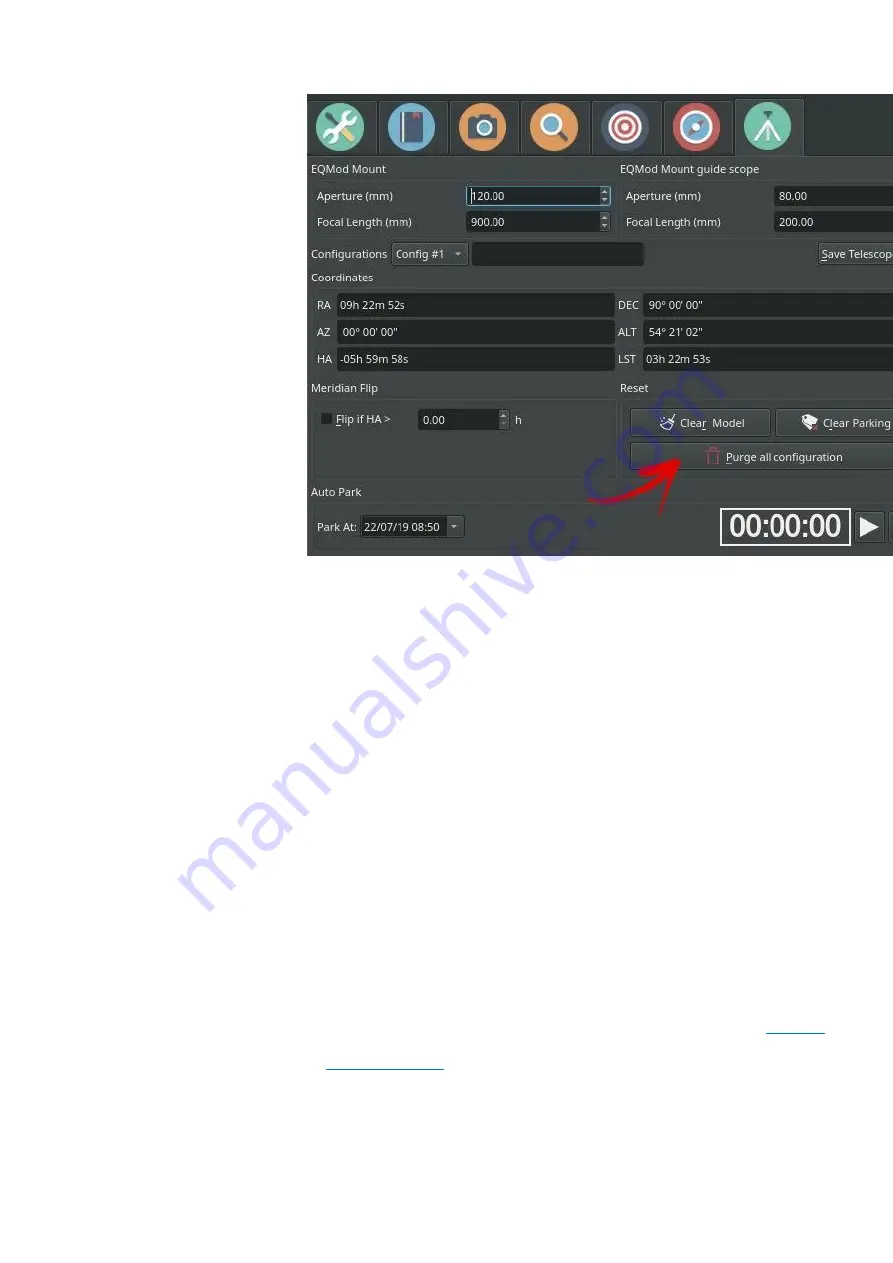
The StellarMate Plus Manual
214 / 227
4.
Disconnect and Stop Ekos.
5.
Power off the mount.
6.
For equatorial mounts, if the mount is not pointed at the celestial pole with the weights down, adjust it manually until you reach this
position. For Alt-Azimuth mounts, make sure the mount is in its home position.
7.
Power on the mount.
8.
Start the Ekos equipment profile again.
Now, depending on the mount type, it should have the correct startup position:
1.
EQMOD
: Mount should point toward the celestial pole and a new default parking position is recorded
2.
Other: Mount should point toward the last alignment star that you used in the handset when performing the initial 2 or 3 star
alignment process.
When performing GOTOs, the mount should slew normally and track.
Support
If you still have issues after performing these steps, please open a ticket in the
area.
required to investigate your issue. Turn on INDI + Mount logging and send the logs to support.
17.29. Can I use the App & Ekos on PC/Mac to control my equipment at the same time?
Yes. It is possible to do this by following these steps:
Summary of Contents for Stellar Mate Plus
Page 50: ...The StellarMate Plus Manual 50 227 First Capture First Rotation...
Page 51: ...The StellarMate Plus Manual 51 227 Second Capture...
Page 52: ...The StellarMate Plus Manual 52 227 Second Rotation Third Capture...
Page 109: ...The StellarMate Plus Manual 109 227 Search Results...
Page 114: ...The StellarMate Plus Manual 114 227...
Page 123: ...The StellarMate Plus Manual 123 227...
Page 160: ...The StellarMate Plus Manual 160 227 2 WiFi Infrastructure Bluetooth...
Page 186: ...The StellarMate Plus Manual 186 227 4 Web Manager 5 Network Manager 6 Device Manager...
Page 219: ...The StellarMate Plus Manual 219 227 6 Select the MicroSD card you wish to write your image to...




























