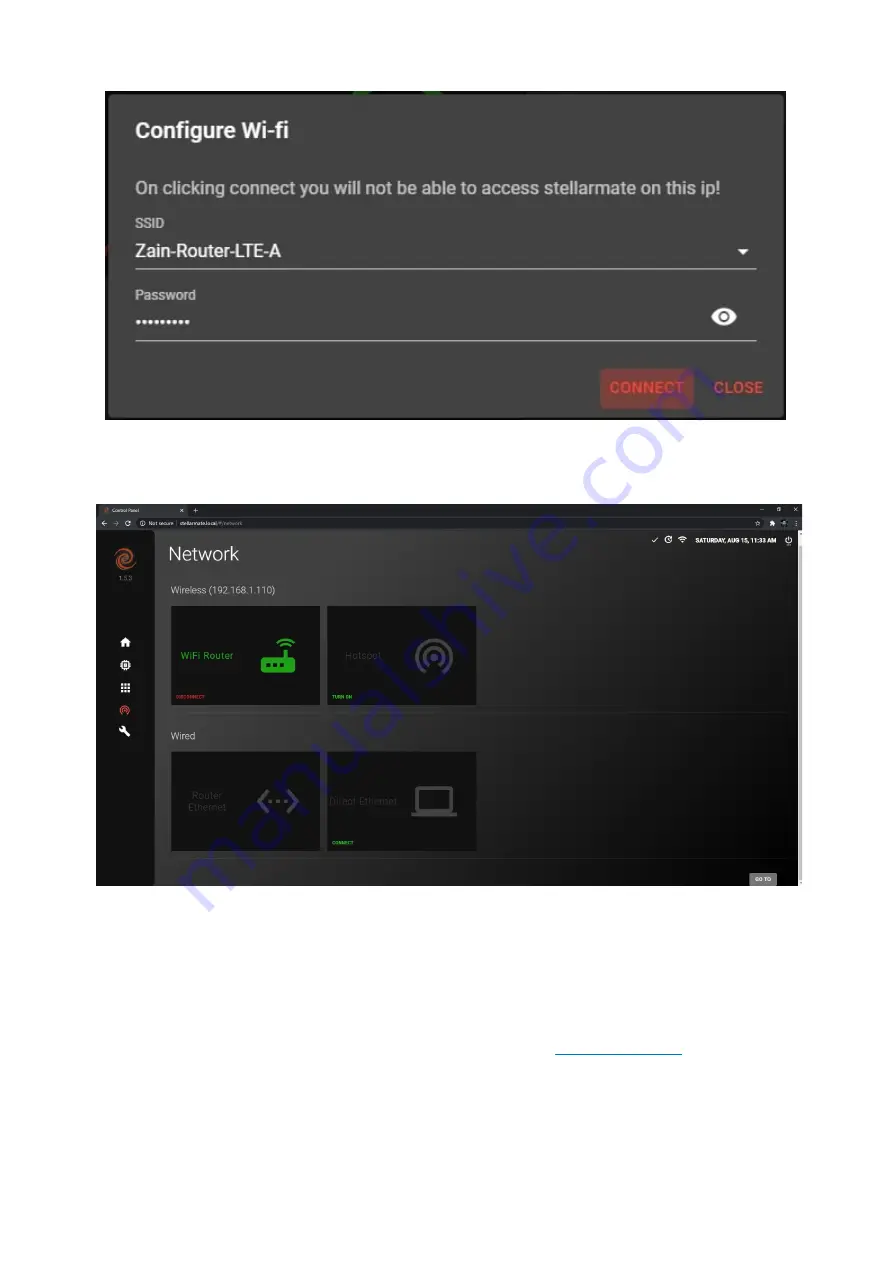
The StellarMate Plus Manual
179 / 227
3.
Connect to the same WiFi network on your computer/laptop and then refresh the page,
the network page should look like the image below.
W
You can always switch back to
HotSpot
mode whenever you want by clicking on the
Turn
On
button under HotSpot.
Wired
StellarMate can be connected through
Router Ethernet
To connect to StellarMate through Router Ethernet, just connected an Ethernet cable to
StellarMate and connected the other end to your Router.
Now connect to the same network on your computer and refresh the page.
Summary of Contents for Stellar Mate Plus
Page 50: ...The StellarMate Plus Manual 50 227 First Capture First Rotation...
Page 51: ...The StellarMate Plus Manual 51 227 Second Capture...
Page 52: ...The StellarMate Plus Manual 52 227 Second Rotation Third Capture...
Page 109: ...The StellarMate Plus Manual 109 227 Search Results...
Page 114: ...The StellarMate Plus Manual 114 227...
Page 123: ...The StellarMate Plus Manual 123 227...
Page 160: ...The StellarMate Plus Manual 160 227 2 WiFi Infrastructure Bluetooth...
Page 186: ...The StellarMate Plus Manual 186 227 4 Web Manager 5 Network Manager 6 Device Manager...
Page 219: ...The StellarMate Plus Manual 219 227 6 Select the MicroSD card you wish to write your image to...






























