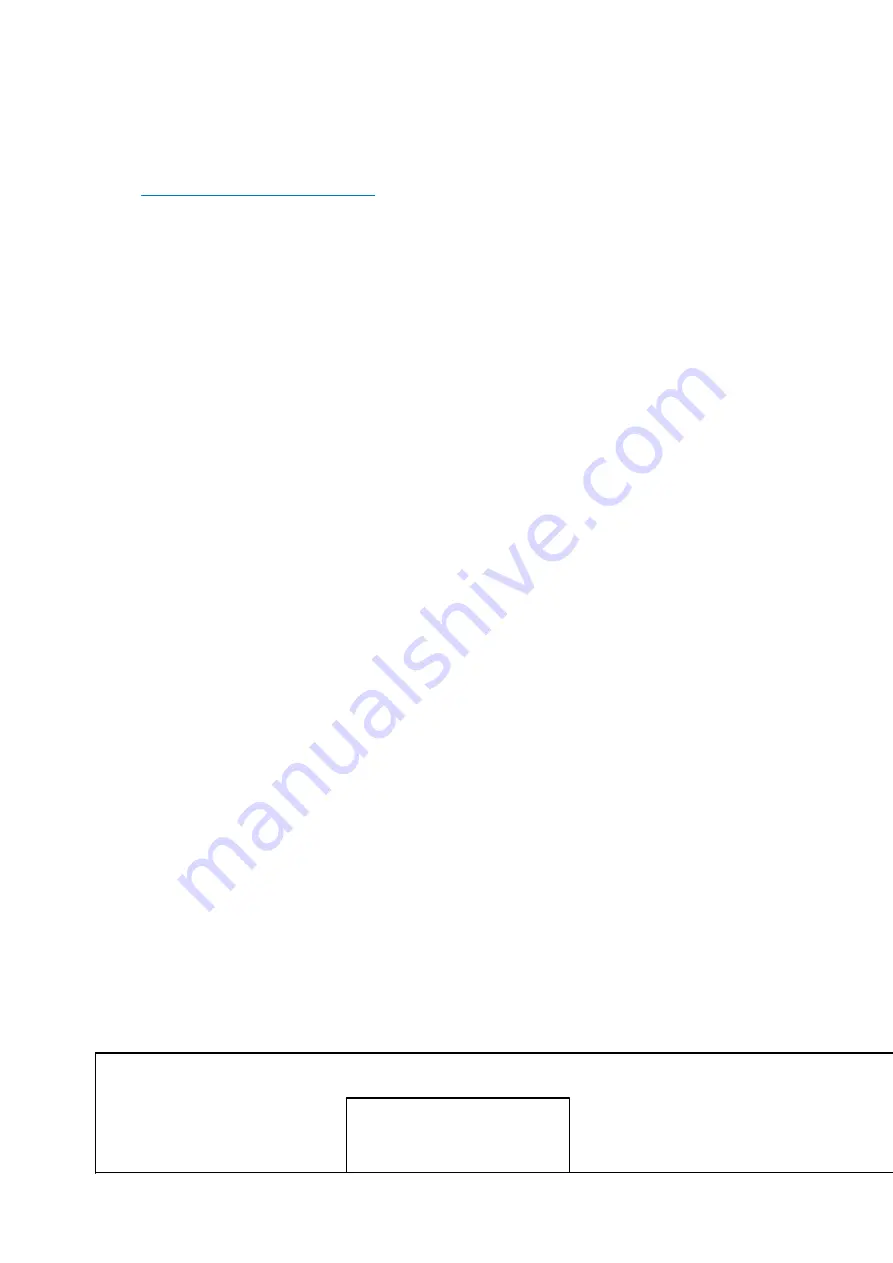
The StellarMate Plus Manual
155 / 227
·
It must have a serial, USB, Bluetooth, Wired, or Wireless interface to an extermal
device or computer.
The documentation for each mount, including supported connection methods, are included
in the
on the INDI devices portal.
Mounts
Mounts
Copyright © 2018-2022 by Ikarus Technologies. All Rights Reserved.
Celestron
Before connecting to your mount
1.
Ensure the mount firmware is the
latest
as provided by your manufacturer.
2.
Ensure mount has
proper and suffcient power
to operate. This is often a primary source
of issues connecting to mounts.
3.
Read the mount manual and learn about the mount startup or
Home Position
. This is
the mechanical position the mount must be in
before
you turn on the power to the
mount. This basically falls under three categories:
o
Equatorial Mount
: Telescope should be looking at the Celestial Pole (Polaris for the
Northern Hemisphere) with counter-weights down.
o
Alt-Az Mount
: Telescope should parallel to the ground looking exactly North (for
Northern Hemisphere) or South (for Southern hemisphere).
o
Alt-Az Mount on Wedge
: Telescope should be looking at Celestial Equator due South
(for Northern Hemisphere) or Celestial Equator Due North (for Southern hemisphere).
4.
Decide on how you will connect to the mount. Is it using a cable to the handset? or
cable directly to the mount? WiFi? Bluetooth?
5.
If connecting over WiFi, then ensure the device where you are running the INDI driver
(e.g. Raspberry PI4) is on the same network as your mount so they can communicate
with each other. Such mounts can be configured to run in two modes:
o
Mount Wireless Hotspot Mode
: The mount hotspot acts as the
router
and you can
connect your devices to the mount's own network (e.g. your Raspberry PI and iPad).
o
Mount Wireless Station Mode
: The mount joins an existing WiFi network (e.g. your
home WiFi network or StellarMate hotspot). The IP address assigned to the mount is
determined by your router. It is best to know the IP address assigned to the mount so
that you can enter it in the IP address field in the driver Connection tab. However, this is
not strictly necessary since the driver can automatically scan the local network for
mounts, albeit this operation may take a few minutes to complete whereas if the IP
address is known beforehand then the connection is immediate.
Selecting the correct driver
Selecting the appropiate driver for your mount usually depends on two factors:
·
Mount model.
·
Connection method (AUX Port, PC Port, Handset, WiFI, ..etc).
Mount
Driver
Connection Method
Comments
·
Advanced AVX
·
CGEM / CGEM II
·
·
Celestron CPC
·
Older
Nexstar HCs come with RJ9
plug. You need Serial-to-USB
When connecting to your mount via Nexstar Handset (HC), there is a single driver (Celestron
Summary of Contents for Stellar Mate Plus
Page 50: ...The StellarMate Plus Manual 50 227 First Capture First Rotation...
Page 51: ...The StellarMate Plus Manual 51 227 Second Capture...
Page 52: ...The StellarMate Plus Manual 52 227 Second Rotation Third Capture...
Page 109: ...The StellarMate Plus Manual 109 227 Search Results...
Page 114: ...The StellarMate Plus Manual 114 227...
Page 123: ...The StellarMate Plus Manual 123 227...
Page 160: ...The StellarMate Plus Manual 160 227 2 WiFi Infrastructure Bluetooth...
Page 186: ...The StellarMate Plus Manual 186 227 4 Web Manager 5 Network Manager 6 Device Manager...
Page 219: ...The StellarMate Plus Manual 219 227 6 Select the MicroSD card you wish to write your image to...






























