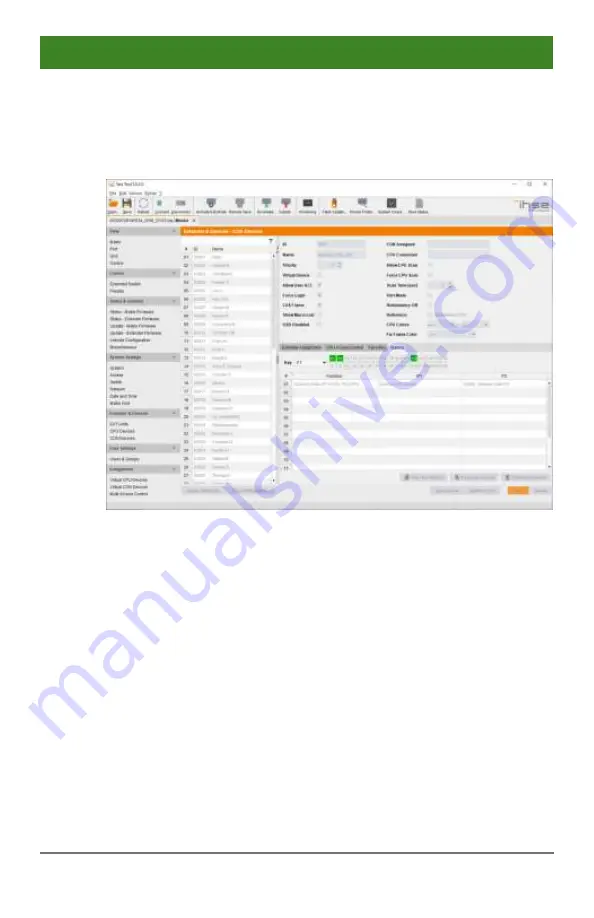
Configuration
2020-02-26
157
Java-Tool
➔
Select
Extender & Devices > CON Devices
in the working area and
select the console for which a macro has to be created. Open the
Macros
tab.
Menu Extender & Devices - CON Devices
In order to create a macro for the selected console, proceed as follows:
1. Select in the
Key
field the function key for which a macro has to be
created.
2. Select in the
Function
column the commands that should be part of
the macro. The selection list will be opened by a double click on the
empty fields.
3. Select the respective parameters for the macro functions (e.g.
corresponding consoles and CPUs) in the
P1
and
P2
columns.
4. Confirm your inputs by pressing the
Apply
button.






























