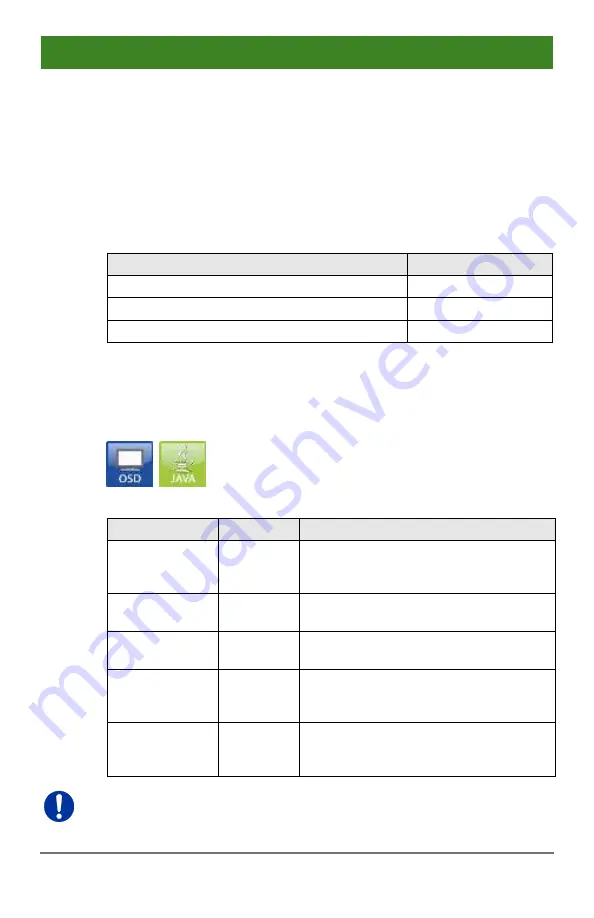
Draco tera
146
2020-02-26
In order to configure CPU access rights of consoles, proceed as follows:
1. Select a console in the
CON Devices
list.
2. Open the
CPU Access Control
tab.
3. Assign new access rights by using the right mouse button or the
respective keyboard commands (cf. below).
4. Confirm the configuration by pressing the
Apply
button.
You can select the following keyboard commands:
Function
Keyboard Command
Add CPU to list
Full Access
<F>
Add CPU to list
Video Access
<V>
Add CPU to list
No Access
<N>
Pos : 85 / 806-IHSE/ Konfig urati on/480_Kons olen-Ei nst ellungen/ 480-xx /Maus und Tas tatur @ 7\m od_1309938591211_6.doc @ 53272 @ 3 @ 4
5.13.2 Mouse and Keyboard
The OSD configuration for mouse and keyboard is made in this menu.
You have the following options to access the menu:
You can select the following settings:
Field
Selection
Description
Hor. Speed 1/x
1
–9
Adjustment of the horizontal mouse
speed, 1 = slow, 9 = fast (default
value: 4)
Ver. Speed 1/x
1
–9
Adjustment of the vertical mouse speed,
1 = slow, 9 = fast (default value: 5)
Double Click
100
–800
Adjustment of the time slot for a double
click (default value: 200 ms)
Keyboard
layout
Region
Set the OSD keyboard layout according
to the used keyboard (default: German
(DE))
Video Mode
Variable or
specific
resolution
Resolution that is used when opening
OSD
The mouse and keyboard settings are console specific and can be set
separately for each console.






























