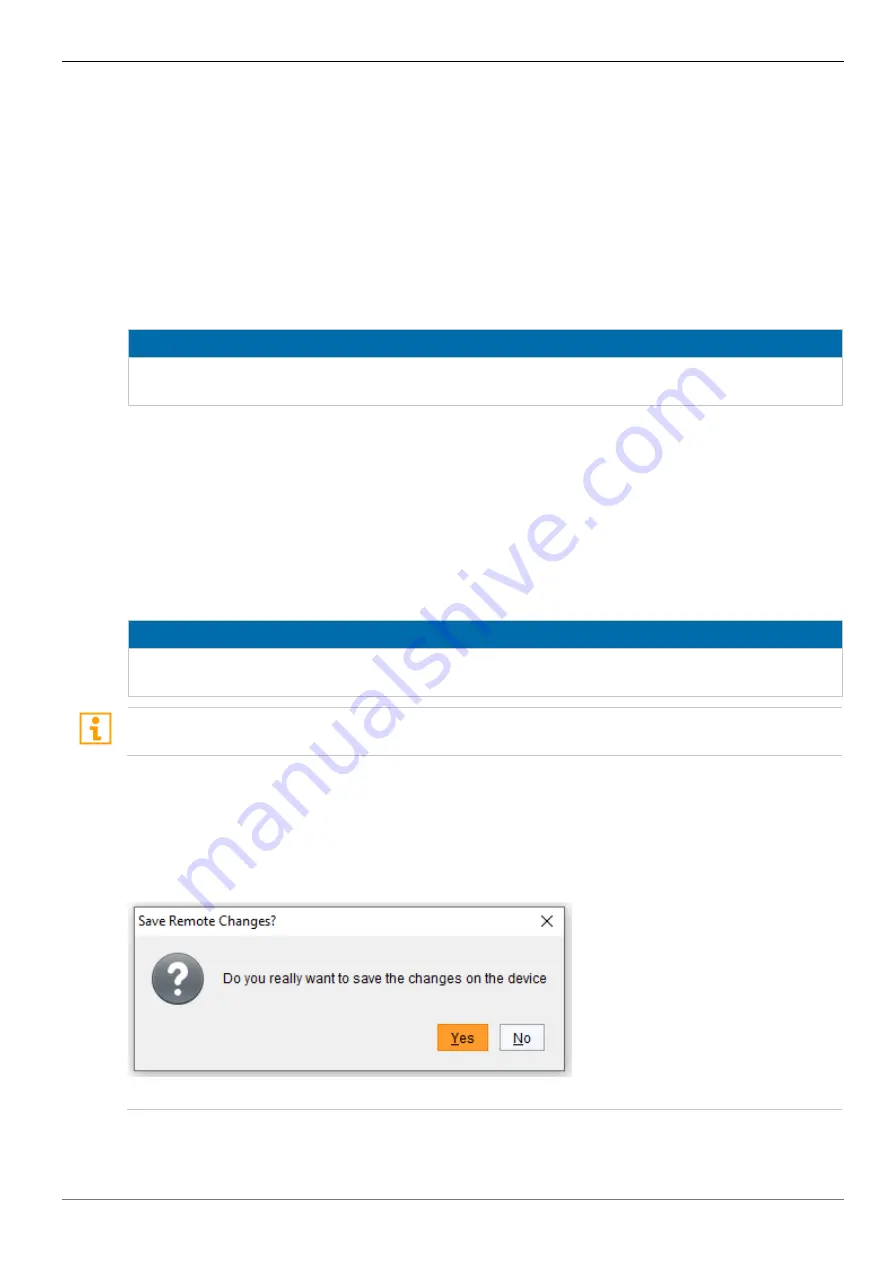
Draco Multiview 4K60
Configuration
via Management Software
73
Editing user settings
To edit settings of an existent user, proceed as follows:
1. Select
Configuration > User Data
in the main menu.
2. Select a user in the
User List
.
3. Press the
Edit
button to open the edit mode.
4. Modify the desired settings.
5. Press the
Okay
button to confirm your entries.
6.6 Saving Configuration
NOTICE
By default, the last configuration that has been saved in the permanent Draco MV memory will
be restored after a restart of the Draco MV.
First starting the Draco MV, the factory configuration will be copied in the current configuration.
You have 3 possibilities to save configuration changes:
saving the current configuration permanently in the Draco MV memory
saving the configuration in up to 8 predefined storage locations, as well as the default
configuration in the memory of the Draco MV
saving configuration on a local memory
6.6.1 Saving Active Configuration to the Draco MV
NOTICE
Changing or saving configurations blocks the Draco MV memory and leads to a freeze of all
OSD menus for a few seconds. The switching connections are not affected by this freeze.
By default, the last configuration that has been saved in this way will be restored after a restart of
the Draco MV.
To save the current configuration permanently in the Draco MV memory, proceed as follows:
1. Select the
Remote Save
menu item in the toolbar.
A query to save the Draco MV appears.
2. Confirm the save.
The previously active configuration is overwritten
Fig. 53 Menu
Remote Save






























