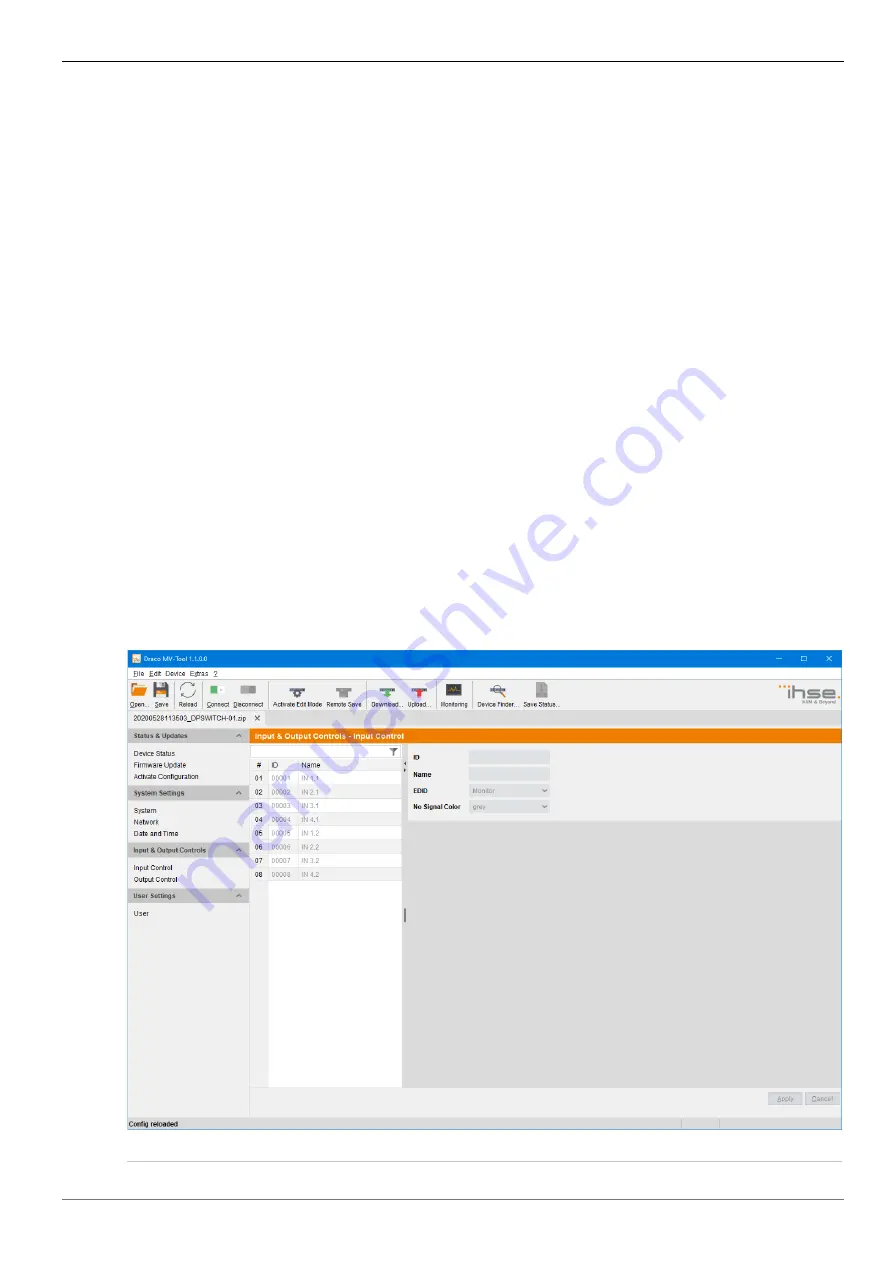
Draco Multiview 4K60
Configuration
via Management Software
69
Configuring the time server
To configure a time server, proceed as follows:
1. Select
System Settings > Date and Time
in the task bar.
2. Press the
SNTP
checkbox to enable the SNTP option.
3. Enter the IP address of your SNTP server in the
SNTP Server
field.
4. Select your time zone in the
Time Zone
field.
5. Press the
Apply
button to confirm your settings.
6. Restart the Draco MV. The system time will be now provided by the SNTP server.
Configuring the real time clock without time server
To set the real time clock without using SNTP, proceed as follows:
1. Select
System Settings > Date and Time
in the task bar.
2. Set the current date in the
Date and Time
field.
3. Set the current time in the
Date and Time
field.
4. Press the
Apply
button to set the system time
5. Option: If you want to receive the time from your currently used computer, press the
Get
Local Time
button.
6.4 Configuration of Video Ports
6.4.1 Setting of Video Inputs Parameters
The parameters for the video inputs are set in this menu:
Fig. 50 Menu
Input & Output Controls > Input Control






























