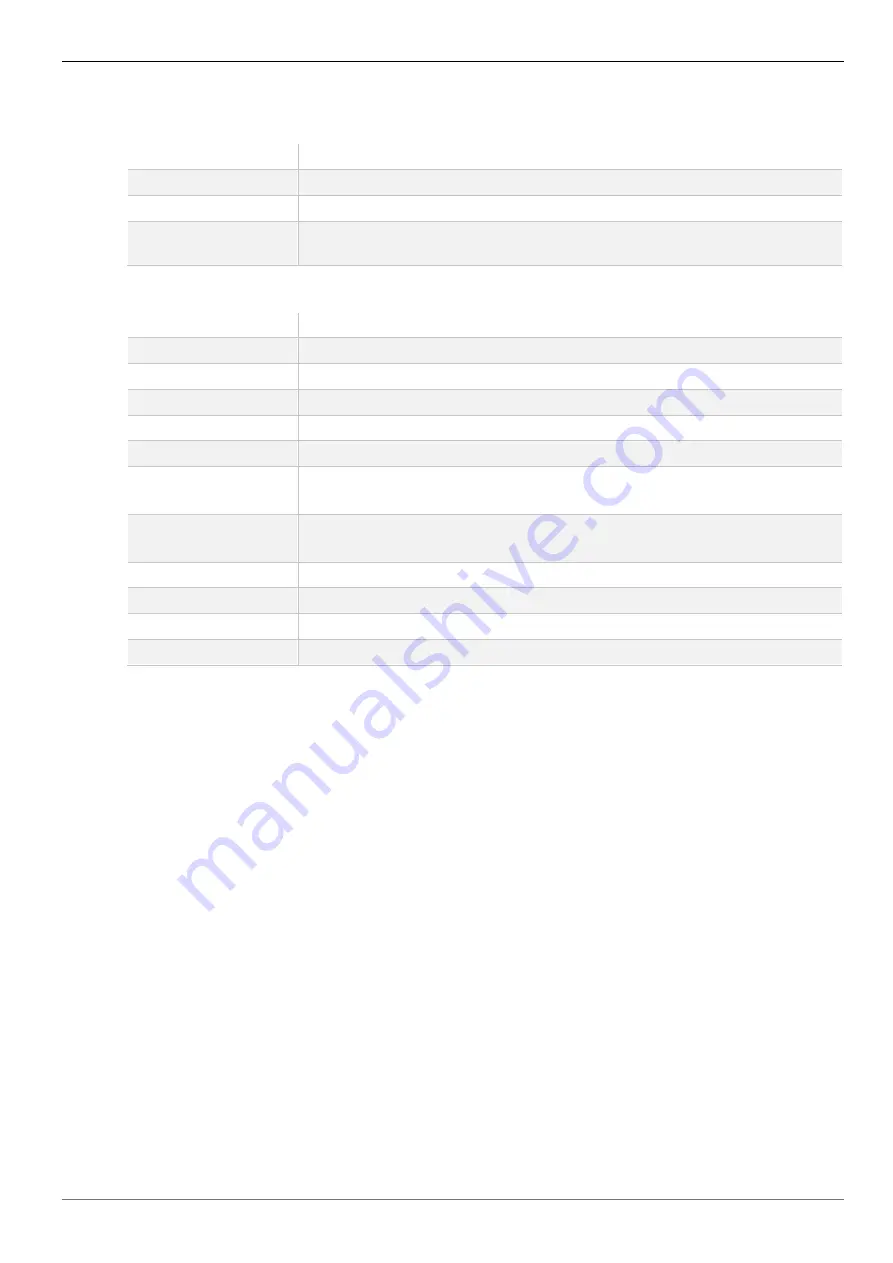
Draco Multiview 4K60
Configuration
via Management Software
67
The following parameters can be configured:
SNMP Agent
Traps
Description
SNMP Agent
Permission for an active query of the SNMP agent for traps is granted.
Port
The SNMP port is called up automatically, (default server 1: 161)
Configured SNMPv3
User
Name of the SNMP user (default: snmp)
SNMP Trap
Traps
Description
Enable Traps
Activation of the monitoring via traps
SNMP Server
Input of the IP address of the SNMP server in the form “192.168.1.1”
Port
Input of the SNMP port (default server 2: 162)
Select All
Select all traps
Switch Command
Notification about a performed switching operation at the Draco MV
Output Inserted
Notification about a newly connected console to the Draco MV
Benachrichtigung über eine angeschaltete Konsole
Output Removed
Notification about a removed console from the Draco MV
Notification about a switched-off console
Video Input Changed Notification about a change of resolution or change of frequency
EDID Change
Notification about a change in EDID information at the inputs
Power Supply 1
Notification about the status of power supply unit #1
Power Supply 2
Notification about the status of power supply unit #2
Activating the SNMP agent
To activate the SNMP agent, proceed as follows:
1. Select
System Settings> Network
in the task area.
2. Select the
SNMP
tab in the working area.
3. Click the
SNMP Agent
checkbox within the
SNMP Agent
area.
By activating this option, the permission for an active query of the SNMP agent is granted.
4. Click the
Apply
button to confirm your changes.
Configuring SNMP traps
To activate the SNMP traps, proceed as follows:
1. Click the
Enable Traps
checkbox within the
SNMP Trap
area.
This function allows an active transmission of trap messages from the SNMP agent to the
SNMP server.
2. Enter the IP address of the SNMP server under
SNMP Server
.
3. Click the checkboxes of the desired traps to activate them.
4. Click the
Apply
button to confirm your changes.






























