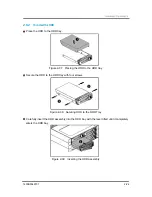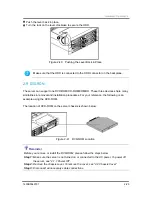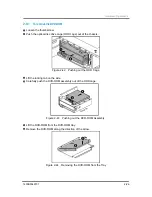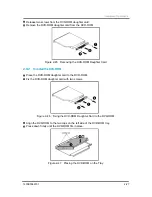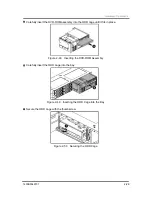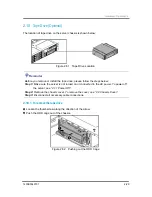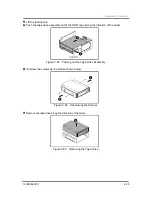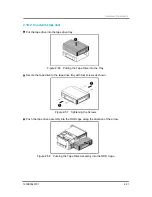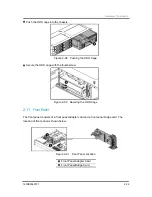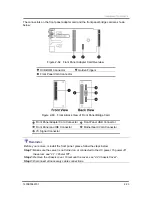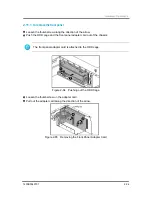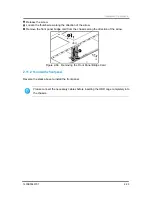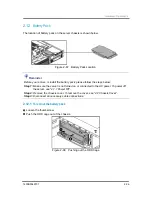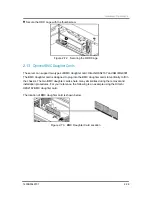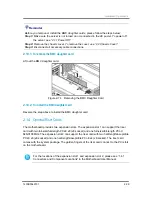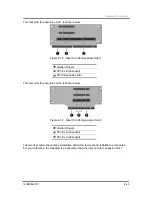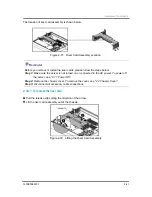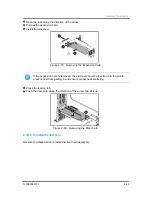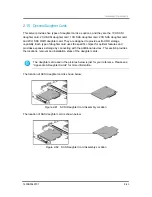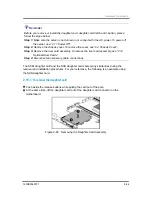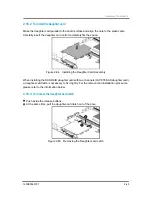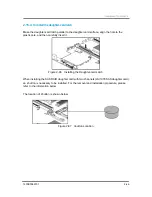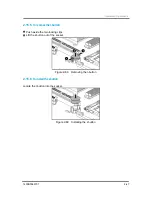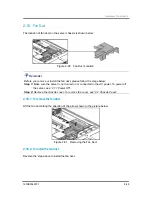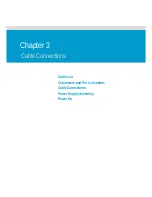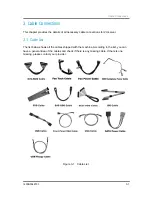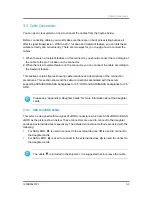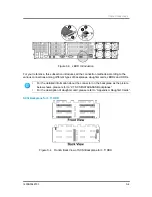Hardware Operations
1230B0049701
2-38
Secure the ODD cage with the thumbscrew.
Figure 2-72 Securing the ODD Cage
2.13
Optional BMC Daughter Cards
The server can support two types of BMC daughter card: Hitachi H8S2167 and AMI MG9091.
The BMC daughter card is designed to plug into the BMC daughter card slot vertically to fit in
the chassis. The two BMC daughter cards share many similarities during the removal and
installation procedures. For your reference, the following is an example using the Hitachi
H8S2167 BMC daughter card.
The location of BMC daughter card is shown below.
Figure 2-73 BMC Daughter Card Location
Summary of Contents for ISR2500-6
Page 3: ......
Page 103: ...Daughter Cards China RoHS Regulations Appendix...