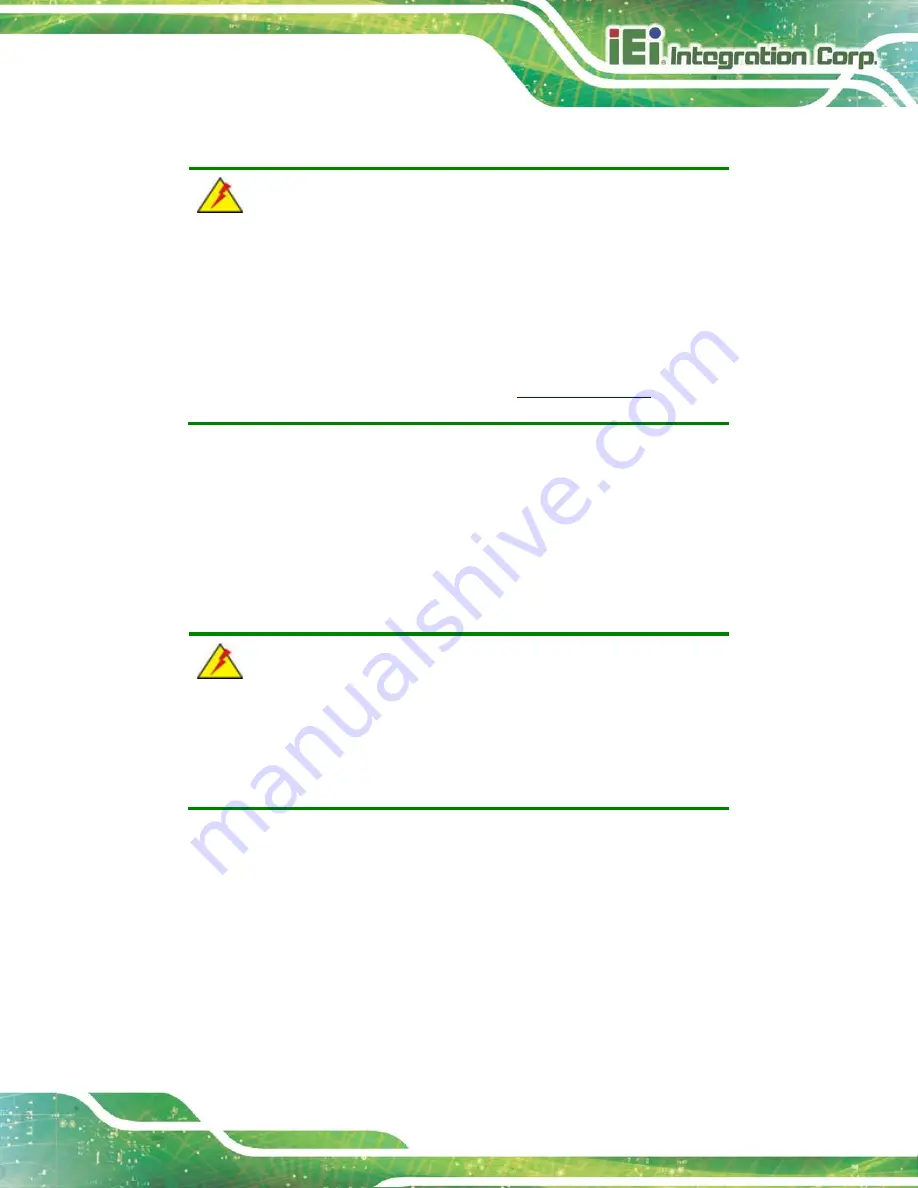
IVS-300 Embedded System
Page 75
5.3 Component Replacement Procedure
WARNING!
Users are not advised to attempt to repair or replace any internal or
external components of the IVS-300 embedded system other than
those listed below. If any other components fail or need replacement,
contact the IEI reseller or vendor you purchased the IVS-300 from or
contact an IEI sales representative directly. To contact an IEI sales
representative, please send an email to
The embedded system components listed below can all be replaced if they fail:
SO-DIMM module
PCIe Mini card (see
Section 3.5
WLAN or WWAN module (see
Section 3.5.1
5.3.1 SO-DIMM Replacement
WARNING:
Using incorrectly specified SO-DIMM may cause permanently damage
the IVS-300. Please make sure the purchased SO-DIMM complies with
the memory specifications of the IVS-300.
To replace a SO-DIMM memory module into a SO-DIMM socket, please follow the steps
below.
Step 1:
Access the front side of the main board. See Section 3.4.
Step 2:
Locate the SO-DIMMs on the motherboard.
Summary of Contents for IVS-300-BT-J1/4G
Page 14: ......
Page 15: ...IVS 300 Embedded System Page 1 Chapter 1 1 Introduction ...
Page 23: ...IVS 300 Embedded System Page 9 Chapter 2 2 Unpacking ...
Page 27: ...IVS 300 Embedded System Page 13 Chapter 3 3 Installation ...
Page 57: ...IVS 300 Embedded System Page 43 Chapter 4 4 BIOS ...
Page 86: ...IVS 300 Embedded System Page 72 Chapter 5 5 Troubleshooting and Maintenance ...
Page 91: ...IVS 300 Embedded System Page 77 Appendix A A Regulatory Compliance ...
Page 96: ...IVS 300 Embedded System Page 82 B Safety Precautions Appendix B ...
Page 102: ...IVS 300 Embedded System Page 88 Appendix C C BIOS Menu Options ...
Page 105: ...IVS 300 Embedded System Page 91 Appendix D D Watchdog Timer ...
Page 108: ...IVS 300 Embedded System Page 94 Appendix E E Hazardous Materials Disclosure ...
















































