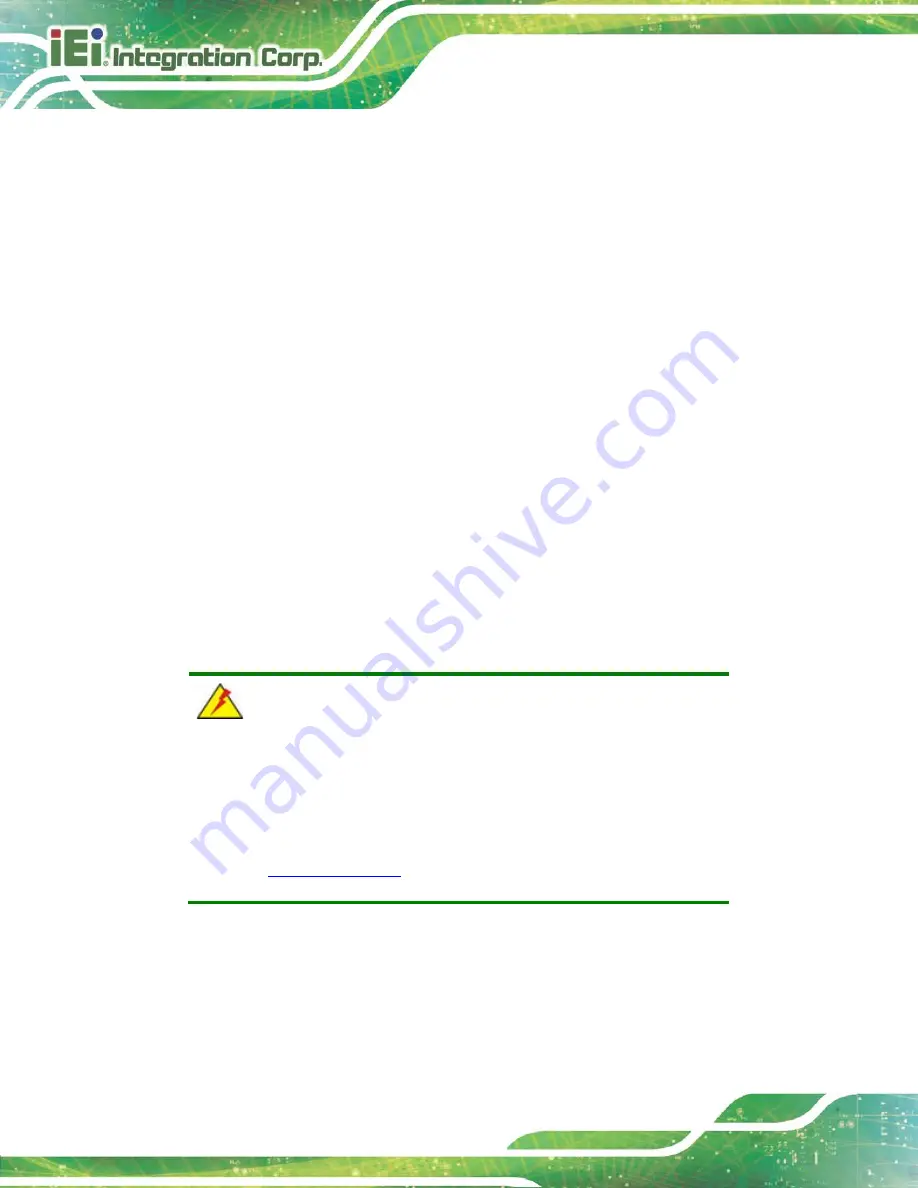
IVS-300 Embedded System
Page 74
Step 2:
Check that the power cable connector is properly plugged into the power source.
Step 3:
Make sure the power button is turned on.
Step 4:
Plug the system into a monitor and check to see if anything appears on the
screen. If the boot-up screen appears it means the power LED has failed. To fix
this problem, contact an IEI sales representative directly.
Step 0:
5.2.2 The System Doesn’t Boot Up
If the system doesn’t boot up please do the following:
Step 1:
Check the power is turned on. See Section 5.2.1 above.
Step 2:
Make sure the SO-DIMM modules are properly installed.
Step 0:
5.2.3 More Troubleshooting
Nothing appears on the monitor after booting up the system
: Make sure the monitor
is properly connected to the system and the monitor is connected to a power supply and
turned on.
WARNING!
If all troubleshooting measures have been taken and the system still
fails to start, contact the IEI reseller or vendor you purchased the
IVS-300 from or contact an IEI sales representative directly. To contact
an IEI sales representative, please send an email
Summary of Contents for IVS-300-BT-J1/4G
Page 14: ......
Page 15: ...IVS 300 Embedded System Page 1 Chapter 1 1 Introduction ...
Page 23: ...IVS 300 Embedded System Page 9 Chapter 2 2 Unpacking ...
Page 27: ...IVS 300 Embedded System Page 13 Chapter 3 3 Installation ...
Page 57: ...IVS 300 Embedded System Page 43 Chapter 4 4 BIOS ...
Page 86: ...IVS 300 Embedded System Page 72 Chapter 5 5 Troubleshooting and Maintenance ...
Page 91: ...IVS 300 Embedded System Page 77 Appendix A A Regulatory Compliance ...
Page 96: ...IVS 300 Embedded System Page 82 B Safety Precautions Appendix B ...
Page 102: ...IVS 300 Embedded System Page 88 Appendix C C BIOS Menu Options ...
Page 105: ...IVS 300 Embedded System Page 91 Appendix D D Watchdog Timer ...
Page 108: ...IVS 300 Embedded System Page 94 Appendix E E Hazardous Materials Disclosure ...
















































