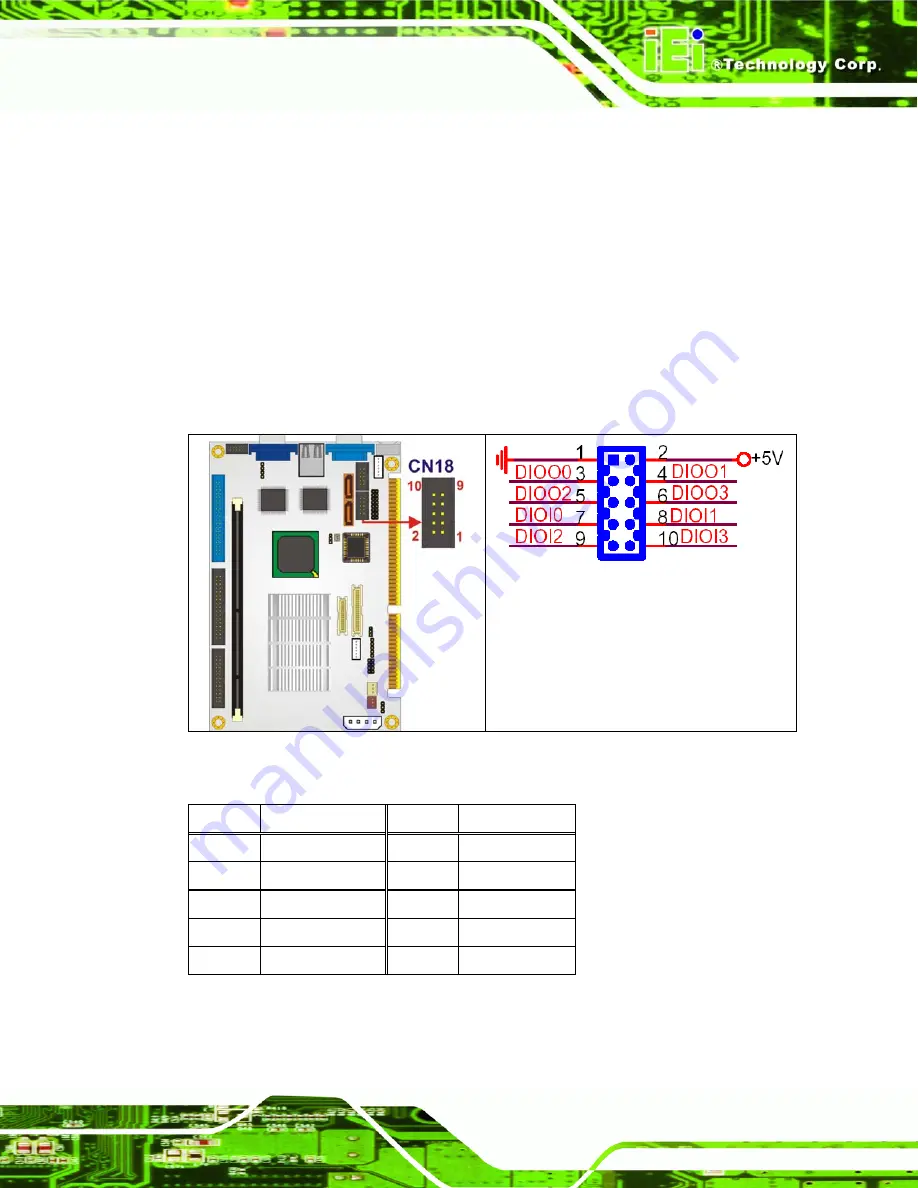
IOWA-MARK Half-size CPU Card
Page 47
4.2.8 Digital Input/Output (DIO) Connector
CN Label:
CN18
CN Type:
10-pin box header (2x5)
CN Location:
CN Pinouts:
The digital input/output connector is managed through a Super I/O chip. The DIO
connector pins are user programmable.
Figure 4-10: DIO Connector Locations
PIN NO. DESCRIPTION
PIN NO. DESCRIPTION
1 Ground 2 VCC
3 Output
0 4 Output
1
5 Output
2 6 Output
3
7 Input
0 8 Input
1
9 Input
2 10
Input
3
Table 4-10: DIO Connector Pinouts
Summary of Contents for IOWA-MARK
Page 1: ...IOWA MARK Half size CPU Card Page i...
Page 20: ...Page xx IOWA MARK Half size CPU Card THIS PAGE IS INTENTIONALLY LEFT BLANK...
Page 21: ...IOWA MARK Half size CPU Card Page 1 1 Introduction Chapter 1...
Page 28: ...Page 8 IOWA MARK Half size CPU Card THIS PAGE IS INTENTIONALLY LEFT BLANK...
Page 29: ...IOWA MARK Half size CPU Card Page 9 2 Detailed Specifications Chapter 2...
Page 48: ...Page 28 IOWA MARK Half size CPU Card THIS PAGE IS INTENTIONALLY LEFT BLANK...
Page 49: ...IOWA MARK Half size CPU Card Page 29 3 Unpacking Chapter 3...
Page 53: ...IOWA MARK Half size CPU Card Page 33 4 Connector Pinouts Chapter 4...
Page 90: ...Page 70 IOWA MARK Half size CPU Card THIS PAGE IS INTENTIONALLY LEFT BLANK...
Page 91: ...IOWA MARK Half size CPU Card Page 71 5 Installation Chapter 5...
Page 98: ...Page 78 IOWA MARK Half size CPU Card Figure 5 2 CF Card Installation...
Page 119: ...IOWA MARK Half size CPU Card Page 99 6 AWARD BIOS Chapter 6...
Page 130: ...Page 110 IOWA MARK Half size CPU Card BIOS Menu 4 Advanced BIOS Features...
Page 148: ...Page 128 IOWA MARK Half size CPU Card BIOS Menu 6 Integrated Peripherals...
Page 176: ...Page 156 IOWA MARK Half size CPU Card THIS PAGE IS INTENTIONALLY LEFT BLANK...
Page 177: ...IOWA MARK Half size CPU Card Page 157 7 Software Drivers Chapter 7...
Page 190: ...Page 170 IOWA MARK Half size CPU Card THIS PAGE IS INTENTIONALLY LEFT BLANK...
Page 191: ...IOWA MARK Half size CPU Card Page 171 A BIOS Options Appendix A...
Page 197: ...IOWA MARK Half size CPU Card Page 177 B DIO Connector Chapter B...
Page 200: ...Page 180 IOWA MARK Half size CPU Card THIS PAGE IS INTENTIONALLY LEFT BLANK...
Page 201: ...IOWA MARK Half size CPU Card Page 181 C Watchdog Timer Appendix C...
Page 204: ...Page 184 IOWA MARK Half size CPU Card THIS PAGE IS INTENTIONALLY LEFT BLANK...
Page 205: ...IOWA MARK Half size CPU Card Page 185 D Address Mapping Appendix D...
Page 208: ...Page 188 IOWA MARK Half size CPU Card THIS PAGE IS INTENTIONALLY LEFT BLANK...
Page 209: ...IOWA MARK Half size CPU Card Page 189 E AC 97 Audio CODEC Appendix E...
Page 215: ...IOWA MARK Half size CPU Card Page 195 F RAID Setup Appendix F...
Page 227: ...IOWA MARK Half size CPU Card Page 207 G Index...















































