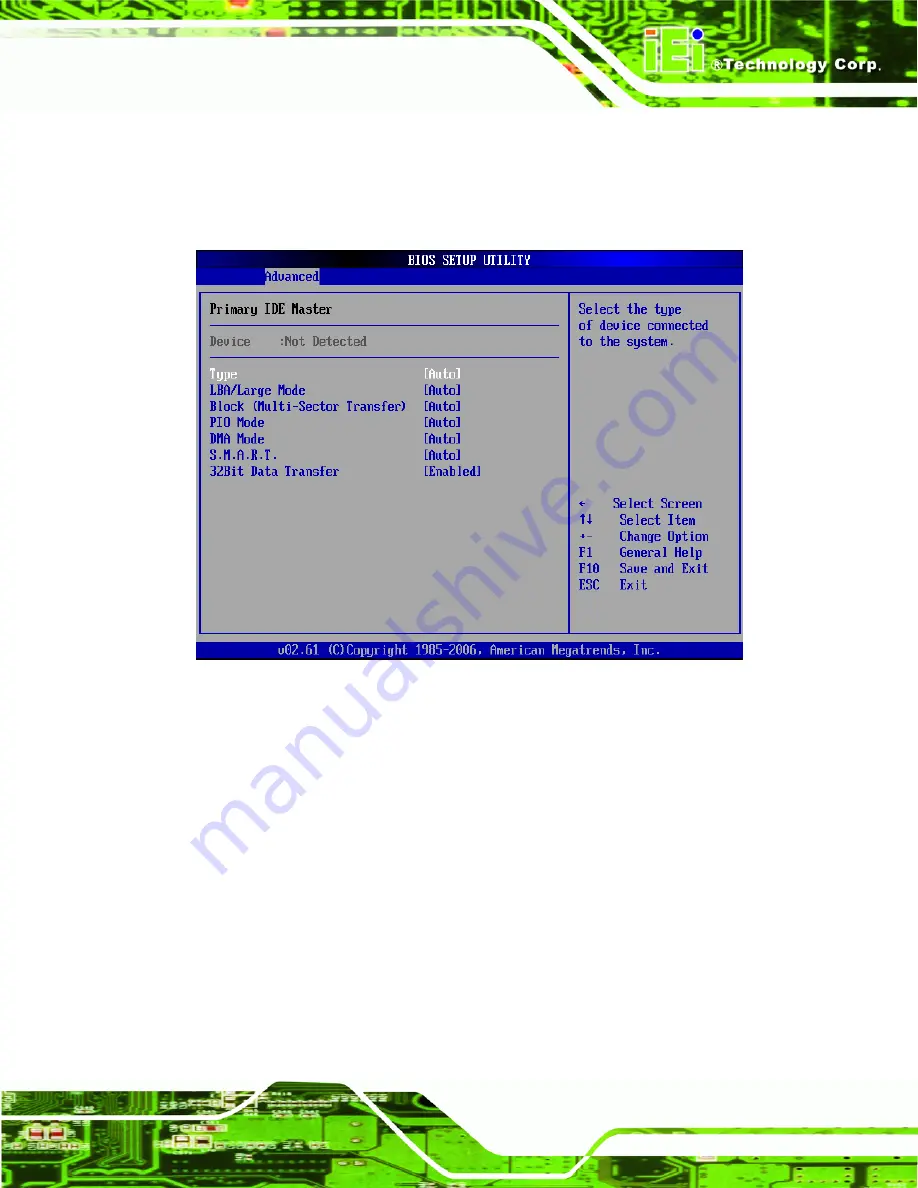
AFL-xxA-N270 Series Panel PC
Page 73
6.3.2.1 IDE Master, IDE Slave
Use the
IDE Master
and
IDE Slave
configuration menu to view both primary and
secondary IDE device details and configure the IDE devices connected to the system.
BIOS Menu 5: IDE Master and IDE Slave Configuration
Auto-Detected Drive Parameters
The “grayed-out” items in the left frame are IDE disk drive parameters automatically
detected from the firmware of the selected IDE disk drive. The drive parameters are listed
as follows:
Device
: Lists the device type (e.g. hard disk, CD-ROM etc.)
Type
: Indicates the type of devices a user can manually select
Vendor
: Lists the device manufacturer
Size
: List the storage capacity of the device.
Summary of Contents for AFL-xxA-N270 series
Page 16: ...AFL xxA N270 Series Panel PC Page 1 1 Introduction Chapter 1...
Page 21: ...AFL xxA N270 Series Panel PC Page 6 Figure 1 4 AFL xxA N270 I O Interface Connector Panel...
Page 25: ...AFL xxA N270 Series Panel PC Page 10 2 Detailed Specifications Chapter 2...
Page 38: ...AFL xxA N270 Series Panel PC Page 23 Figure 2 13 PIFA Antenna and Wireless Module...
Page 39: ...AFL xxA N270 Series Panel PC Page 24 3 Unpacking Chapter 3...
Page 44: ...AFL xxA N270 Series Panel PC Page 29 4 Installation Chapter 4...
Page 73: ...AFL xxA N270 Series Panel PC Page 58 5 System Maintenance Chapter 5...
Page 80: ...AFL xxA N270 Series Panel PC Page 65 6 AMI BIOS Setup Chapter 6...
Page 120: ...AFL xxA N270 Series Panel PC Page 105 7 Software Drivers Chapter 7...
Page 148: ...AFL xxA N270 Series Panel PC Page 133 A System Specifications Appendix A...
Page 153: ...AFL xxA N270 Series Panel PC Page 138 B Safety Precautions Appendix B...
Page 158: ...AFL xxA N270 Series Panel PC Page 143 C BIOS Configuration Options Appendix C...
Page 162: ...AFL xxA N270 Series Panel PC Page 147 D Watchdog Timer Appendix D...
Page 165: ...AFL xxA N270 Series Panel PC Page 150 E Hazardous Materials Disclosure Appendix E...
Page 169: ...AFL xxA N270 Series Panel PC Page 154 F Index...
















































