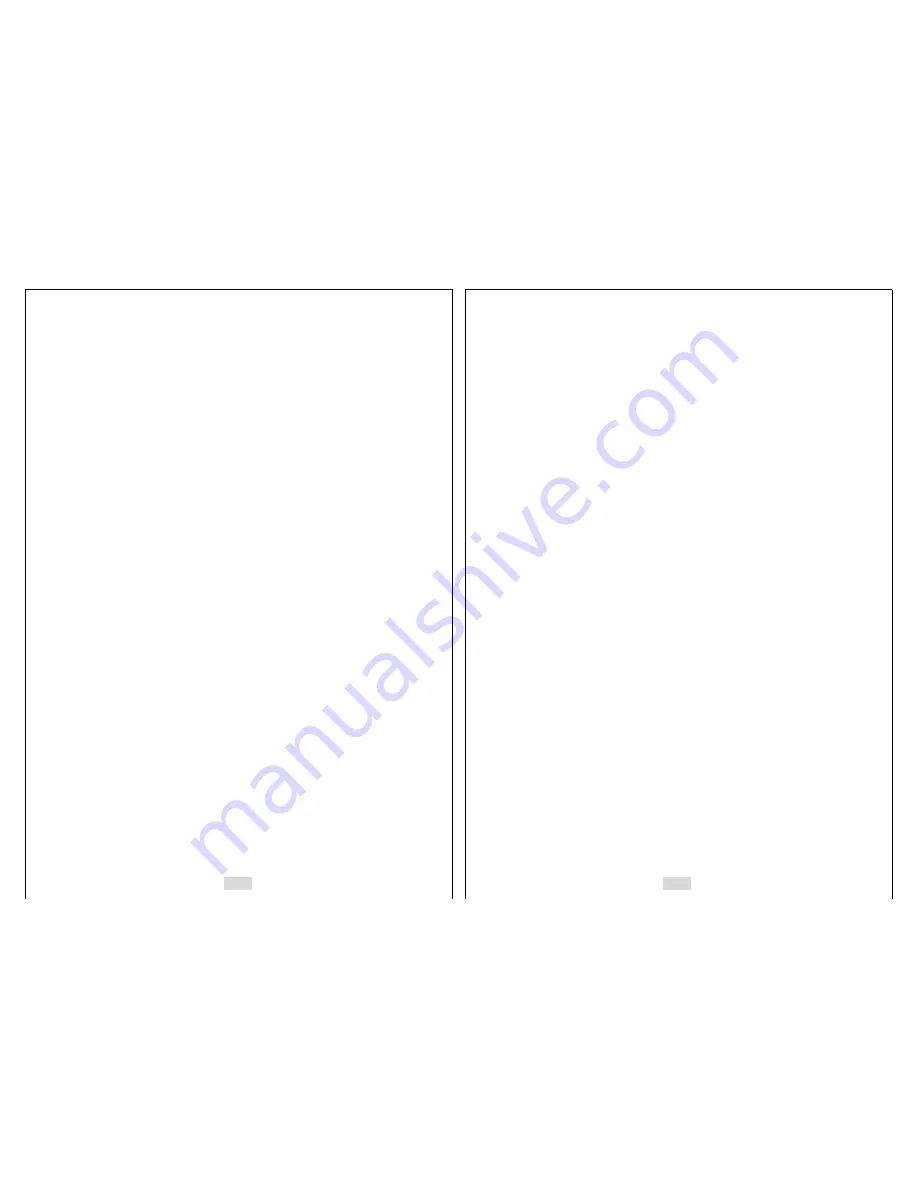
7
¾
Never cover the AC/DC adaptor with a quilt, blanket, or other cover while it
is in use, and do not use it near a heater.
¾
At least once a year, unplug the AC/DC adaptor power cord from the power
outlet and clean the area around the prongs of the plug. Dust build up
around the prongs can create the risk of fire.
¾
If the
IV-SGVA
’s case should ever become cracked due to dropping it or
otherwise subjecting it to rough treatment, immediately turn it off. Next,
remove the
IV-SGVA
’s battery and/or unplug the AC/DC adaptor power
cord from the power outlet, and contact your dealer or nearest
IDView.com
authorized service center.
¾
Never use the
IV-SGVA
inside of an aircraft or in any other area where
its use is prohibited. Doing so creates the risk of accident.
¾
Physical damage and malfunction of this
IV-SGVA
can cause the data
stored in its memory to be deleted. Always keep backup copies of data by
transferring them to USB memory stick or USB Hard Disk.
¾
Never remove the battery, disconnect the AC adaptor from the
IV-SGVA
,
or unplug the AC/DC adaptor from the wall socket while a moving image is
being recorded. Doing so will not only make storage of the current image
impossible, it can also corrupt other image data already stored in the file
memory.
When you are not using the external antenna, do not open the cover of this to
prevent from getting in other substances into this hole, which may cause
problems to the product.
Test for proper operation before using the
IV-SGVA
Before using the
IV-SGVA
to record important moving images, make sure
you first record a moving image and check the result to ensure that the
IV-SGVA
is configured correctly and operating properly.
Data Error Precautions
Your
IV-SGVA
is manufactured using precision digital components. Any of
the following creates the risk of corruption of data in file memory.
¾
Removing the battery, flash memory card, or USB memory devices while
the
IV-SGVA
is performing a record or memory access operation.
¾
Disconnecting the USB cable, removing the
IV-SGVA
from the Docking
8
Station, or disconnecting the AC/DC adaptor from the Docking Station
while a data communication operation is being performed.
¾
Low battery power.
¾
Other abnormal operations.
Any of the above conditions can cause an error. Follow the instructions
provided by this manual to eliminate the cause of the error.
USB Memory Device Precautions
Do not insert or remove USB memory devices from the USB port in the
IV-SGVA
while recording or searching. When you remove the USB memory
device from the
IV-SGVA
, you must exit from “RECORD” or “SEARCH”
mode, and select
“REMOVE USB” from main menu and press [ENT]
button. After “REMOVE USB NOW” message appears on the LCD, you
can remove the USB memory device from the
IV-SGVA
.
When you back up the
IV-SGVA
’s data to your computer, first, copy the data
in the
IV-SGVA
to a USB memory device, and then insert that USB memory
device to the USB port in the computer to copy the data in USB memory
device to the computer. Use only the USB cable provided in the package. It
may cause damage to both the
IV-SGVA
and the computer if you connect
the
IV-SGVA
to the computer using other USB cables directly.
Flash Memory Card Precautions
Do not insert or remove the memory card from the
IV-SGVA
while recording
or searching. If you want to remove the memory card from the
IV-SGVA
,
then you must exit from “RECORD” or “SEARCH” mode, before removing the
memory card from the
IV-SGVA
.
Automatic Power-Off Function
The
IV-SGVA
automatically turns off the power or goes into the power-
savings mode if you don’t press any button for a certain amount of time (1-9
minutes). This does not indicate malfunction of the system.
In “RECORD” and “TRANSMIT” modes,
IV-SGVA
turns off only the LCD,
battery status LAMP, and recording status LAMP to save the battery. But, in
the rest of the modes except for “RECORD” or “TRANSMIT”, it turns off the





































