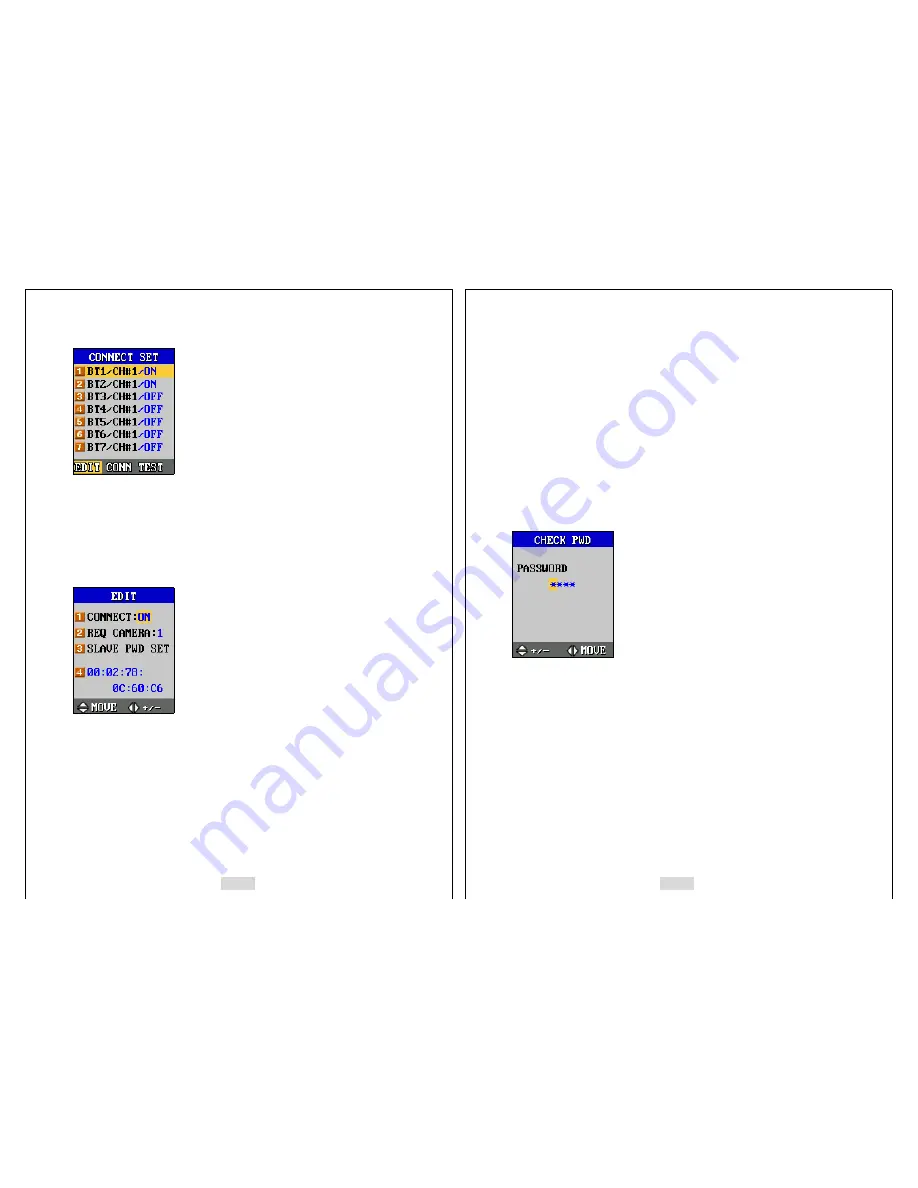
65
Select a Bluetooth number that you want to connect with your
IV-SGVA
using [
]
△
and [ ]
▽
, and select “CONNECT” using [ ] and [ ]
◁
▷
and then press [ENT] to start the
connection. If you want to change a slave
IV-SGVA
’s Bluetooth ID, camera channel
number, and automatic connection ON/OFF information, use [ ] and [ ]
△
▽
to select that
Bluetooth number. Use [ ] and [ ] to select “EDIT” and press
◁
▷
[ENT], then a new
window appears as below.
1. CONNECT: ON
You can turn ON or OFF the automatic connection function via Bluetooth when you go
into the “RECORD” or “TRANSMIT” mode.
2. REQ CAMERA: 1
If you connect to a slave
IV-SGVA
wirelessly via Bluetooth, then you can request a
certain camera number to be transmitted from the slave
IV-SGVA
wirelessly via
Bluetooth to your
IV-SGVA
. For example, if you select 2 for the “REQ CAMERA”,
then you get images from the camera channel number 2 transmitted to your master
66
IV-SGVA
. If the camera channel number you have requested is not turned on, then
the slave
IV-SGVA
will send the images of the camera channel which is turned on
and nearest to the requested channel number.
3. SLAVE PWD SET
If “5.BLUETOOTH” in “a.PASSWORD SET” from “F. OTHERS” is set to ON for the
slave
IV-SGVA
and requires you to input password, then you have to put in the
correct password to access the slave
IV-SGVA
s wirelessly via Bluetooth with your
master
IV-SGVA
. But if you have logged in the password beforehand, then you do
not have to input the password when you connect to the slave
IV-SGVA
s via
Bluetooth. If you press [ENT], then the next screen appears in the LCD as below. Put in
the password for the slave
IV-SGVA
which you want to access for, and press [ENT].
4. 40:02:78:0C:60:C5
This is Bluetooth ID and you can change this ID using the direction buttons.
5-2. M/S: MASTER
The
IV-SGVA
selected as a Master can be simultaneously connected to seven (7)
different slave
IV-SGVA
s at the same time. Use [
] and [ ]
◁
▷
to set the
IV-SGVA
s
either as a MASTER or a SLAVE. “A.CONNECT SET” can only be activated when you
select “
B.M/S:MASTER
”
as MASTER.
5-3. MY ID






















