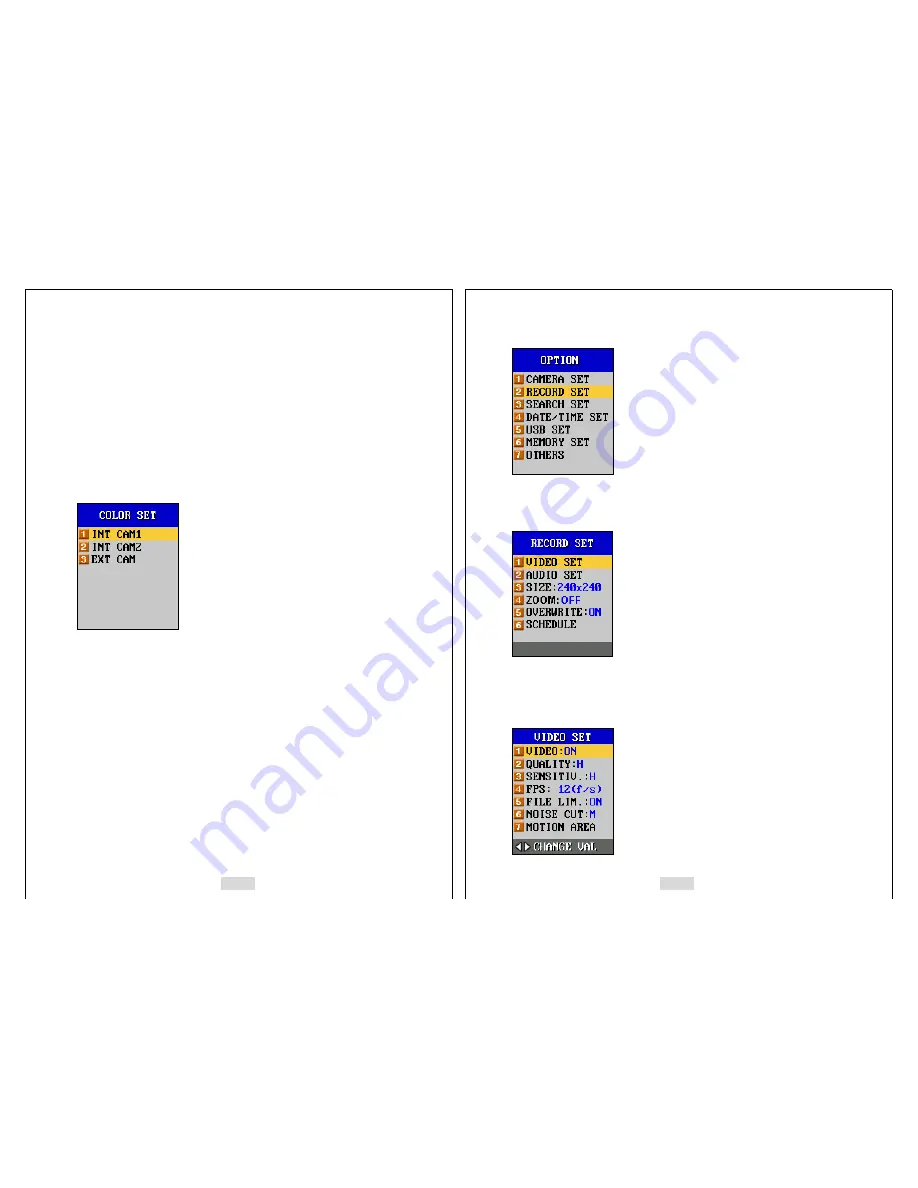
37
Be sure to turn off the cameras that are not connected to the
IV-SGVA
in the
menu.
The types of external cameras can be set either in “NTSC” or “PAL”.
Select “8.COLOR SET” to change the brightness(“BRIGHT”),
hue(“HUE”),
saturation(“SATURATION”), and contrast(“CONTRAST”) of the cameras connected.
Press “8.COLOR SET” and press [ENT], then the next screen appears in the menu as
below.
If each one of the internal cameras is turned on, then that camera’s number (“1.INT
CAM1”, “2.INT CAM2”) appears on the menu screen. But when one of the external
camera is turned on, then the “3.EXT CAM” appears on the menu screen. For the
internal cameras, you can only change the brightness (“BRIGHT”), and for the external
cameras, you can change all the values for“HUE”, “SATURATION”, and “CONTRAST”.
Select the camera that you want to change the value with, and press [ENT], then the
selected camera’s brightness value appears on the bottom of the screen. Using [ ]
◁
and [ ]
▷
, set the value from 1 (darkest) to 20 (brightest). Using [ ] and [ ]
△
▽
, change the
values for“HUE”, “SATURATION”, and “CONTRAST”, and the range for the values is
from 1 to 20.
4-2. RECORD SET
38
Select “2.RECORD” using the direction buttons, and press [ENT]. Then the next screen
appears in the LCD as below.
4-2-1. VIDEO SET
Select “a.VIDEO SET” using the direction buttons, and press [ENT]. Then the next
screen appears in the LCD as below.






























