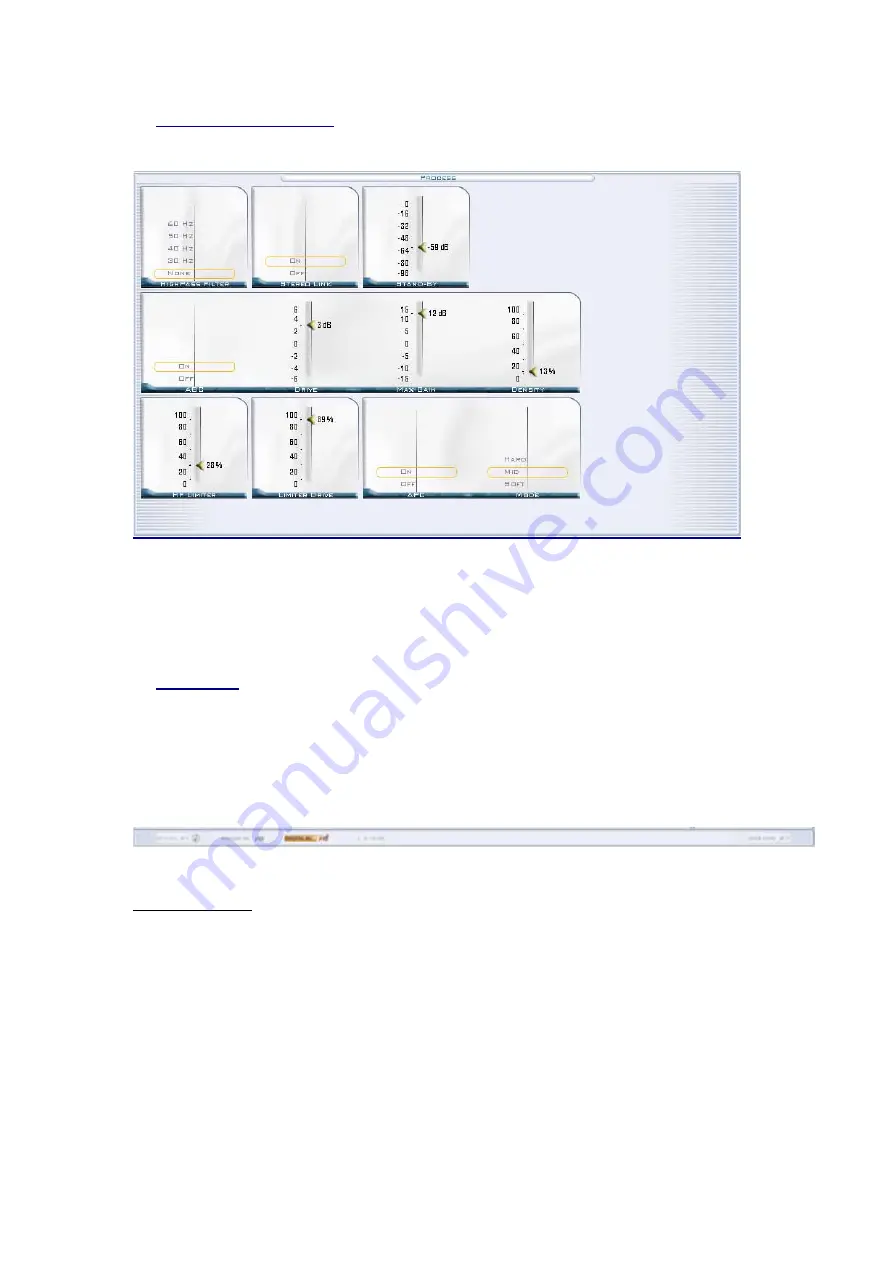
5. The central window
Located just below the main icon bar, the central window displays the various
screens accessible and regulated by the icon bar. It’s here that you will take full
control of all the parameters of the
DEP
. Below the
Process
window of the
DEP
.
6. State bar
Located just below the main window the state bar displays, permanently,
essential information and allows you 2 instant access commands.
The displays:
•
Stand By:
Lit if the processor is in standby mode. Setting the level of the
standby is accessible from « Key tools ».
•
Analog in:
Lit if the active preset is using an analogue input.
•
Digital in:
Lit if the active preset is using the AES input.
•
Overload
: An overload can create distortion so this is your protection.
67
Summary of Contents for Digital Encoder Plus
Page 1: ...Digital Encoder Plus Rev 004 1 ...
Page 6: ...Di g i t a l En c o d e r Pl u s Audio Processor User Manual 6 ...
Page 23: ...Below the list of actions available for the Local Switches of the unit 23 ...
Page 75: ...To calibrate the processor click Next and the next screen will appear 75 ...
Page 77: ...The next 2 stages are similar but concern the TX2 77 ...
Page 96: ...96 Simplified bloc diagram of the DEP ...
Page 97: ...Examples of uses of DEP FM 97 ...
















































