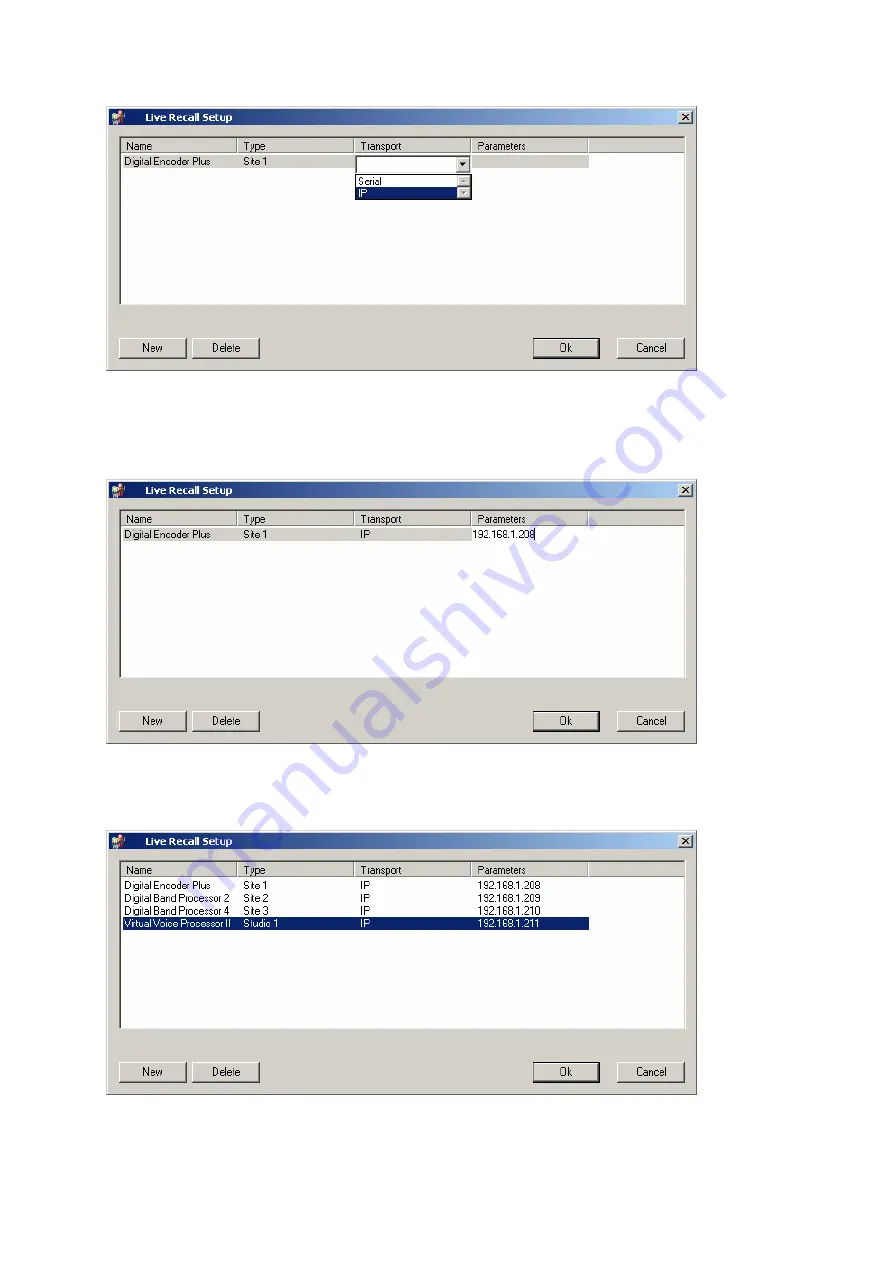
In the field « Transport » select the type of connection to be used. In the example
above « IP ». Then in the field « Parameters » enter the IP address of the processor
to be used.
Make the same thing to add others processors then click on « Ok » to validate the
parameters and leave the application Live Recall Setup.
60
Summary of Contents for Digital Encoder Plus
Page 1: ...Digital Encoder Plus Rev 004 1 ...
Page 6: ...Di g i t a l En c o d e r Pl u s Audio Processor User Manual 6 ...
Page 23: ...Below the list of actions available for the Local Switches of the unit 23 ...
Page 75: ...To calibrate the processor click Next and the next screen will appear 75 ...
Page 77: ...The next 2 stages are similar but concern the TX2 77 ...
Page 96: ...96 Simplified bloc diagram of the DEP ...
Page 97: ...Examples of uses of DEP FM 97 ...
















































