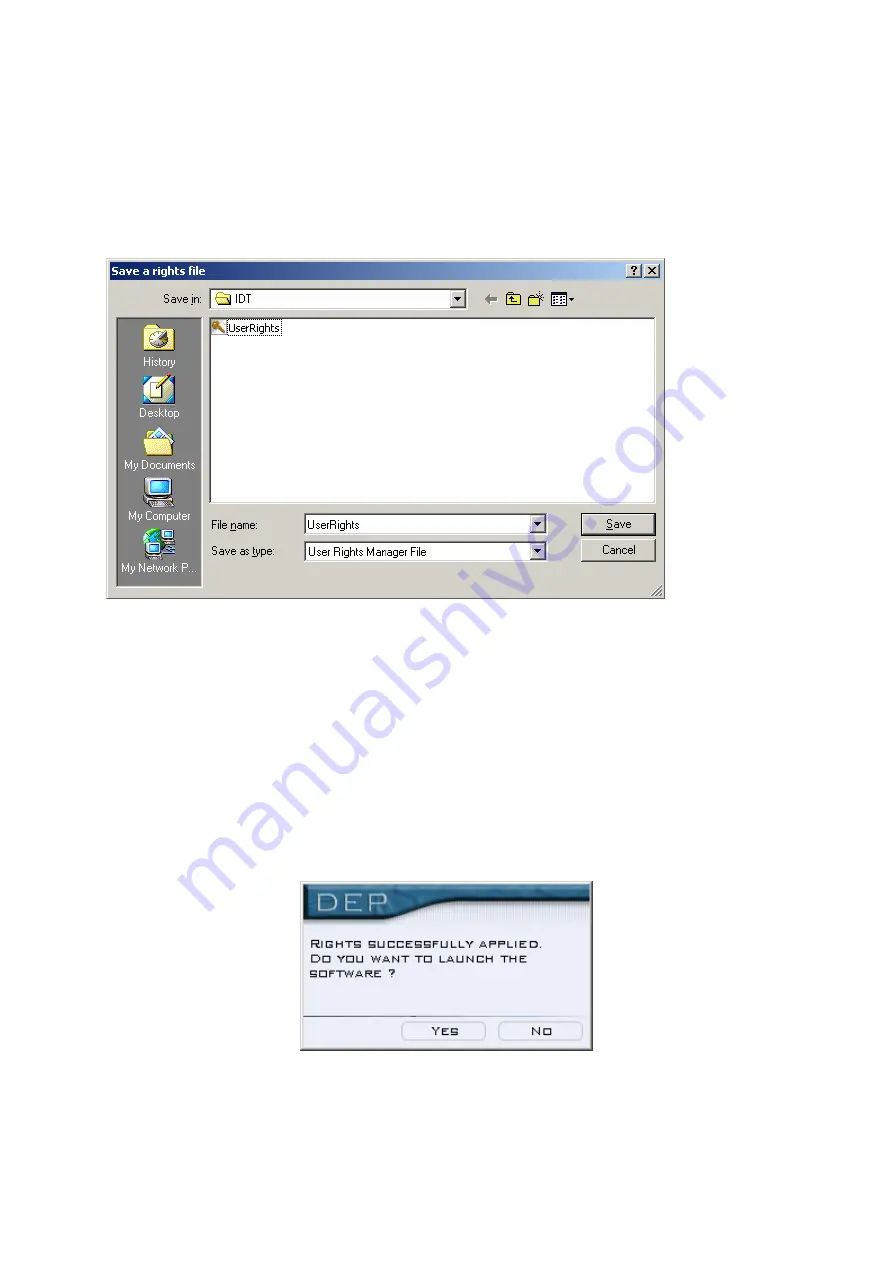
The next stage will allow you to define a « Preset », password which will allow you to
protect the presets that you are going to create. Here, again, you must create a four
figure password which will allow you to protect the presets that you have created.
Click « End » to save the file.
The programme will allow you to choose the place you want to store the file:
To load the file in the processors:
Double click or slide the file into the « Master Gate » icon.
Double click it or slide the file onto the « Master Gate ».
The Master Gate will be launched, scan the ports as with a normal launch and will
then ask which processor you want to be linked to. Double click the processor you
want to apply the rights to.
The Master Gate will then display the following dialogue box:
The « user » password and the access rights have been changed. You can quit or
connect to the equipment
49
Summary of Contents for Digital Encoder Plus
Page 1: ...Digital Encoder Plus Rev 004 1 ...
Page 6: ...Di g i t a l En c o d e r Pl u s Audio Processor User Manual 6 ...
Page 23: ...Below the list of actions available for the Local Switches of the unit 23 ...
Page 75: ...To calibrate the processor click Next and the next screen will appear 75 ...
Page 77: ...The next 2 stages are similar but concern the TX2 77 ...
Page 96: ...96 Simplified bloc diagram of the DEP ...
Page 97: ...Examples of uses of DEP FM 97 ...






























