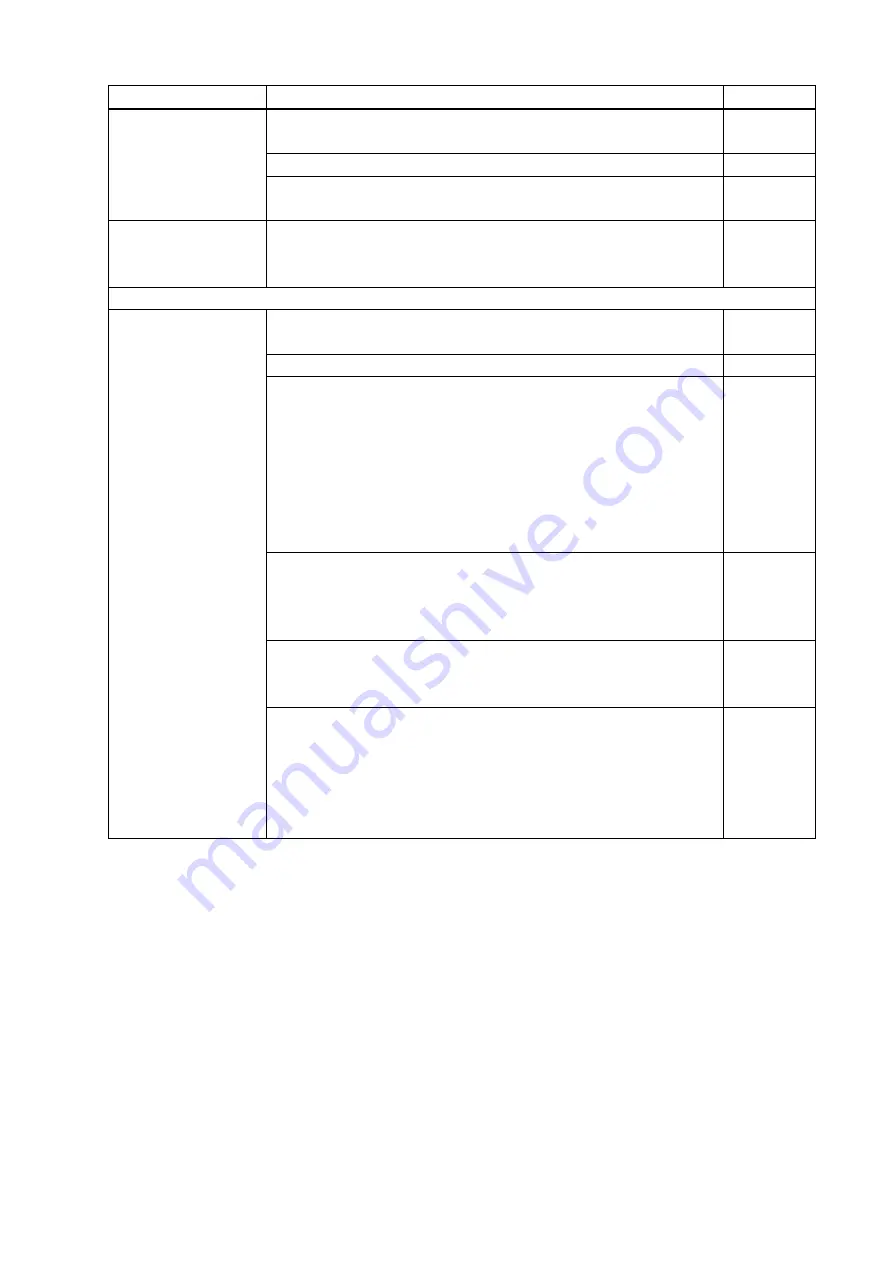
DFS-01UHD / DFS-01HD User’s Guide
63
Problem
Cause/Check item/Solution
Page
Video is reduced
vertically or
horizontally.
Does the selected aspect ratio of the output resolution match that of the
connected sink device? If not, set the aspect ratio of the sink device.
Check the set aspect ratio of the input signal.
Check the monitor setting of the source device
(such as 4:3, 16:9, letter box and the like).
-
PC’s dual monitor
cannot be set or the
setting is canceled.
If the monitoring function for no-signal input works, the dual monitor
function may not work correctly. In this case, disable the monitoring
function.
●
Audio output
Audio is not output.
Is video being output correctly?
If not, check [5], [7] and [8].
-
Set
” to “OFF”.
If the display device or AV amplifier does not support HDCP, only audio
without content protection is output; audio is not output when signal with
content protection is input. Some HDMI/DVI devices check if the
connected device is HDCP compliant and determines whether to output
HDCP signal or not. Since the DFS is HDCP compliant, audio may not be
output if the DFS is connected to a sink device or AV amplifier that does
not support HDCP. In this case, disable HDCP input from the input device
in “
LCD monitors may not output compressed audio, such as Dolby Digital,
DTS, and so on. If playing contents with compressed audio (such as
Blu-ray disc), check the audio output setting. Audio signal that is output
from the source device can be controlled by setting EDID.
Set “
to a mode other than “DVI MODE”. If the sink
device does not support HDMI signal, the DFS outputs DVI signal
automatically. Check which signal type is supported by the sink device.
Is DVI signal output from the source device? You can check the
input signal type in
8.12.5 Viewing input signal status
”.
DVI signal
may be output depending on EDID settings.
If a source device that does not support 4K is connected to the input
connector to which 4K EDID is set, DVI signal may be output. Change the
setting of “
”.



































