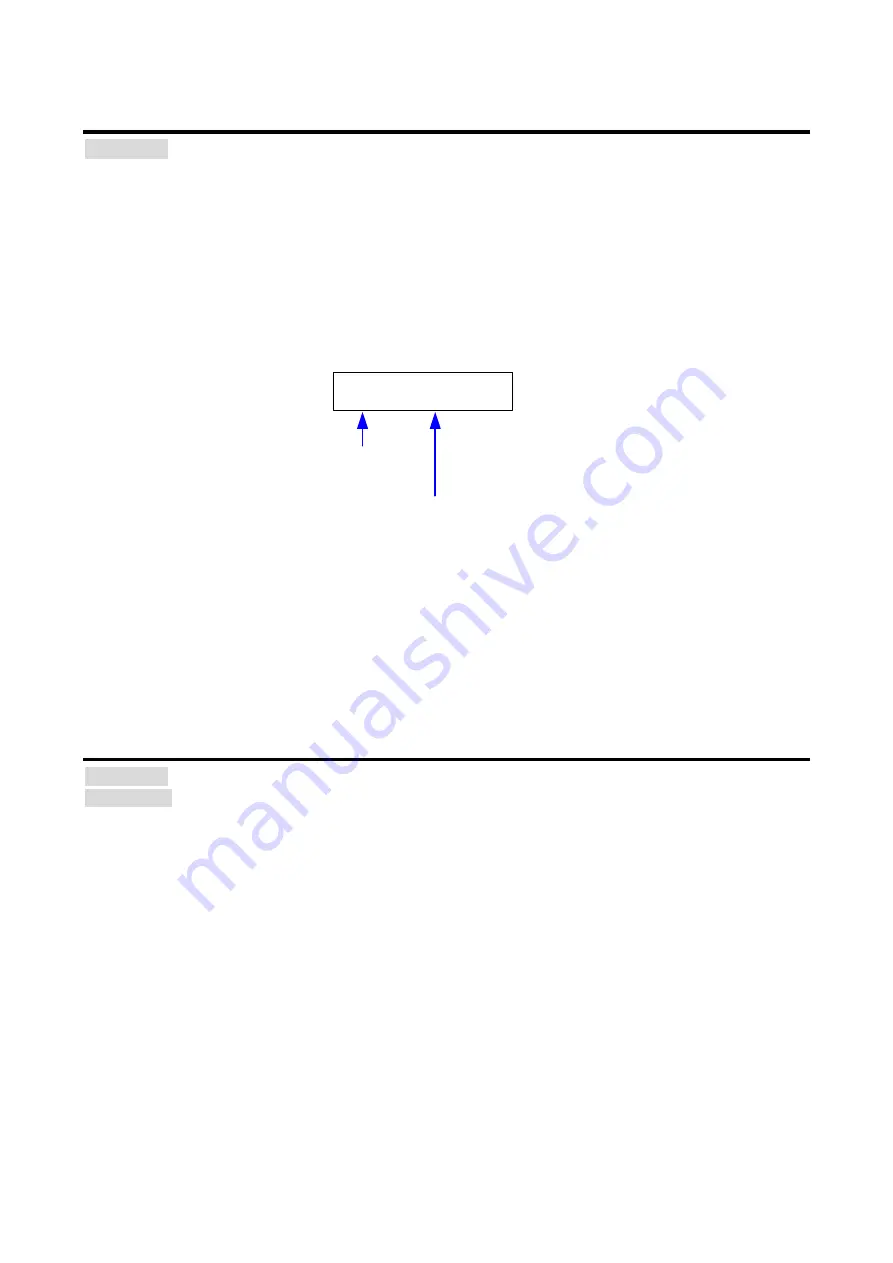
DFS-01UHD / DFS-01HD User’s Guide
44
8.9.2 Copying EDID
Menu Top
→
EDID
→
EDID SAVE
You can save EDID of the sink device to the DFS. The copied EDID will be treated as built-in EDID if “
” is set for “01”.
Press the MENU/SET key to execute the copy.
DFS-01UHD: “42:2160p @60(4:4:4) (3840x2160)” is saved by default.
DFS-01HD: “02:1080p@60(1920x1080)”is saved by default.
The EDID’s vendor code is displayed as the copied EDID name.
[EDID SAVE]
[XXX] -> [IDK]
EDID
’
s vendor code
(Sink device)
Saved EDID
’
s vendor code
[Fig. 8.15] Default EDID saving
Note:
The DFS does not support HDR. If EDID that supporting HDR is copied, the source device outputs HDR and
then the video may not be output correctly. Disable the HDR output of the source device to solve the problem.
8.9.3 Deep Color
Menu Top
→
EDID
→
EDID DEEP COLOR
Setting value 24Bit [Default], 30Bit
You can set the Deep Color that is output from the source device.
The setting will be applied only if a built-in EDID (“02” to “23”, “40” to “45”) is selected to “
”.
If you set this function to “30Bit”, the transmission clock frequency is increased. It may cause noise on the
video. In such a case, set this menu to “24Bit”.
Press the MENU/SET key to apply the setting.






























