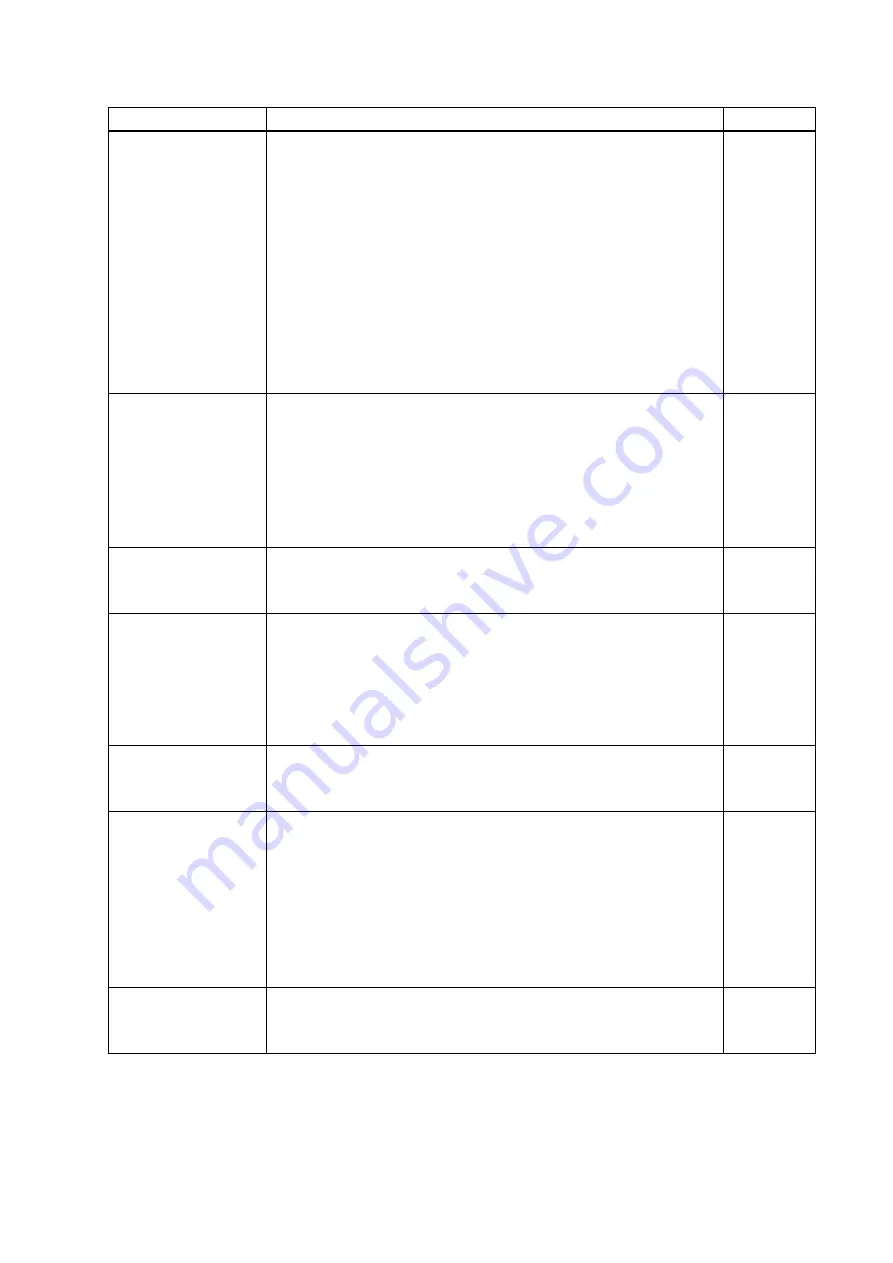
DFS-01UHD / DFS-01HD User’s Guide
62
Problem
Cause/Check item/Solution
Page
Video is disappeared,
interrupted, or has
noise.
(Cont’d)
[8] When high-speed signal (high resolution: such as UXGA, WUXGA,
QWXGA, WQHD, WQXGA, 1080p, 4K; DEEP COLOR signal) is input
or output, video may not be displayed or noise may appear depending
on the cable quality and the connected device.
Change the resolution to a lower level and/or disable Deep Color.
You can check the resolution and color depth of the input signal
in “
8.12.5 Viewing input signal status
and you can also limit
resolution and color depth of input signal according to the EDID
setting.
You can specify the output resolution and check the color depth
of the output signal in “
8.12.6 Viewing sink device status
and
you can also limit the output signal color depth.
Input video and test
pattern are not output.
[9] If you set the output resolution other than “AT”, check if the selected
resolution is supported by the sink device.
If you select “1080i”, video may not be output to sink devices
that do not support interlaced signal.
For TV output resolutions (480p to 4K (4096 x 2160)), check the
vertical synchronous frequency. PC output resolutions (VGA to
WQXGA) may not be output to LCD TVs.
Video from HDMI/DVI
output is interrupted or
has noise.
If the problem occurs when a test pattern is displayed, replace the cable
with a shorter one.
-
The left, right, top and
bottom sides are cut off.
If the problem occurs only when “CROSS HATCH” (a test pattern) is
output, the sink device enlarges and displays the video. Adjust the sink
device. If the sink device does not have the adjusting function, set the
video size and position of the output.
If the problem occurs even if “CROSS HATCH” is output to all outputs,
check [10] to [11].
Part of video is cut off
or black is displayed at
edge(s).
[10] Settings of the start position or active area are not changed?
Note:
Start position and active area can be set for each input or
output.
Black is displayed at
top, bottom, right and
left on PC video or only
part of the PC video is
displayed, and the rest
is displayed by scrolling
with the mouse.
[11] Does the PC resolution (you can check it in “Properties” of the PC)
match the resolution that is output from the PC (you can check it in
8.12.5 Viewing input signal status
If not, set the EDID and PC resolutions.
If the copy of the built-in LCD screen is output in the laptop, the output
to an output monitor is limited to the resolution of the LCD screen. As
a result, black may be displayed at edges. The problem can be solved
by enlarging the display or displaying only to the external monitor.
Video flickers
If interlace signal is input to a sink device that does not support interlace
signal, the video may flicker. Check the output resolution of the sink
device.




































