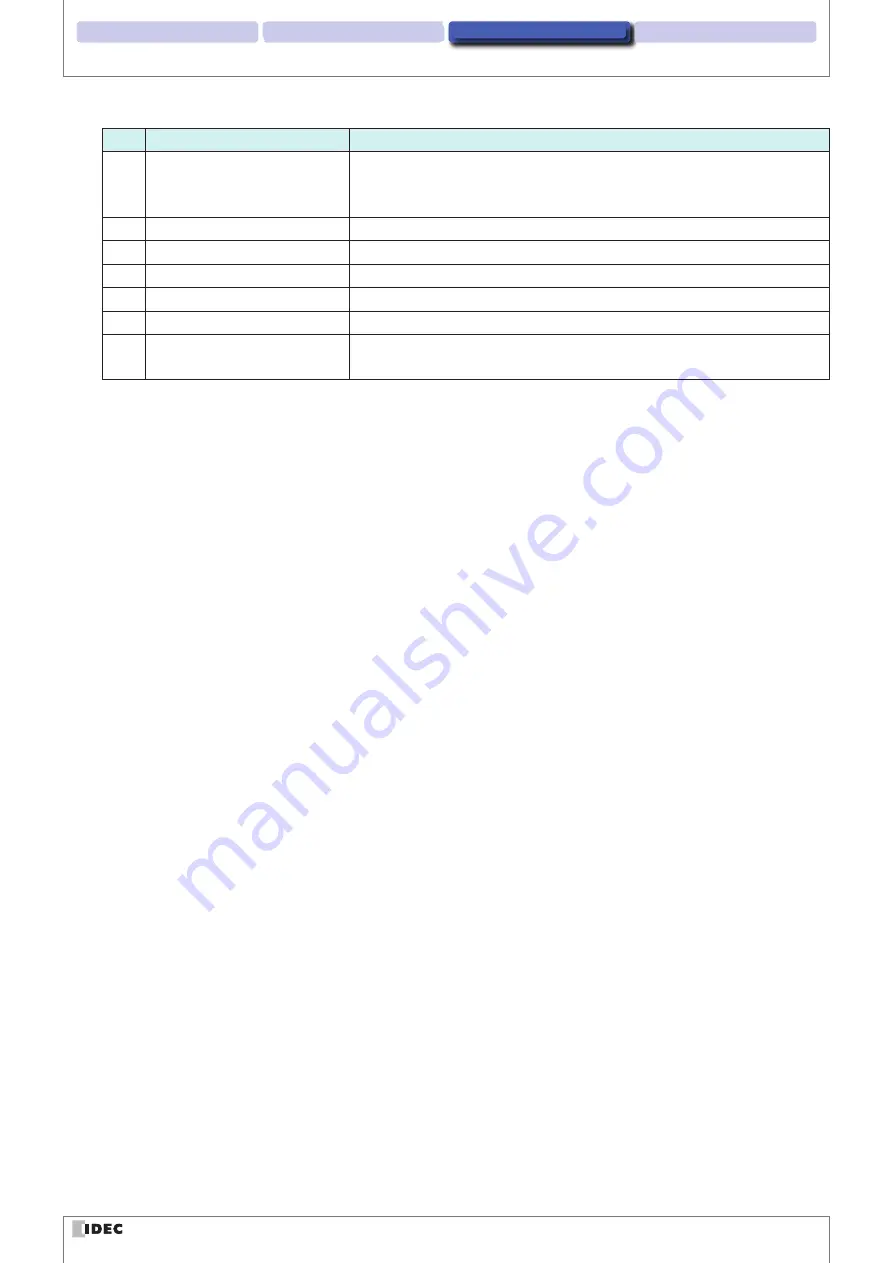
2 Operational Check
Screen and Menu
4 Appendix
1 Overview
3-4
Menu item descriptions
No.
Name
Function
(14) Control Code display1
Replaces the control character with the specified chatacter.
When a blank space is specified, the display will include a combination of “
・
”
and “
↲
”.
(15) Control Code display 2
Converts the control chatacter into the <XXXX> format.
(16) Default settings
Resets the communication settings to the WB1F factory default settings.
(17) Connection
Starts the connection between the WB1F and the computer.
(18) Automatic connection
Automatically starts the connection between the WB1F and the computer.
(19) Message output 1
Displays a description of the selected item.
(20) Message output 2
Displays the communication results and communication settings when starts-
ing an automatic connection.
















































