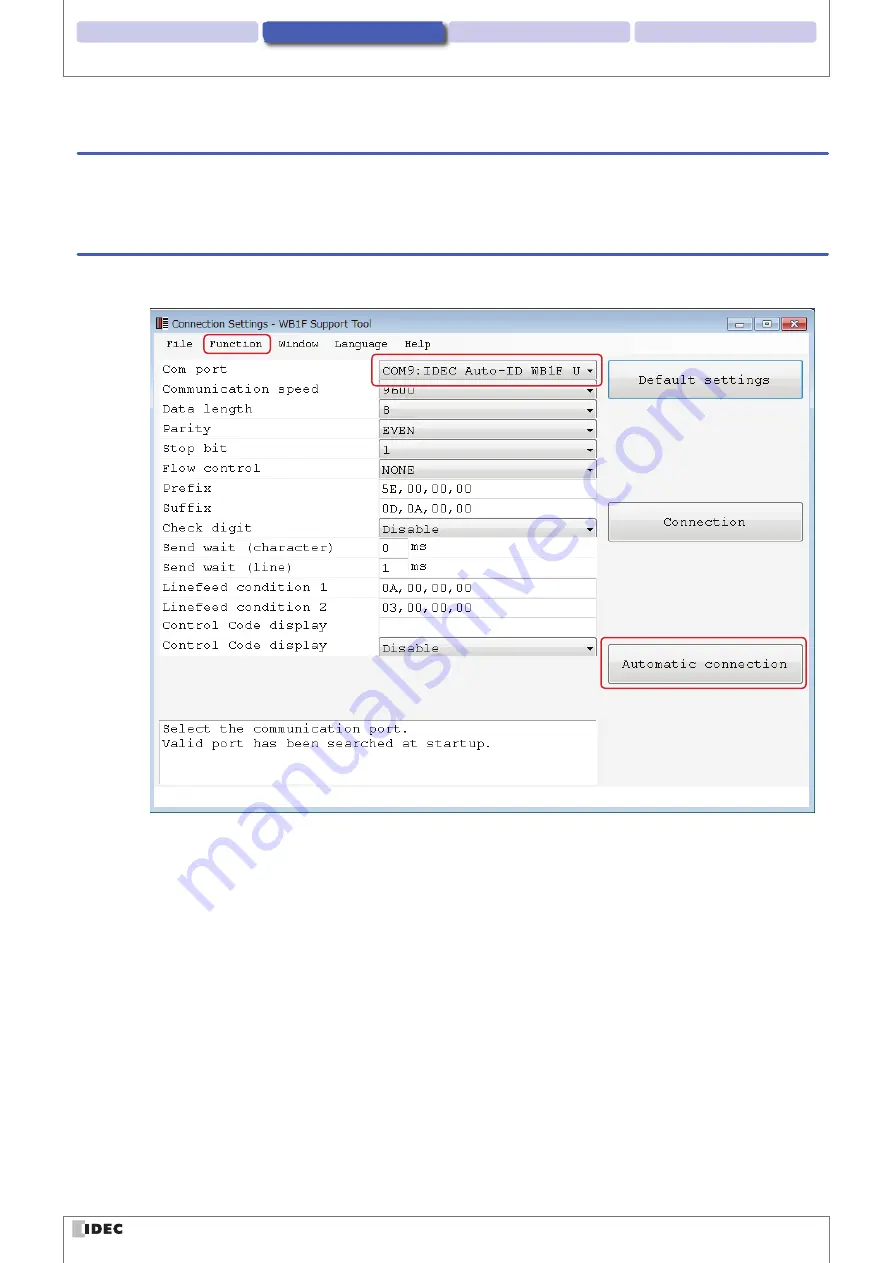
2 Operational Check
3 Screen and Menu
4 Appendix
1 Overview
2-5
Operation confirmation method
2. 3. 4 Starting the WB1F Support Tool
Double-click “wb1f_support_tool.exe”.
When you double-click the file, the
Connection Settings
window is displayed.
2. 3. 5 Reading a barcode
1
Select the communication port that the WB1F is connected to.
2
1
3
How to check the communication port
z
For Windows 7
(1) Click
Start
, right-click
Computer
, and click
Properties
on the displayed menu.
The
System
screen is displayed.
(2) Click
Device Manager
at the top left of the screen.
The
Device Manager
screen is displayed.
(3) Double-click
Ports (COM & LPT)
.
(4) For the USB type, check the port number for the port that is displayed as “IDEC Auto-ID WB1F USB CDC (COM**)”.
For the RS-232 type, check the port number for the port that the RS-232-to-USB conversion cable is connected
to. ** indicates the port number.





























