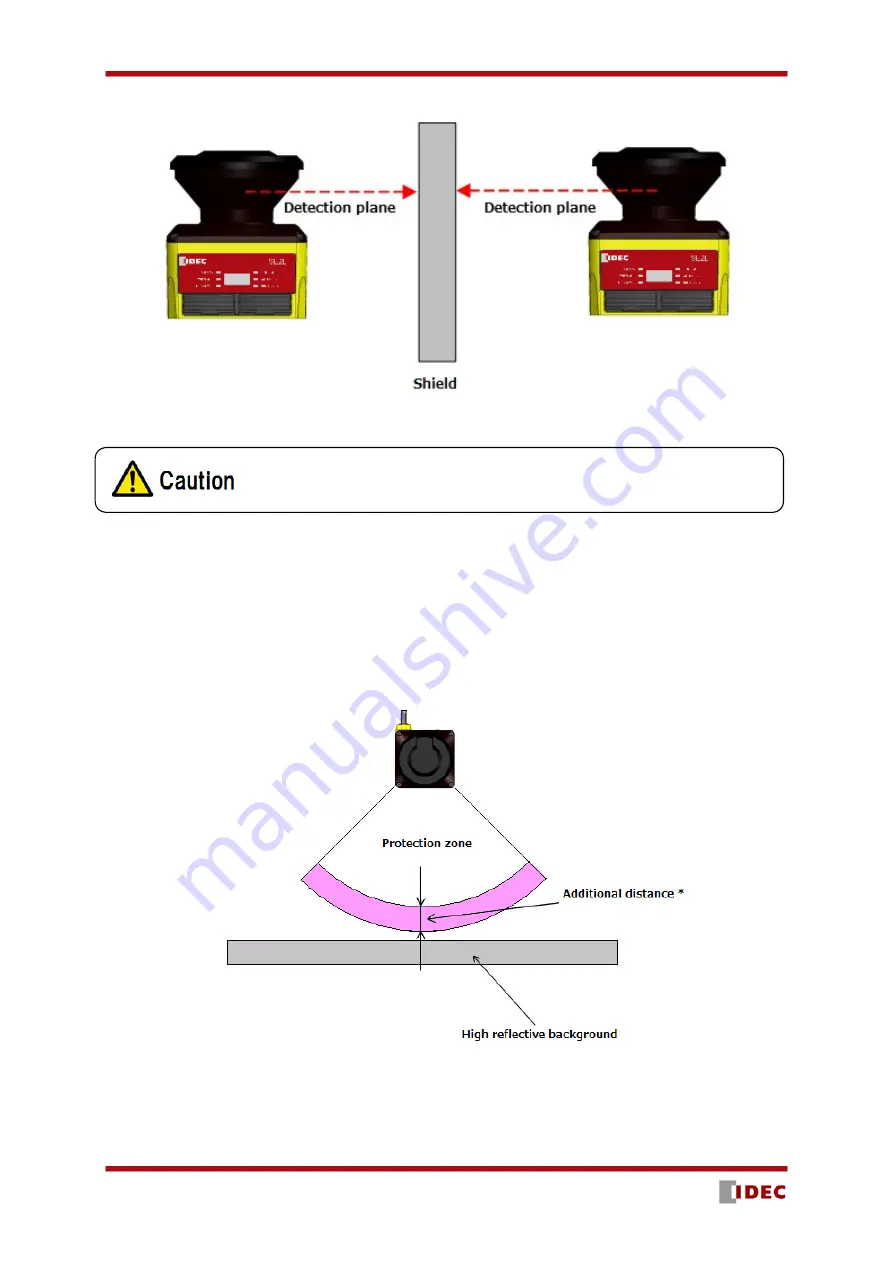
SE2L User’s Manual (SE9Z-B1865)
63
Figure 5-7 Parallel installation
5.3 High reflective background
Measured value will be longer than the actual distance of the object due to high reflective background
leading to wrong OSSD output. When high reflective background cannot be avoided in the working
environment, additional distance of 200mm is necessary while configuring the protection and warning zones
(Figure 5-8). Refer to SE2L’s specification for the required distance tolerance.
*
Additional distance : Required additional distance when operating SE2L under high reflective background
Figure 5-8
Additional distance in high reflective background
Shielding material should be opaque.
100+200mm
Summary of Contents for SE2L-H05LPC
Page 1: ...SE9Z B1865 SE2L Series Safety Laser Scanner User s Manual...
Page 100: ...SE2L User s Manual SE9Z B1865 99 Figure 7 31 b Function Figure7 31 c Area...
Page 143: ...SE2L User s Manual SE9Z B1865 142 13 External dimension 13 1 SE2L H05LP mm...
Page 144: ...SE2L User s Manual SE9Z B1865 143 13 2 SE2L H05LPC mm...
Page 145: ...SE2L User s Manual SE9Z B1865 144 13 3 Base mounting bracket mm...
Page 146: ...SE2L User s Manual SE9Z B1865 145 13 4 Rear mounting bracket mm...
Page 147: ...SE2L User s Manual SE9Z B1865 146 13 5 Simple base mounting bracket mm...
Page 149: ...SE2L User s Manual SE9Z B1865 148 13 7 Simple rear mounting bracket Long type mm...
Page 150: ...SE2L User s Manual SE9Z B1865 149 13 8 Cover Protection Bracket mm...
















































