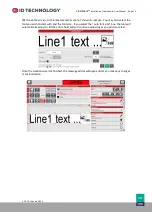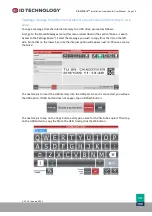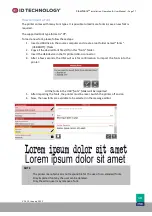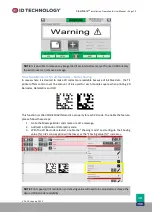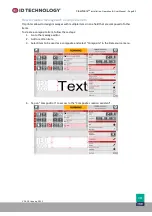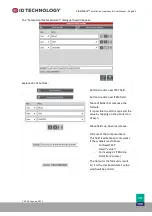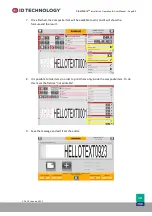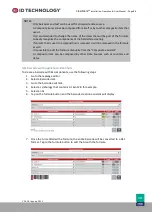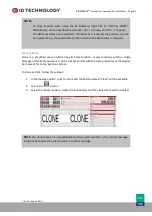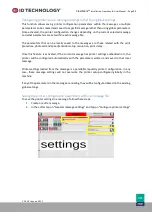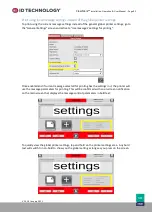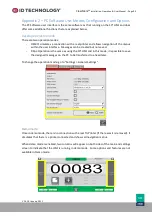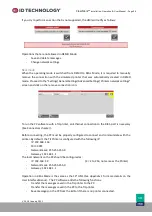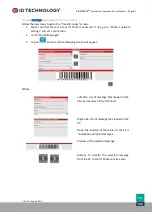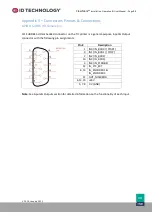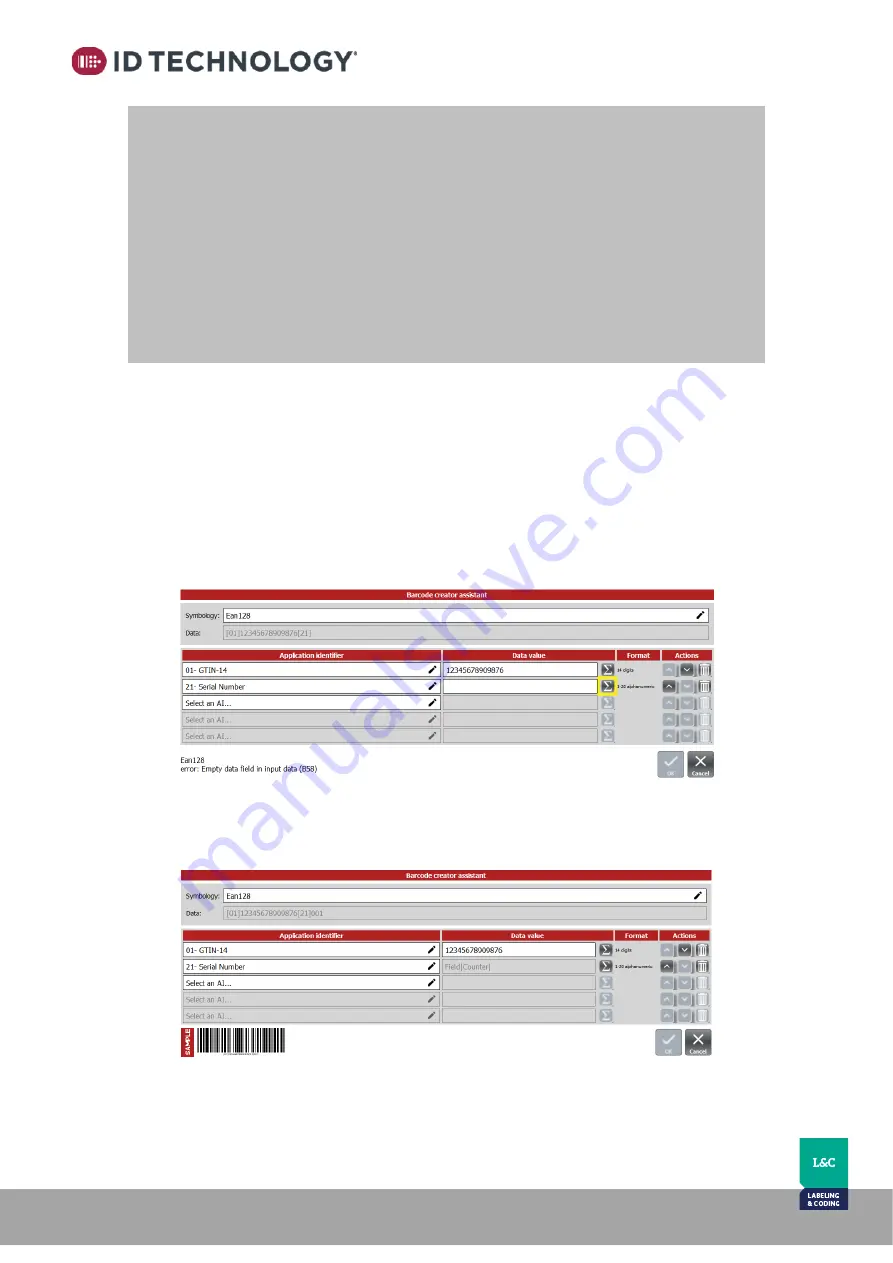
ClearMark™
Installation, Operation & User Manual
–
Page 86
V 1.S.10 January 2021
V-1.S.1
GS1 barcodes with application identifiers
To create a barcode with AI components, use the following steps:
1.
Go to the message editor.
2.
Select a Barcode item.
3.
Go to the barcode assistant.
4.
Select a symbology that contains AI: Ean128, for example.
5.
Select an AI.
6.
Tap on the formula button and the barcode creation assistant will display.
7.
Once the AI is edited with a formula, the entire barcode will be converted to a GS1
format. Tap to the formula button to edit the AI with the formula.
NOTES:
-
Only barcodes and text can be used for composite data source.
-
A Composite item cannot be composed from itself or by another composite item that
uses it.
-
It is recommended to change the name of the items that will be part of the formula
to easily recognize the components of the field while creating.
-
If an item that is used in a composition is removed, it will be removed in the formula
as well.
-
It is
possible to edit the formula manually from the “Composite assistant”.
-
A composite item can be composed by other Data Sources such as counters and
dates.