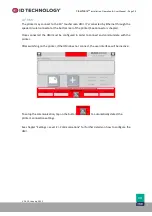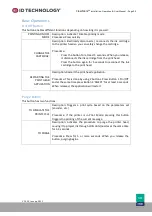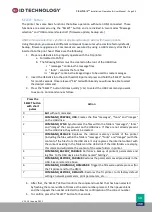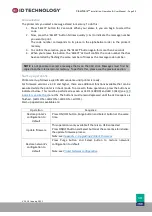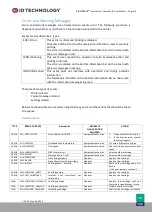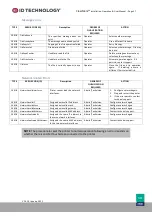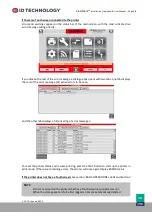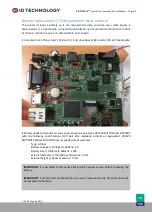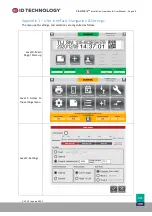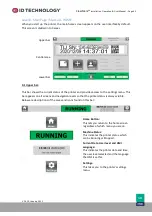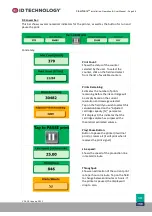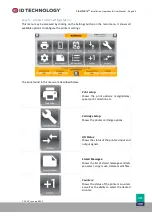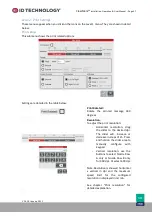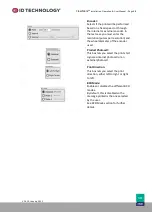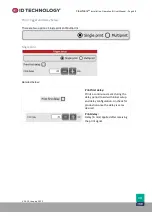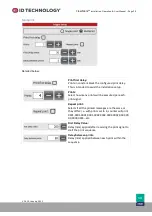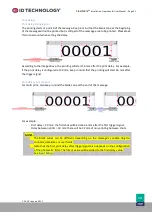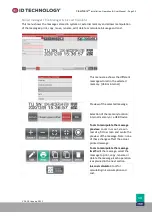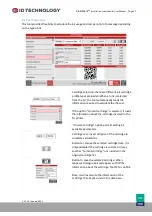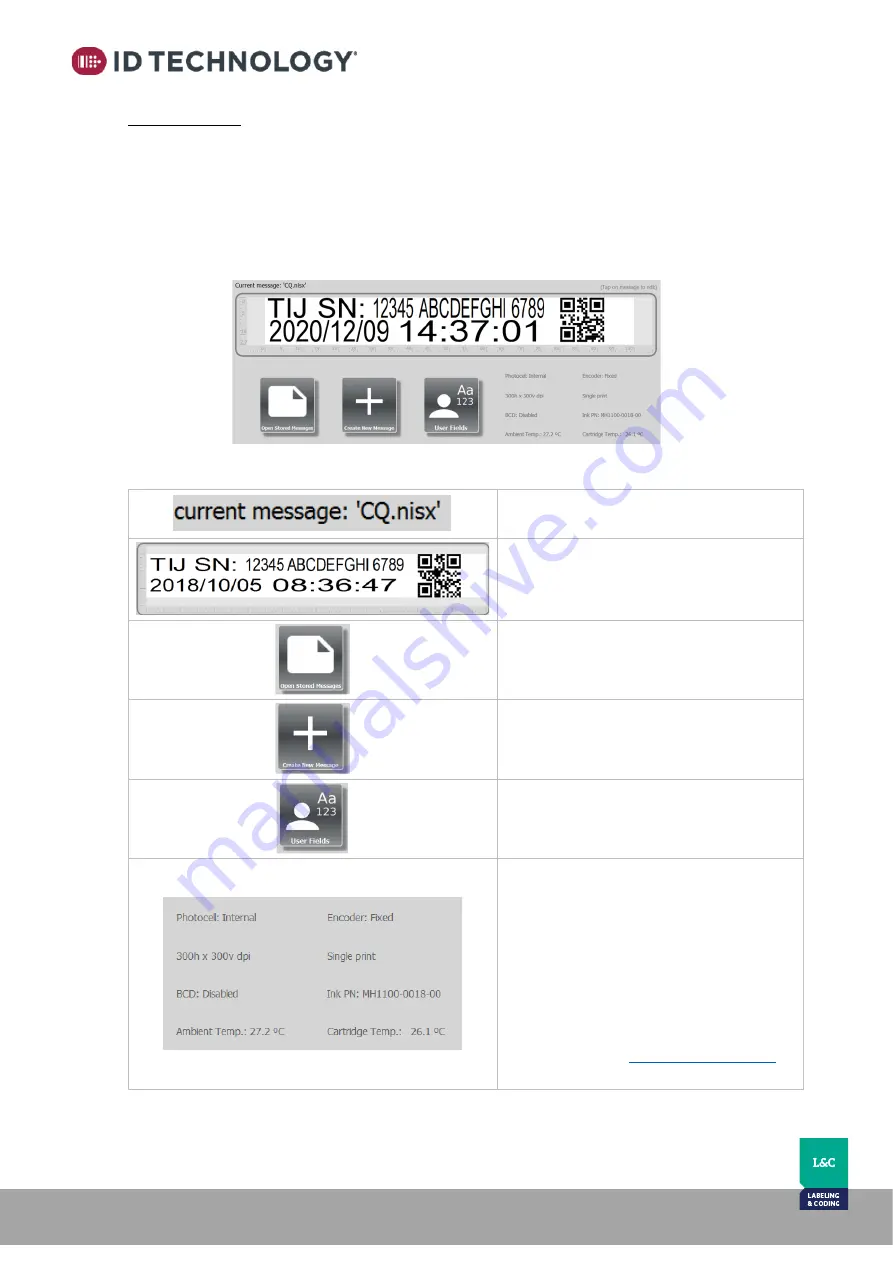
ClearMark™
Installation, Operation & User Manual
–
Page 43
V 1.S.10 January 2021
V-1.S.1
0.2 Central area:
This area shows the name of the file to be printed and a print preview, as well as letting you edit
the selected message by tapping on the message text. It also has:
-
Two buttons for opening any stored print message or creating a new one
-
If present in the current message, a user input button is present to allow easy update of
message content
-
An area with a summary of the current print configuration and information related with
the cartridge as, for example, its Part Number.
The areas and icons found on this bar are described below:
Current message:
Name of the file selected to be printed.
Print preview:
Preview of the message to be printed.
Note: Tap on the message to edit it.
Open Stored Messages:
Button to access to the stored messages
list.
Create New Message:
Button to access message creation wizard.
User Fields:
Button to modify the user input field text.
Only visible if the message has user fields.
Summary of print configuration and
Cartridge PN:
Summary of the current print configuration
and information about the cartridge
loaded.
Note: Cartridge temperature will
be reset to ambient temperature value
every time a new cartridge is inserted and
will be showed in red if this value is higher
than the cartridge’s stipulated maximum
know max temperature.