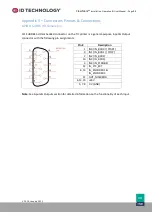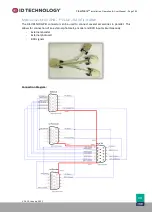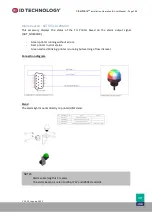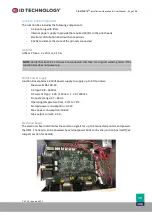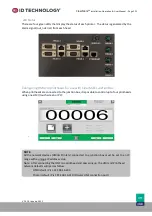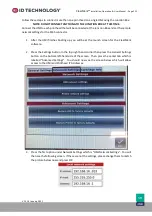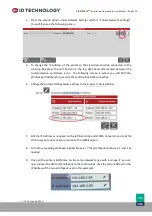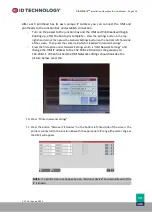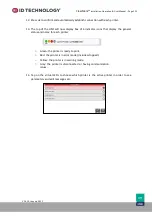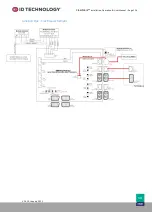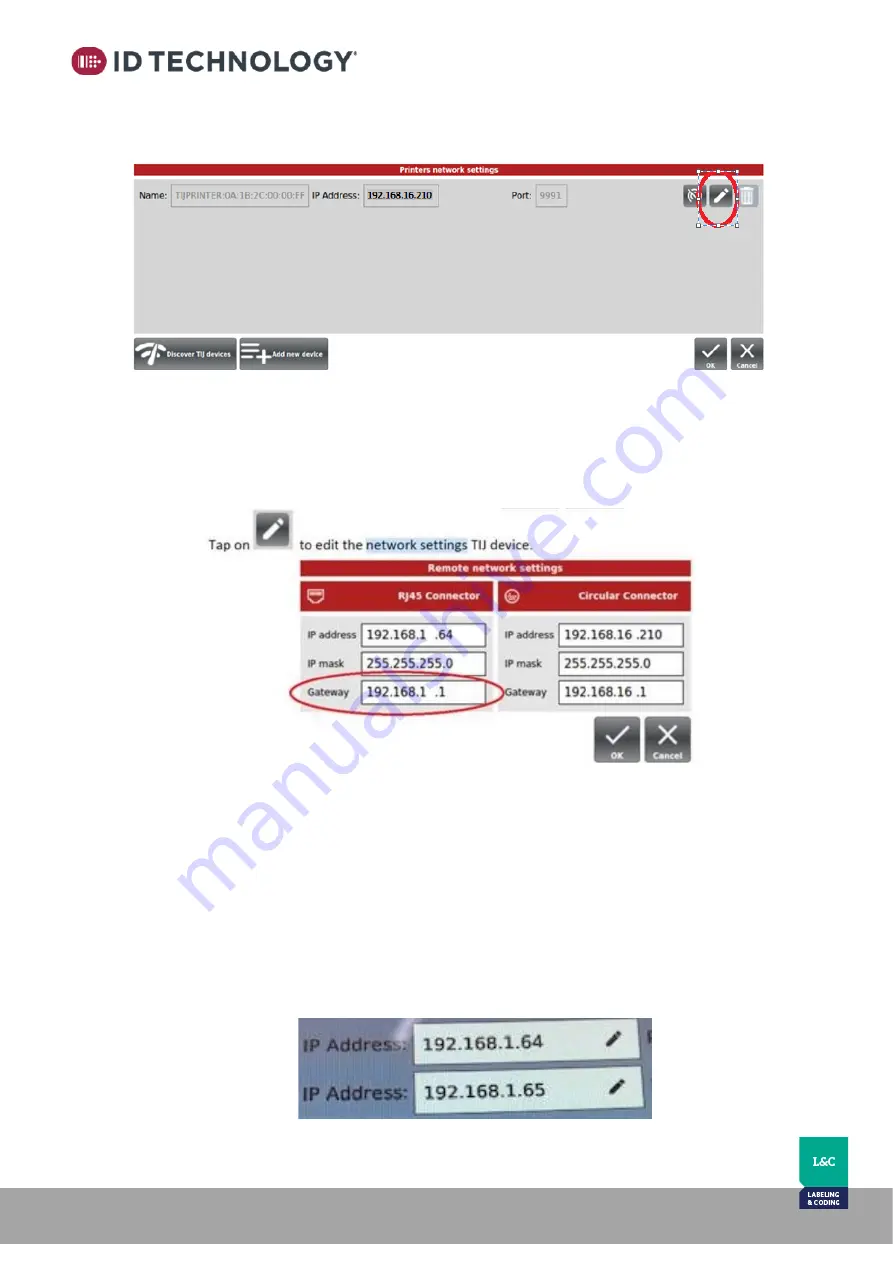
ClearMark™
Installation, Operation & User Manual
–
Page 113
V 1.S.10 January 2021
V-1.S.1
4.
Press the second option under Network Settings which is “Printer Network Settings”.
You will then see the following screen.
5.
To change the IP Address of the printer so that it will work when connected to the
Junction Box press the edit button on the top right-hand side located between the
communication and delete icons. The following screen is where you will EDIT the
printheads IP Address for use with the Junction Box RJ45 connection.
6.
Change the printers RJ45 gateway address to the proper IP circled below.
7.
Edit the IP Address as required on the left-hand side under RJ45 Connector and click OK
all the way out until you are returned to the HOME screen.
8.
For each succeeding printhead, Repeat Steps 4
–
7 for printheads numbers 2, 3 and 4 as
needed.
9.
Once all the printers & HMI are on the same network range with a unique IP you can
now connect the HMI and Printheads to the Junction Box. (See the picture below for the
IP Address of the two printheads used in this example).