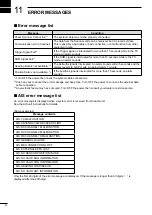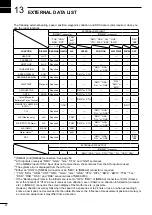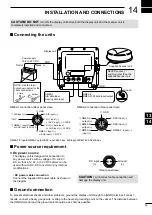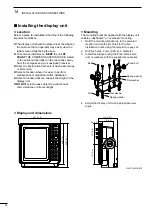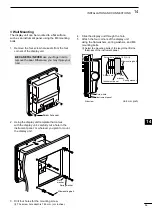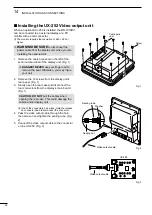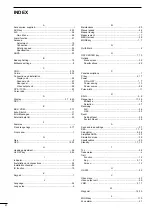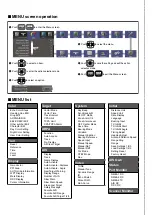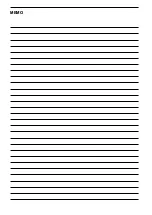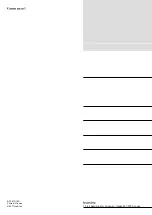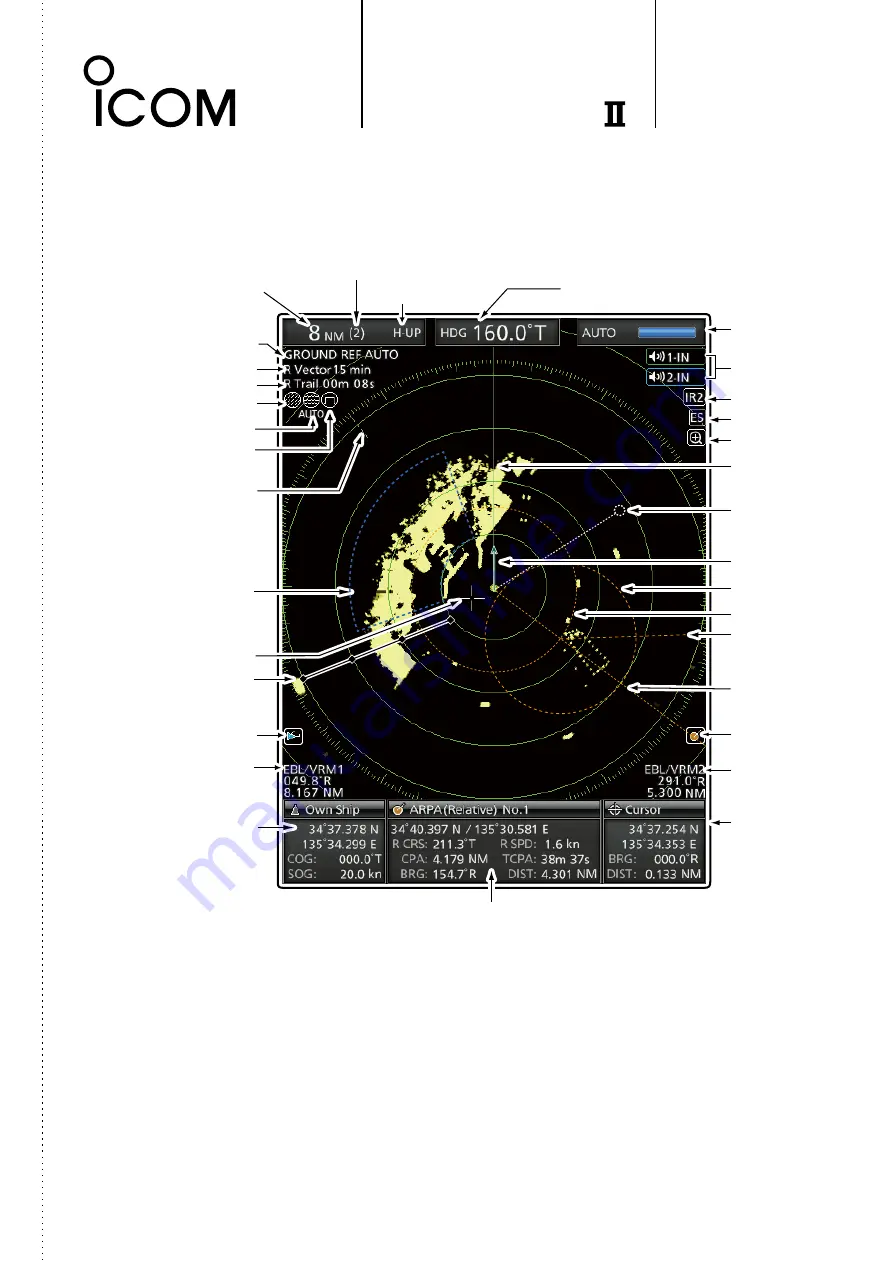
MR
-
1010R
OPERATING GUIDE
Fixed ring range readout
Screen range readout
Reference indicator
Trail indicator
Vector indicator
Rain control icon
SEA icon
AIS icon*
2
Long pulse icon
North mark
Cross-line cursor
Fixed range rings
EBL/ VRM1
readouts
Own ship
information*
3,
*
4
Cursor
information*
5,
*
6
Target Information box*
5,
*
6
EBL/ VRM2
readouts
EBL1 line
ARPA
icon
*
4,5
EBL2 line
VRM1 marker
VRM2 marker
Own ship vector
indicator
Waypoint marker
Heading line
Echo Stretch icon
Zoom icon
IR icon
Alarm icons
Tuning mode
indicator
Mode indicator*
1
Heading indicator*
7,
*
8
Alarm zone
■
Display information
*
1
North-up and Course-up screens can be used only when a bearing input (NMEA, N+1 or AUX) is connected.
*
2
AIS data is required.
*
3
Your position data is required.
*
4
GPS data is required.
COG (Course Over Ground), SOG (Speed Over Ground)
*
5
Bearing data and position data are required.
*
6
R: Relative bearing, T:True bearing, M: Magnetic bearing
*
7
T: True bearing, M: Magnetic bearing
*
8
COG (
Course Over Ground
) is displayed when the “Bearing Input” item in the Initial menu is set to “GPS” or “GPS-L.”
When using COG instead of HDG, the heading indicator may differ from the
vessel’s actual bow direction.
Refer to the Instruction Manual for details about the ARPA, the AIS receiver, and DSC functions,
Cut here