Reviews:
No comments
Related manuals for iWAND
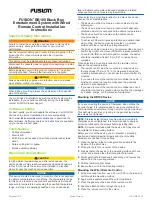
Fusion BB100
Brand: Garmin Pages: 4

AIS
Brand: OceanSat Pages: 85

RAC20004
Brand: Dexford Pages: 4

MCD5050
Brand: Jensen Pages: 15

N4X
Brand: Talkpod Pages: 12

38-4376
Brand: Clas Ohlson Pages: 16

GHP Reactor Hydraulic
Brand: Garmin Pages: 14

RC-29
Brand: Samsung Pages: 2

Smart MBS RRH-C2
Brand: Samsung Pages: 31

RFV01U-D1A
Brand: Samsung Pages: 60

RFV01U-D2A
Brand: Samsung Pages: 66

Smart MBS RRH-C2A
Brand: Samsung Pages: 80

Helix YX-M1
Brand: Samsung Pages: 100

UH820SX-2NB
Brand: Uniden Pages: 32

10023469
Brand: oneConcept Pages: 27

36-001-001A
Brand: mcmurdo Pages: 20

60.2507
Brand: TFA Pages: 26

RP4806
Brand: RCA Pages: 1

















