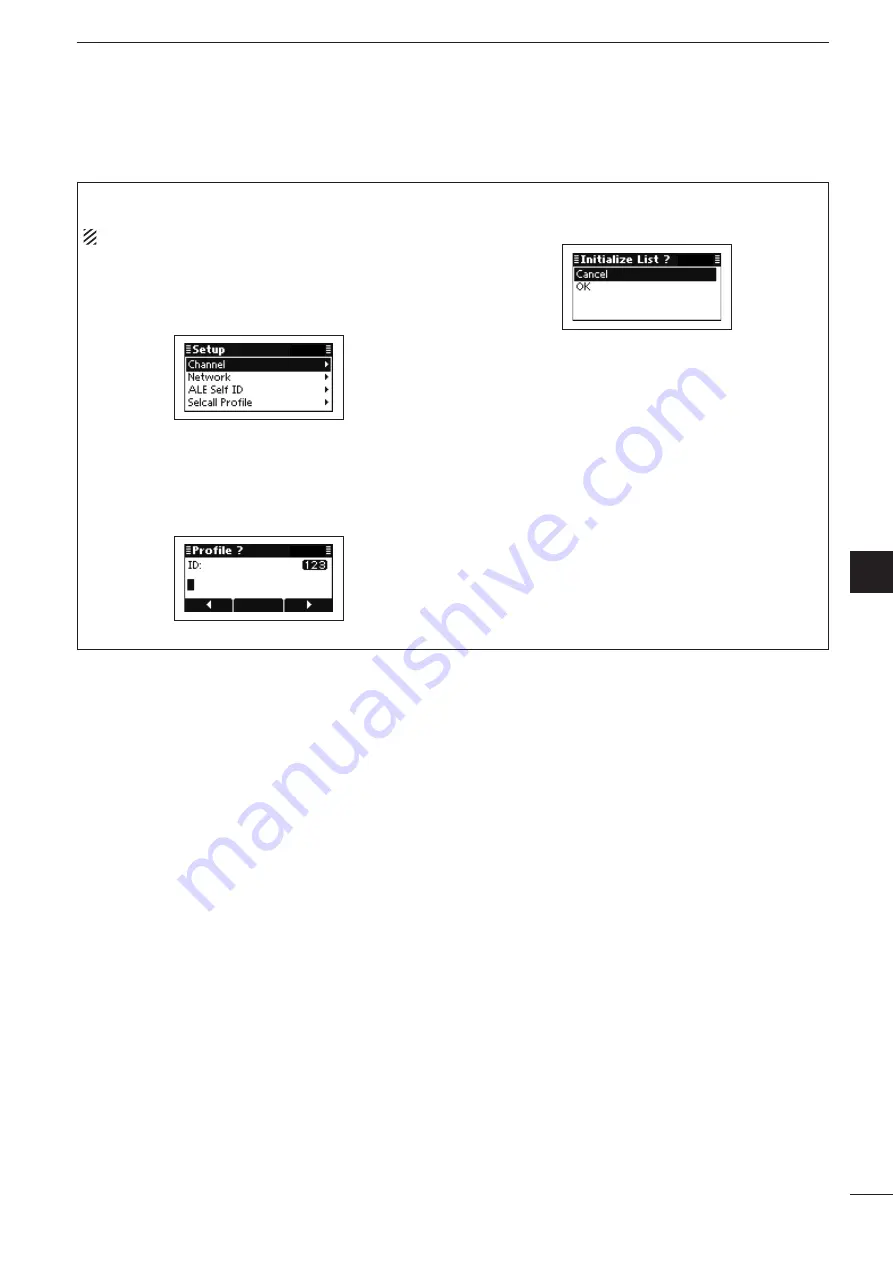
2001 NEW
51
5
MENU SCREEN
1
2
3
4
5
6
7
8
9
10
11
12
13
14
15
16
17
Quic
k Ref
erence
• Selcall Profile
A new Selcall Profile can be created.
NOTE:
The present Selcall Profile is cleared.
q
Push
[
r
]
or
[
s
]
to select “Selcall Profile,” and
then hold down
[
4
]
for 1 second to enter the input
mode.
w
Push the keypad keys to enter the desired ID, and
then push
[
4
]
.
• Up to 6 numbers can be entered.
• Usable characters are A to Z, 0 to 9, ? and @.
• Push
[
8
]
to delete the number to the left of the cursor.
• Push
[
t
]
(
§
) or
[
u
]
(
§§§
)
to move the cursor.
e
Push
[
s
]
to select “OK,” and then push
[
4
]
.
• If desired, select “Cancel” and then push
[
4
]
.






























