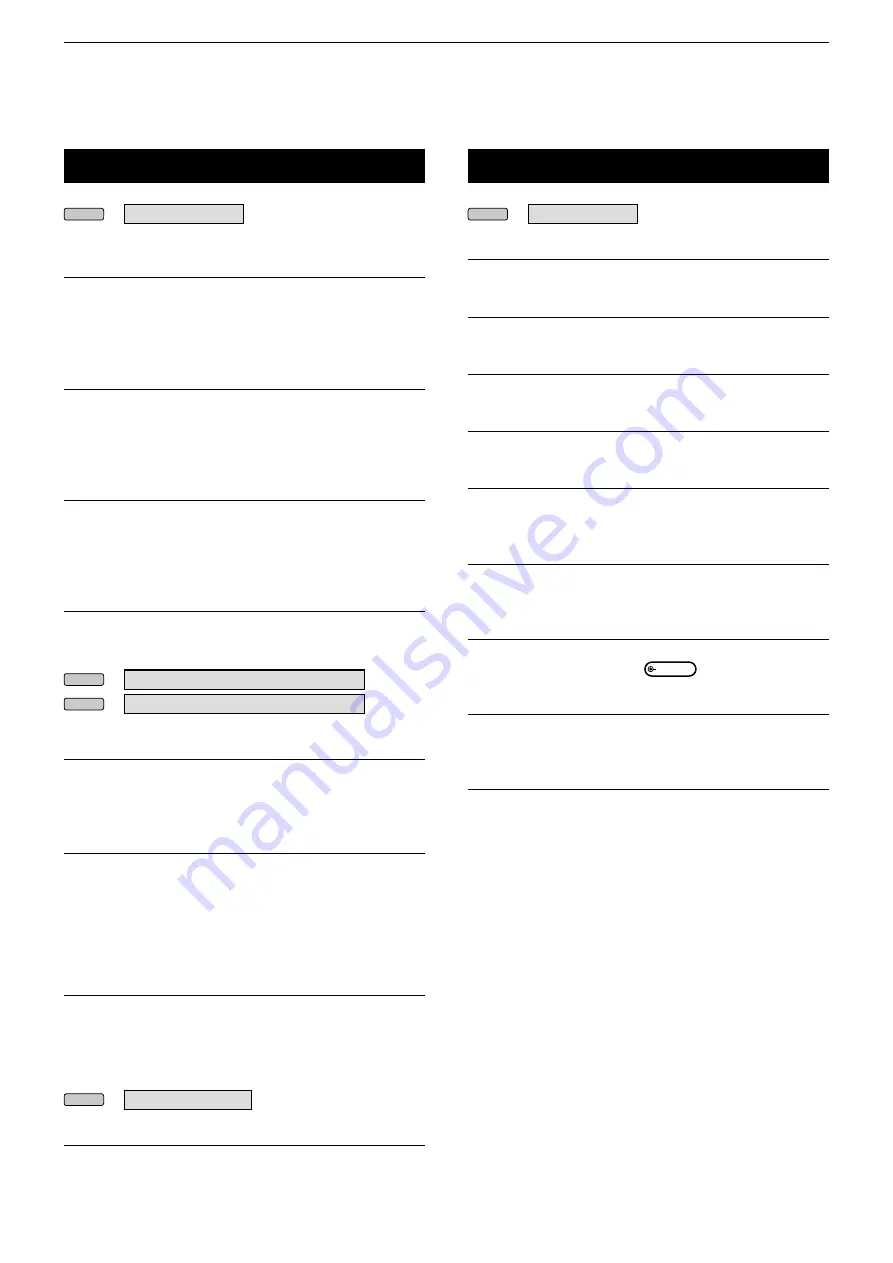
8
SET MODE
8-15
MENU
» SET >
Network
Control Port (UDP) (Valid after Restart)
(Default: 50001)
Sets a port number for the control signal transfers
between the IC-9700 and the remote station, when
you remotely control the IC-9700.
Serial Port (UDP) (Valid after Restart)
(Default: 50002)
Sets a port number for the serial data transfers
between the IC-9700 and the remote station, when
you remotely control the IC-9700.
Audio Port (UDP) (Valid after Restart)
(Default: 50003)
Sets a port number for the audio signal transfers
between the IC-9700 and the remote station, when
you remotely control the IC-9700.
Internet Access Line (Valid after Restart)
(Default: FTTH)
Selects the Internet access line setting for the IP
remote control.
MENU
» SET > Network >
Network User1
MENU
» SET > Network >
Network User2
Network User1 ID
Network User2 ID
Sets a user name of up to 16 characters, when you
remotely control the IC-9700.
Network User1 Password
Network User2 Password
Sets a user password.
L
The password must include a minimum of 8 characters
and a maximum of 16 characters.
L
You cannot use a password that consists of the same
characters.
Network User1 ID Administrator
(Default: NO)
Network User2 ID Administrator
(Default: NO)
Selects whether or not to set the user as the
administrator.
Only the authorized user can disconnect the commu-
nication between the IC-9700 and the remote station.
MENU
» SET >
Network
Network Radio Name
(Default: IC-9700)
Sets the IC-9700’s name of up to 16 characters that
is displayed in the remote control software, when you
remotely control the IC-9700.
Display
MENU
» SET >
Display
LCD Backlight
(Default: 50%)
Sets the LCD backlight brightness.
Display Type
(Default: A)
Sets the display type to A or B.
Display Font
(Default: Basic)
Selects the font for the frequency readout.
Meter Peak Hold (Bar)
(Default: ON)
Turns the Meter Peak Hold function ON or OFF.
Memory Name
(Default: ON)
Turns the Memory name display in the Memory mode
ON or OFF.
MN-Q Popup (MN OFF→ON)
(Default: ON)
Turns the Manual Notch filter width display ON or
OFF.
BW Popup (PBT)
(Default: ON)
Selects whether or not to display the PBT shift value
during PBT operation with
MULTI
.
BW Popup (FIL)
(Default: ON)
Selects whether or not to display the IF filter width and
shift value when you switch the IF filter.
RX Call Sign Display
(Default: Normal)
In the DV mode, selects whether or not to display the
call sign and the message of the caller station, when a
call is received.
•OFF:
Does not display the caller station’s call
sign and message.
•Normal: The caller station’s call sign and message
automatically scroll once, and then
disappear.
•RX Hold: The caller station’s call sign and message
automatically scroll once, and then the
call sign is displayed on the transceiver’s
display until the signal disappears.
•Hold:
The caller station’s call sign and message
automatically scroll once, and then the
call sign is displayed on the transceiver’s
display until the signal disappears.
When the signal disappears, the call sign
and the message are displayed each 2
seconds.
L
When “Normal,” “RX Hold,” or “Hold” is selected, and if
the call sign and name of the caller station is programmed
in your memory, the programmed name is displayed after
showing the call sign.
Network (Continued)






























