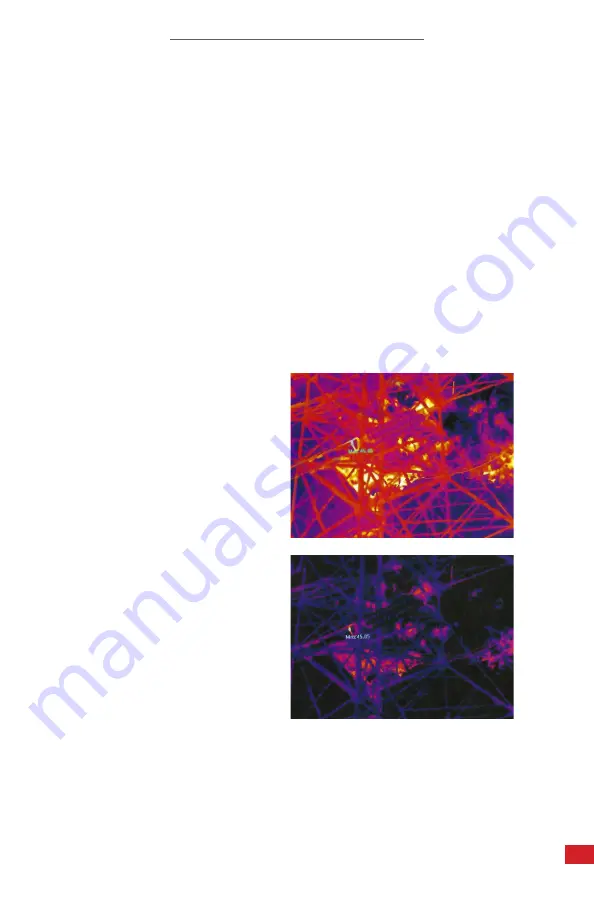
GAS DETECTIR SERIES USER MANUAL
31
8-10-2 Manual Level & Span Adjustment
The user can manually adjust contrast gain settings as follows:
1.
Ensure device is in manual mode.
2.
Press + on the directional pad to increase the upper range and lower span
of the Level & Span bar simultaneously. A wide span allows the device
to detect a larger range of temperatures within the selected temperature
range. Press - on the directional pad to decrease the upper and lower
span of the Level and Span bar simultaneously. A narrow span will limit the
temperatures the device detects.
3.
Press ◄ or ► on the directional pad to adjust the level.
4.
When the desired contrast is reached, the user can begin detecting for
gas leaks.
To reset the gain controls, Press and hold; then, release the A Key to switch
from manual mode to automatic mode. After switching to automatic mode the
contrast will be reset.
TO RESET THE GAIN CONTROLS, PRESS AND HOLD; THEN, RELEASE THE
A KEY TO SWITCH FROM MANUAL MODE TO AUTOMATIC MODE. AFTER
SWITCHING TO AUTOMATIC MODE THE CONTRAST WILL BE RESET.
Before
After





























