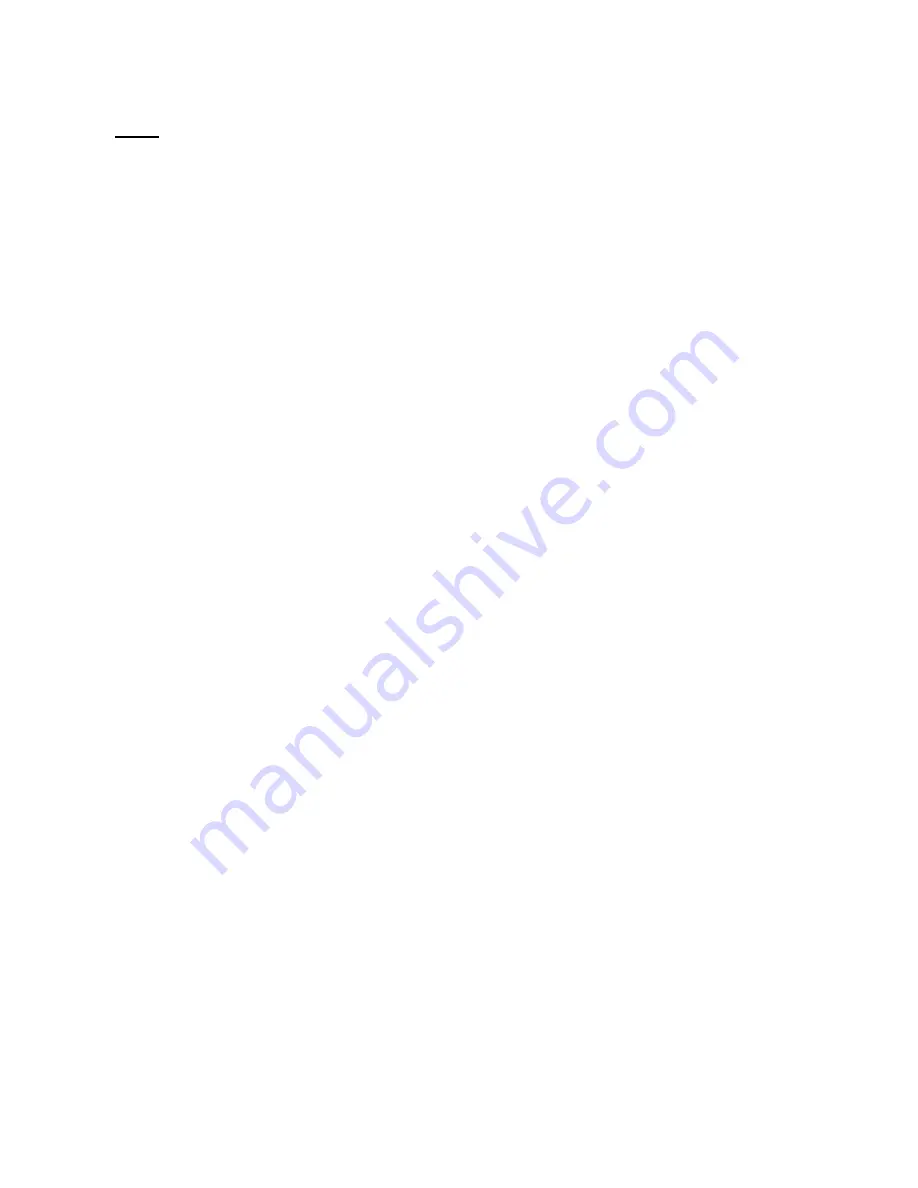
44
Note
: This advanced feature should be employed by advanced users only.
Disable Port Forwarding
To disable Port Forwarding, check the box “Disable Port Forwarding”.
Entering Settings into the Port Forwarding
To enter settings, select the service from the dropdown box “Service Name”.
You will see a list of common applications (FTP, HTTP, Net-Meeting…).
Select the desired application enter the IP address in the space provided for
the internal (server) machine and click “Add”. In the pop up screen, enter the
port(s) required to pass, select the port type (TCP or UDP), and click “Apply
Changes”. Each inbound port entry has two fields with five characters
maximum per field that allows a start and end port range, e.g. [xxxxx]-[xxxxx].
For each entry, you can enter a single port value by filling in the two fields with
the same value (e.g. [7500]-[7500]) or a wide range of ports (e.g. [7500]-
[9000]). If you need multiple single port values or a combination of ranges and
a single value, you must use multiple entries up to the maximum of 20 entries
(e.g. 1. [7500]-[7500], 2. [8023]-[8023], 3. [9000]-[9000]). You can only pass
one port per internal IP address. Opening ports in your firewall can pose a
security risk. You can enable and disable settings very quickly. It is
recommended that you disable the settings when you are not using a specific
application.
Entering Settings into the Packet Forwarding
To enter settings, select Packet/Port Forwarding tab. Enter the IP address in
the space provided for the internal (server) machine. Select the port type (TCP
or UDP), enter source port number of incoming packet, enter destination port
number of forwarded packet. You can only pass one port per internal IP
address. Click “APPLY” button. Opening ports in your firewall can pose a
security risk. It is recommended that you disable the settings when you are not
using a specific application
















































