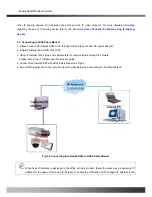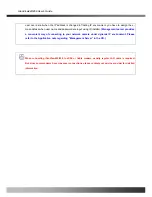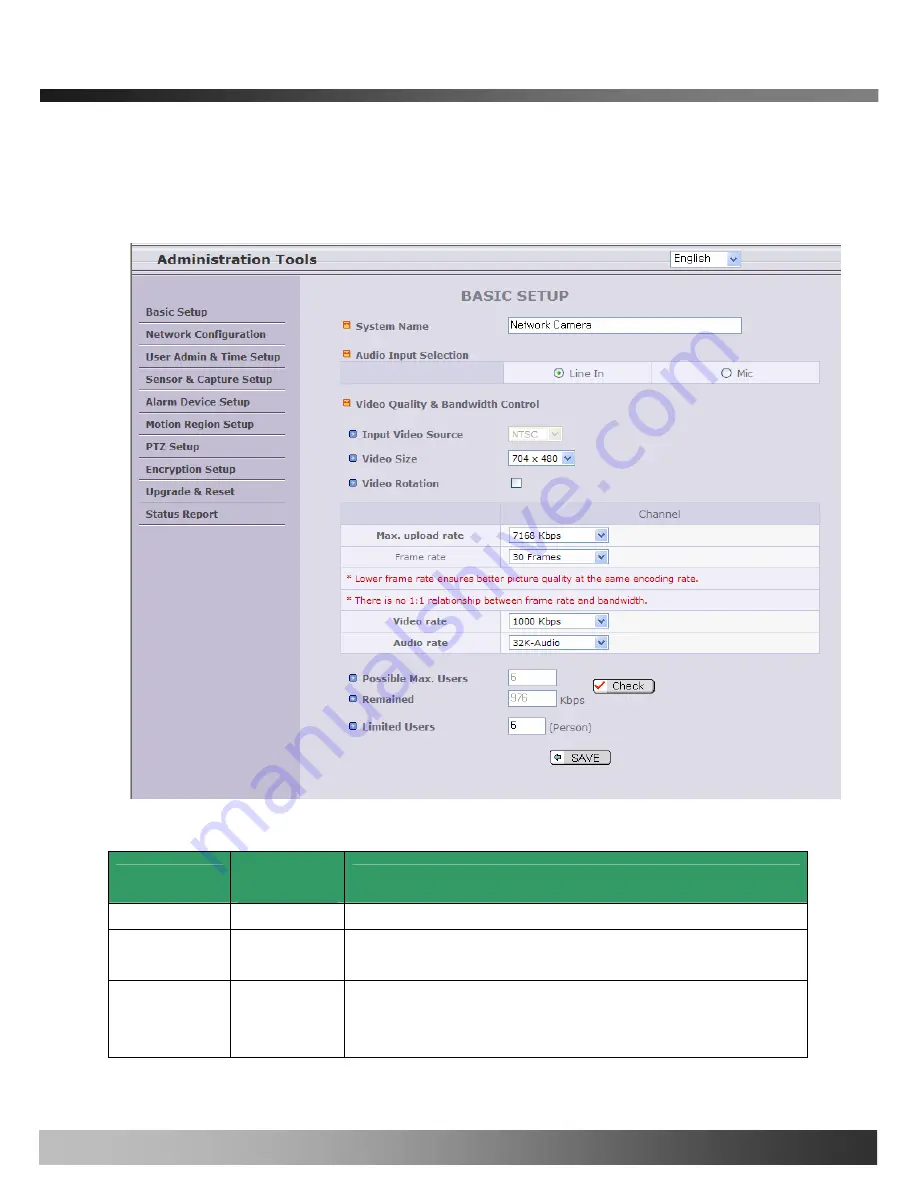
iCanView240/250 User’s Guide
5.2. Basic Setup
Setup the basic parameters of the iCanView240/250.
Fig. 5-3 Basic Setup
Sub Field
/Button
Description
Field/Button
Select a language of your choice
Language
Logical name of the iCanView240/250. It is same as the one set-up by
IP-installer. You can reassign the system name.
System Name
Audio Input
Selection
Select the type of input audio.
z
Select
Line In
for using Line-out from audio devices.
z
Select
Mic
for using microphone.
Rev.1.0 (Dec.2006)
27
Summary of Contents for iCanView 240
Page 1: ...iCanView240 250 User s Guide Rev1 0 Dec 2006...
Page 40: ...iCanView240 250 User s Guide Save the setup parameters SAVE Rev 1 0 Dec 2006 40...
Page 60: ...iCanView240 250 User s Guide Rev 1 0 Dec 2006 60...
Page 61: ...iCanView240 250 User s Guide C Installation using Embedded Mount Type Rev 1 0 Dec 2006 61...
Page 62: ...iCanView240 250 User s Guide Rev 1 0 Dec 2006 62...
Page 64: ...iCanView240 250 User s Guide A 2 Mounting Accessories Optional Rev 1 0 Dec 2006 64...