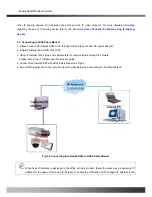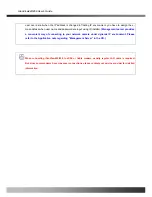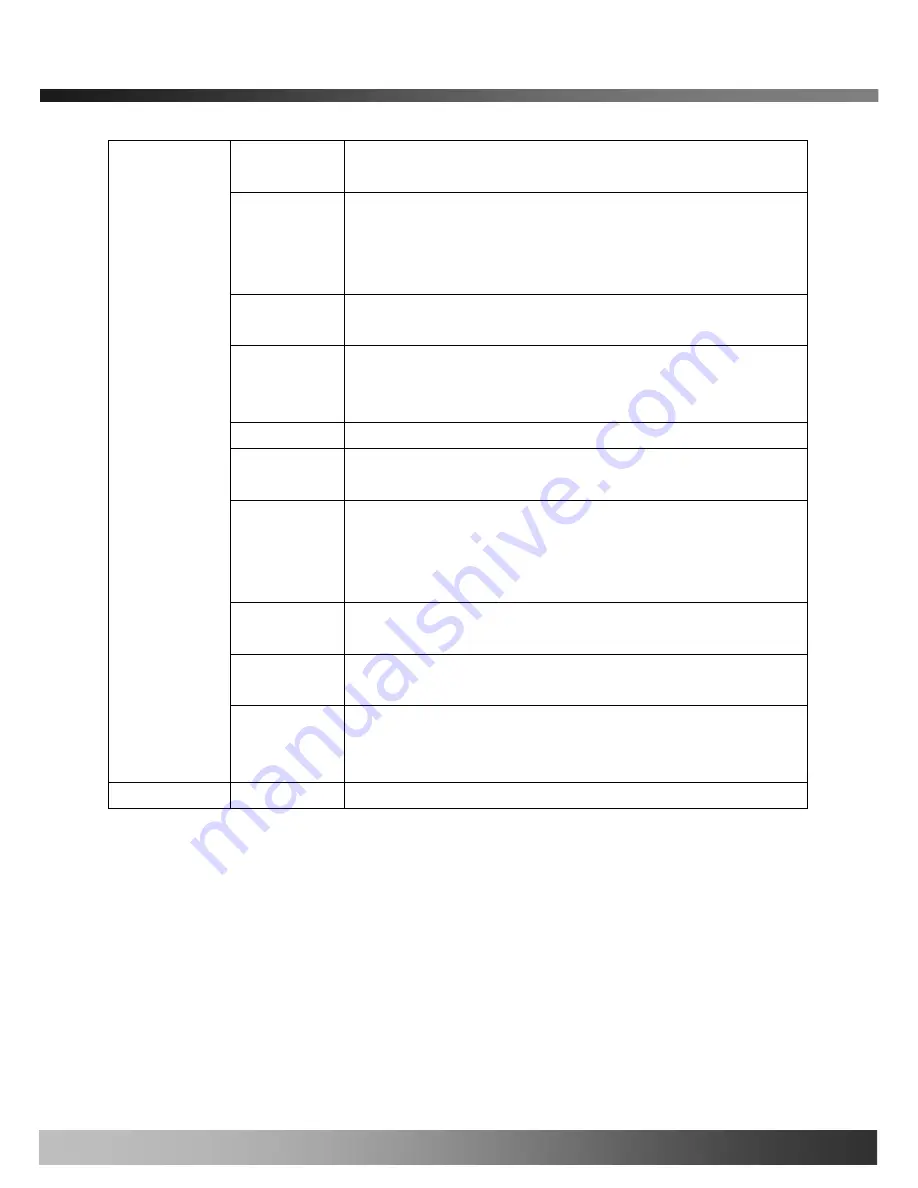
iCanView240/250 User’s Guide
Input Video
Source
This filed is set by the factory.
Video Size
Select a video size for transmission
z
NTSC (30frames/sec Max.) : 176x144 / 352x240 / 704x480.
z
PAL/SECAM (25frames/sec Max.) : 176x144 / 352x288 /
704x576
Max upload
rate
Assign maximum bandwidth of the uplink for the network connected to
iCanView240/250.
Frame rate
Assign number of video frames to be transmitted for each second. You
can improve picture quality by lowering frame rate for the same
bandwidth.
Video rate
Assign bandwidth for transmitting video data.
Audio rate
Assign bandwidth for transmitting audio data. Audio data is not
transmitted if you select “
NA
”
Check
After you finish set up of video and audio for all the channels, click on
this box to obtain the
possible maximum number of users
(
Possible
Max Users
) and
remaining network bandwidth
(
Remained
) remaining
when possible maximum users are connected.
Possible Max
Users
It shows the number of maximum simultaneous connections for the
network connection set-up.
Remained
It shows the network bandwidth remaining when
Possible Max Users
are connected.
Video Quality &
Bandwidth
Control
Limited users
Useful network bandwidth varies according to the condition of the
network. This parameter is used to limit the number of the simultaneous
connections below the number shown in
Possible Max Users
.
Save the set-up parameters when the set-up parameters are done.
Save
Rev.1.0 (Dec.2006)
28
Summary of Contents for iCanView 240
Page 1: ...iCanView240 250 User s Guide Rev1 0 Dec 2006...
Page 40: ...iCanView240 250 User s Guide Save the setup parameters SAVE Rev 1 0 Dec 2006 40...
Page 60: ...iCanView240 250 User s Guide Rev 1 0 Dec 2006 60...
Page 61: ...iCanView240 250 User s Guide C Installation using Embedded Mount Type Rev 1 0 Dec 2006 61...
Page 62: ...iCanView240 250 User s Guide Rev 1 0 Dec 2006 62...
Page 64: ...iCanView240 250 User s Guide A 2 Mounting Accessories Optional Rev 1 0 Dec 2006 64...