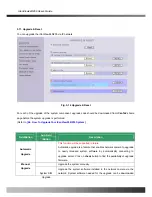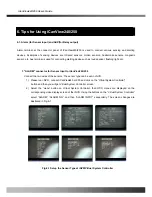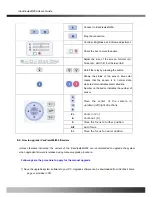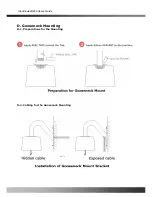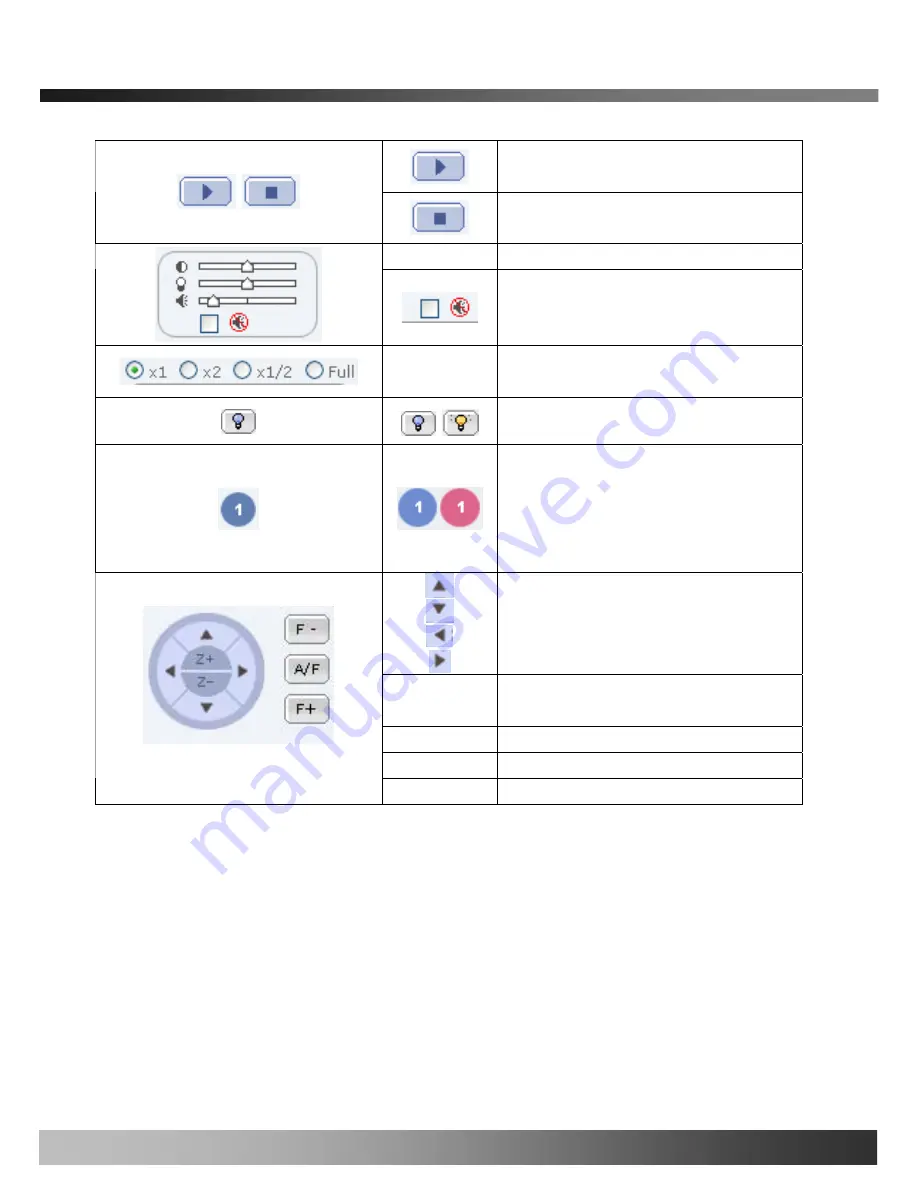
iCanView240/250 User’s Guide
Connect to iCanView240/250.
Stop the connection.
Contrast, Brightness, and Volume adjustment.
Check the box to mute the audio.
Adjust the size of the screen. Normal (x1),
Twice (x2), Half (1/2), Full Screen (full)
On/off the relay by pressing the button
Shows the status of the sensor. Blue color
means that the sensor is in normal state,
while red color indicates alarm situation.
Number on the button indicates the number of
sensor.
Move the center of the camera in
up/down/left/right directions
Z+
Z-
Zoom in (Z+)
Zoom out (Z-)
F-
Move the focus to further position.
A/F
Auto focus.
F+
Move the focus to nearer position.
6.4.
How to upgrade iCanView240/250 firmware
Unless otherwise instructed, the owners of the iCanView240/250 are recommended to upgrade the system
when upgraded firmware is released using manual upgrade procedure.
Followings are the procedure to apply for the manual upgrade
1) Save the upgrade system software to your PC. Upgrade software can be downloaded from iCanTek’s home
page or provided in CD.
Rev.1.0 (Dec.2006)
56
Summary of Contents for iCanView 240
Page 1: ...iCanView240 250 User s Guide Rev1 0 Dec 2006...
Page 40: ...iCanView240 250 User s Guide Save the setup parameters SAVE Rev 1 0 Dec 2006 40...
Page 60: ...iCanView240 250 User s Guide Rev 1 0 Dec 2006 60...
Page 61: ...iCanView240 250 User s Guide C Installation using Embedded Mount Type Rev 1 0 Dec 2006 61...
Page 62: ...iCanView240 250 User s Guide Rev 1 0 Dec 2006 62...
Page 64: ...iCanView240 250 User s Guide A 2 Mounting Accessories Optional Rev 1 0 Dec 2006 64...