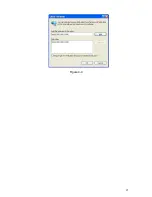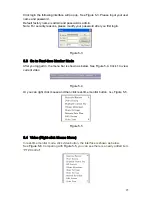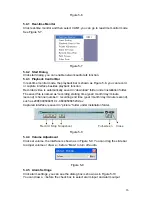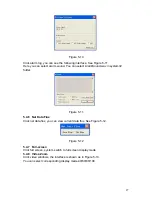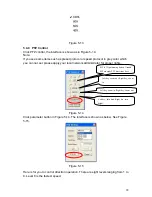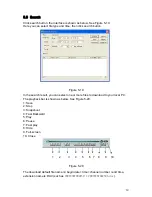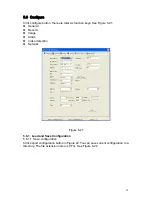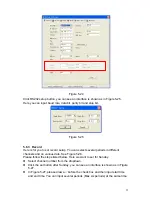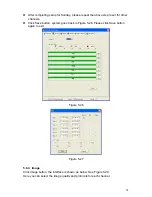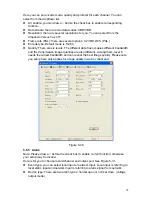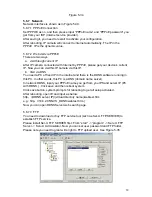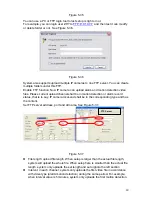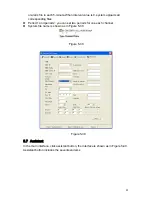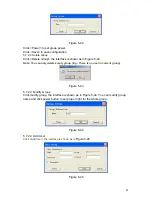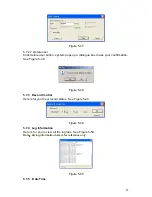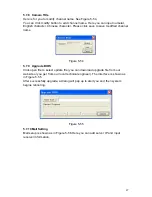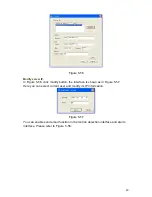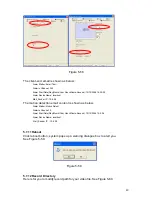35
Here you can set encode mode, quality and protocol for each channel. You can
select from the dropdown list.
z
AV enable: you can draw a
√
before the check box to enable corresponding
function.
z
Data stream: there are two data modes: CBR/VBR.
z
Resolution: there are several resolutions for you. You can select from the
dropdown list such as CIF.
z
Frame rate (PAL): there are several options: 1/2/3/6/12/25. (PAL.)
z
Encode type; Default mode is H.264.
z
Quality: There are six levels. The different data flux occupies different bandwidth
and the transmission image qualities are also different. Among them, level 6
needs the widest bandwidth and can reveal the best image quality. Please note
you setup here only applies for image quality in web or client end.
Figure 5-28
5.6.5 Alarm
Note: Please draw a
√
before the check box to enable current function; otherwise
your setup may be invalid.
Here is for you to choose record channel and output port. See Figure 5-31.
z
Event type: you can select local input or network input. Local input is referring to
local alarm input and network input is referring to alarm signal from network.
z
Device type: There are two alarm types: normal open or normal close. (voltage
output mode)