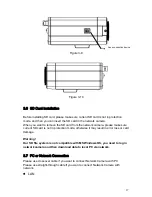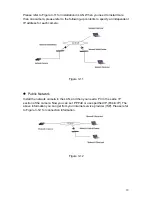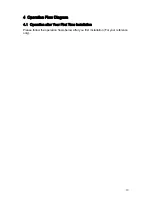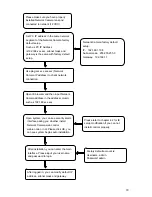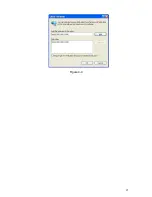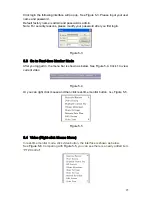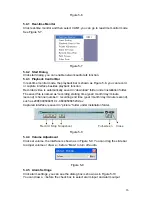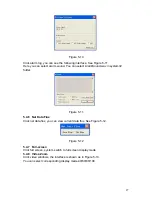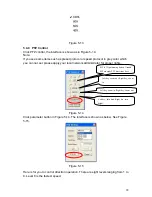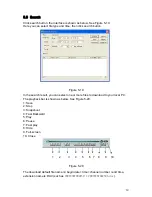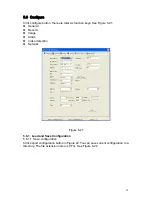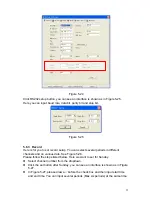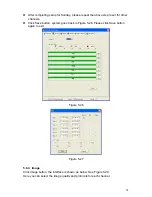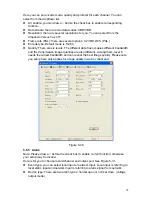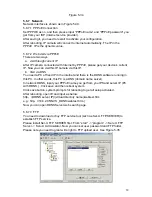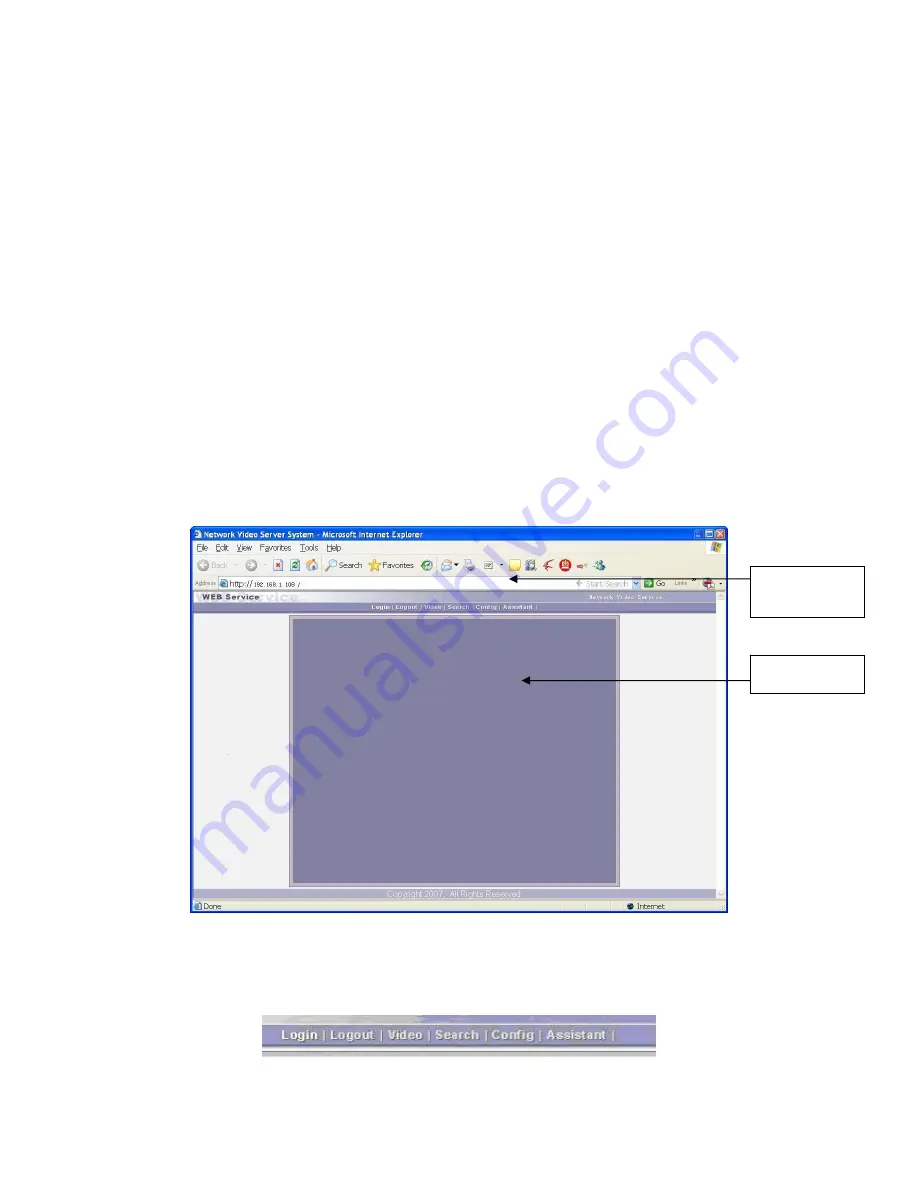
24
5
Client Operation
5.1
Network Connection
Before web client operation, please check the following items:
z
Network connection is right
z
Network Camera and PC network setup is right.
z
Use order ping ***.***.***.***(* Network Camera address) to check connection is
OK or not. Usually the return TTL value should be less than 255.
z
System is compatible with Window VISTA web controls. But you need to disable
user account control and then reboot the device.
5.2
Login and Logout
Open IE and input Network Camera address in the address column.
For example, if your camera IP is 192.168.1.108, then please input http://
192.168.1.108 in IE address column.
System pops up warning information to ask you whether install controls or not.
Please click OK button.
After installation, the interface is shown as below. See Figure 5-1.
Video window
Input your IP
address
Figure 5-1
There are six function keys: login, logout, video, search, configuration and assistant.
See Figure 5-2.
Figure 5-2