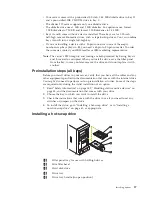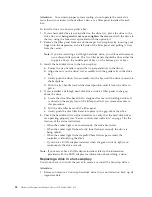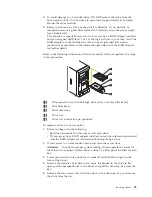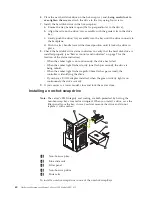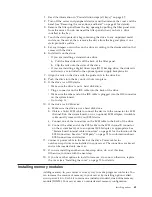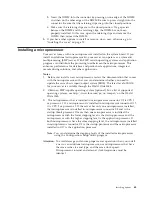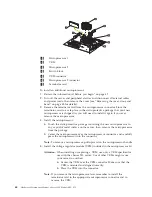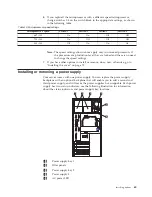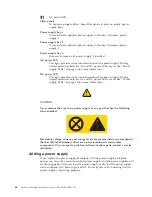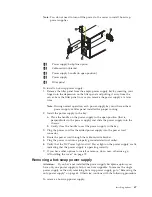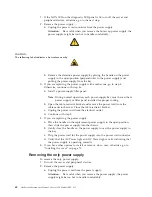3
Fan
assembly
latch
4
Fan
assembly
To
replace
the
fan
assembly:
1.
Turn
off
the
server
and
peripherals.
2.
Remove
the
cover.
See
“Removing
the
cover,
door,
and
bezel”
on
page
48
for
details.
3.
Determine
which
fan
assembly
to
replace
by
checking
the
LED
on
each
fan;
a
lit
LED
indicates
the
fan
to
replace.
4.
Remove
the
fan
assembly
from
the
server
by
pressing
the
blue
release
latch
for
the
fan
and
pulling
the
fan
away
from
the
server.
5.
Slide
the
replacement
fan
assembly
into
the
server
until
it
clicks
into
place.
6.
Verify
that
the
FAN
LED
on
the
diagnostic
panel
is
not
lit.
If
the
FAN
LED
is
lit,
reseat
the
fan.
7.
Replace
the
cover.
8.
Turn
on
the
server
and
peripherals.
Installing
the
cover
If
you
have
a
tower
model,
continue
with
“Installing
the
cover
(tower).”
If
you
have
a
rack
model,
go
to
“Installing
the
cover
(rack)”
on
page
71.
Installing
the
cover
(tower)
1
Slots
2
Left-side
cover
To
install
the
server
left-side
cover:
1.
Align
the
cover
with
the
left
side
of
the
server,
about
25
mm
(1
inch)
from
the
front
of
the
server;
place
the
bottom
of
the
cover
on
the
bottom
rail
of
the
chassis.
2.
Insert
the
tabs
at
the
top
of
the
cover
into
the
slots
at
the
top
of
the
server.
3.
Hold
the
cover
against
the
server
and
slide
the
cover
toward
the
front
of
the
server
until
the
cover
clicks
into
place.
70
Hardware
Maintenance
Manual:
xSeries
230
Models
6RY,
61Y
Summary of Contents for xSeries 230 6RY
Page 1: ...Hardware Maintenance Manual xSeries 230 Models 6RY 61Y...
Page 2: ......
Page 3: ...Hardware Maintenance Manual xSeries 230 Models 6RY 61Y...
Page 20: ...12 Hardware Maintenance Manual xSeries 230 Models 6RY 61Y...
Page 38: ...30 Hardware Maintenance Manual xSeries 230 Models 6RY 61Y...
Page 48: ...40 Hardware Maintenance Manual xSeries 230 Models 6RY 61Y...
Page 126: ...118 Hardware Maintenance Manual xSeries 230 Models 6RY 61Y...
Page 132: ...124 Hardware Maintenance Manual xSeries 230 Models 6RY 61Y...
Page 167: ...Related service information 159...
Page 168: ...160 Hardware Maintenance Manual xSeries 230 Models 6RY 61Y...
Page 169: ...Related service information 161...
Page 170: ...162 Hardware Maintenance Manual xSeries 230 Models 6RY 61Y...
Page 171: ...Related service information 163...
Page 172: ...164 Hardware Maintenance Manual xSeries 230 Models 6RY 61Y...
Page 173: ...Related service information 165...
Page 174: ...166 Hardware Maintenance Manual xSeries 230 Models 6RY 61Y...
Page 184: ...176 Hardware Maintenance Manual xSeries 230 Models 6RY 61Y...
Page 185: ...Related service information 177...
Page 186: ...178 Hardware Maintenance Manual xSeries 230 Models 6RY 61Y...
Page 193: ......
Page 194: ...Part Number 19K6112 Printed in USA 1P P N 19K6112...