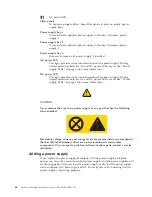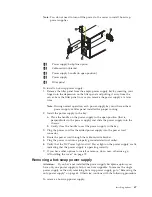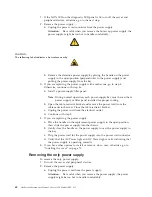Table
17.
68-pin
SCSI
connector
pin-number
assignments
(continued)
Pin
Signal
Pin
Signal
19
Reserved
53
Reserved
20
Ground
54
Ground
21
+Attention
55
-Attention
22
Ground
56
Ground
23
+Busy
57
-Busy
24
+Acknowledge
58
-Acknowledge
25
+Reset
59
-Reset
26
+Message
60
-Message
27
+Select
61
-Select
28
+Control/Data
62
-Control/Data
29
+Request
63
-Request
30
+Input/Output
64
-Input/Output
31
+Data
8
65
-Data
8
32
+Data
9
66
-Data9
33
+Data
10
67
-Data
10
34
+Data
11
68
-Data
11
Ethernet
port
Your
server
comes
with
an
integrated
Ethernet
controller.
This
controller
provides
an
interface
for
connecting
to
10-Mbps
or
100-Mbps
networks
and
provides
full-duplex
(FDX)
capability,
which
enables
simultaneous
transmission
and
reception
of
data
on
the
Ethernet
local
area
network
(LAN).
To
access
the
Ethernet
port,
connect
a
Category
3,
4
or
5
unshielded
twisted-pair
(UTP)
cable
to
the
RJ-45
connector
on
the
rear
of
your
server.
Note:
The
100BASE-TX
Fast
Ethernet
standard
requires
that
the
cabling
in
the
network
be
Category
5
or
higher.
Configuring
the
Ethernet
controller
When
you
connect
your
server
to
the
network,
the
Ethernet
controller
automatically
detects
the
data-transfer
rate
(10
Mbps
or
100
Mbps)
on
the
network
and
then
sets
the
controller
to
operate
at
the
appropriate
rate.
That
is,
the
Ethernet
controller
will
adjust
to
the
network
data
rate,
whether
the
data
rate
is
standard
Ethernet
(10BASE-T),
Fast
Ethernet
(100BASE-TX),
half
duplex
(HDX),
or
full
duplex
(FDX).
The
controller
supports
half-duplex
(HDX)
and
full-duplex
(FDX)
modes
at
both
speeds.
The
Ethernet
controller
is
a
PCI
Plug
and
Play
device.
You
do
not
need
to
set
any
jumpers
or
configure
the
controller
for
your
operating
system
before
you
use
the
Ethernet
controller.
However,
you
must
install
a
device
driver
to
enable
your
operating
system
to
address
the
Ethernet
controller.
The
device
drivers
are
provided
on
the
ServerGuide
CDs.
Failover
for
redundant
Ethernet
The
IBM
Netfinity
10/100
Fault
Tolerant
Adapter
is
an
optional
redundant
network
interface
card
(NIC
adapter)
that
you
can
install
in
your
server.
If
you
install
this
80
Hardware
Maintenance
Manual:
xSeries
230
Models
6RY,
61Y
Summary of Contents for xSeries 230 6RY
Page 1: ...Hardware Maintenance Manual xSeries 230 Models 6RY 61Y...
Page 2: ......
Page 3: ...Hardware Maintenance Manual xSeries 230 Models 6RY 61Y...
Page 20: ...12 Hardware Maintenance Manual xSeries 230 Models 6RY 61Y...
Page 38: ...30 Hardware Maintenance Manual xSeries 230 Models 6RY 61Y...
Page 48: ...40 Hardware Maintenance Manual xSeries 230 Models 6RY 61Y...
Page 126: ...118 Hardware Maintenance Manual xSeries 230 Models 6RY 61Y...
Page 132: ...124 Hardware Maintenance Manual xSeries 230 Models 6RY 61Y...
Page 167: ...Related service information 159...
Page 168: ...160 Hardware Maintenance Manual xSeries 230 Models 6RY 61Y...
Page 169: ...Related service information 161...
Page 170: ...162 Hardware Maintenance Manual xSeries 230 Models 6RY 61Y...
Page 171: ...Related service information 163...
Page 172: ...164 Hardware Maintenance Manual xSeries 230 Models 6RY 61Y...
Page 173: ...Related service information 165...
Page 174: ...166 Hardware Maintenance Manual xSeries 230 Models 6RY 61Y...
Page 184: ...176 Hardware Maintenance Manual xSeries 230 Models 6RY 61Y...
Page 185: ...Related service information 177...
Page 186: ...178 Hardware Maintenance Manual xSeries 230 Models 6RY 61Y...
Page 193: ......
Page 194: ...Part Number 19K6112 Printed in USA 1P P N 19K6112...