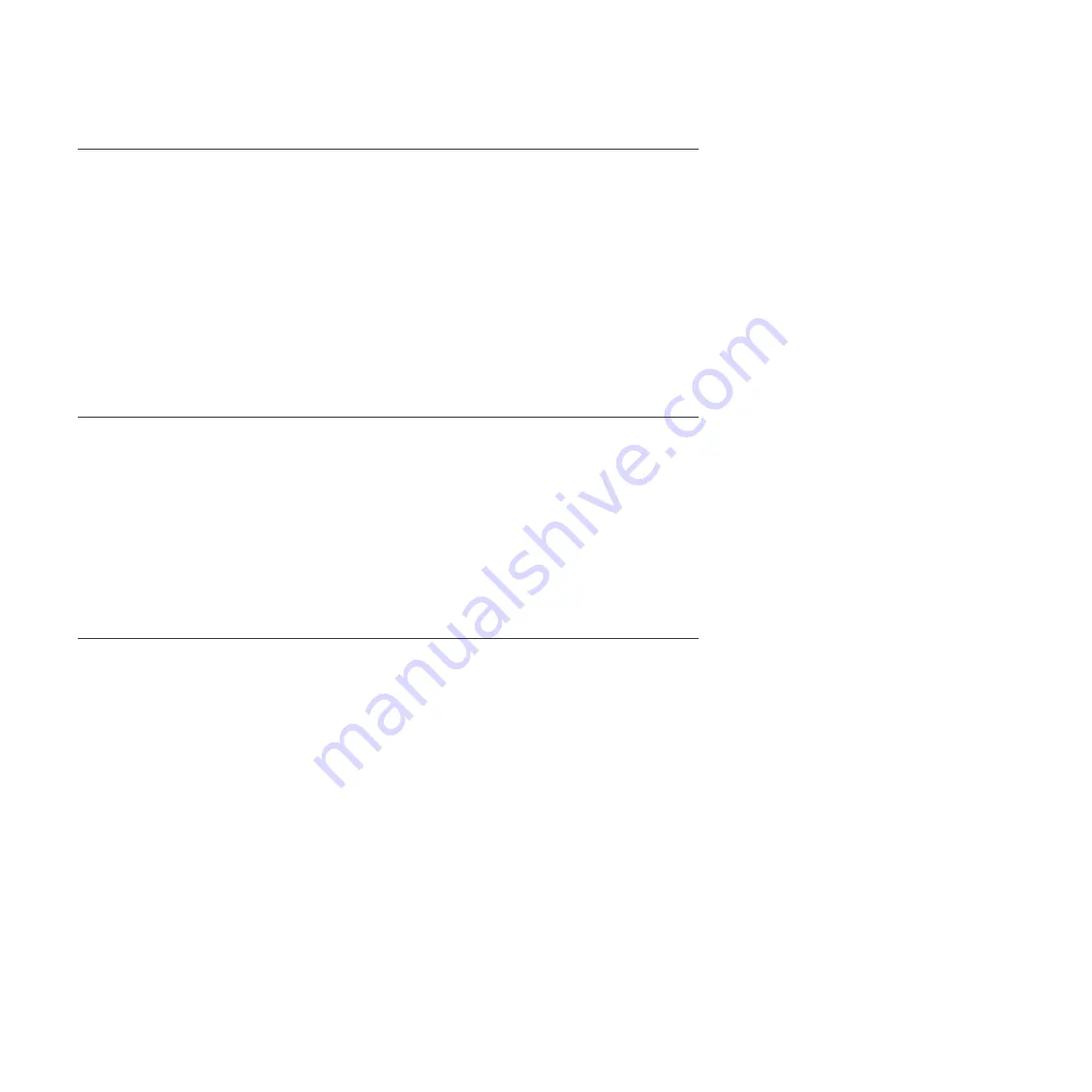
S.51006
[S.51006] A memory mismatch has been detected. Please verify that the memory configuration is
valid.
Explanation:
One or More Mismatched DIMMs Detected
Severity:
Error
User response:
Complete the following steps:
1.
Could follow an uncorrectable memory error or failed memory test. Check log and service that event first.
DIMMs disabled by other errors or actions could cause this event.
2.
Verify that the DIMMs are installed in the correct population sequence, according to the service information for
this product.
3.
Disable memory mirroring and sparing. If this action eliminates the mismatch, check IBM Support website for
information related to this problem.
4.
Reflash UEFI firmware.
5.
Replace DIMM
6.
(Trained service technician only) Replace Processor.
S.51009
[S.51009] No system memory has been detected.
Explanation:
No Memory Detected
Severity:
Error
User response:
Complete the following steps:
1.
Make sure that one or more DIMMs are installed in the server.
2.
If no memory fault is recorded in the logs and no DIMM connector error LEDs are lit, verify that all DIMM
connectors are enabled using the Setup utility or the Advanced Settings Utility (ASU).
3.
Re-Install all DIMMs verifying the correct population sequence, according to the service information for this
product.
4.
(Trained service technician only) Replace the processor.
5.
(Trained service technician only) Replace the system board.
S.58008
[S.58008] A DIMM has failed the POST memory test.
Explanation:
DIMM Failed Memory Test
Severity:
Error
User response:
Complete the following steps:
1.
You must AC-cycle the system to re-enable affected DIMM connector or re-enable manually using F1 setup
2.
If the node has been recently installed, serviced, moved, or upgraded, check to ensure that DIMMs are firmly
seated and that no foreign material can be seen in the DIMM connector. If either condition is observed, correct
and retry with the same DIMM. (Note: Event Log may contain a recent 00580A4 event denoting detected change
in DIMM population that could be related to this problem.)
3.
If problem persists, replace the DIMM identified by LightPath and/or event log entry.
4.
If problem re-occurs on the same DIMM connector, swap the other DIMMs on the same memory channel across
channels one at a time to a different memory channel or Processor. (check service information for this
product/Install guide for population requirements for sparing/paring modes). If problem follows a moved DIMM
to a different memory channel, replace that DIMM.
5.
Check IBM Support website for an applicable service bulletin or firmware update that applies to this memory
error.
6.
(Trained service technician only) If problem stays with the original DIMM connector, re-inspect DIMM connector
for foreign material and remove, if found. If connector is damaged, replace system board.
7.
(Trained service technician only) Remove affected Processor and inspect Processor socket pins for damaged or
mis-aligned pins. If damage is found, or this is an upgrade Processor, replace system board. If there are multiple
Processor’s, swap Processor’s to move affected Procesor to another Processor socket and retry. If problem follows
the affected Processor (or there is only one Processor), replace the affected Processor.
S.51006 • S.58008
508
System x3100 M5 Type 5457: Installation and Service Guide
Summary of Contents for x3100 M5 Type 5457
Page 1: ...System x3100 M5 Type 5457 Installation and Service Guide ...
Page 2: ......
Page 3: ...System x3100 M5 Type 5457 Installation and Service Guide ...
Page 8: ...vi System x3100 M5 Type 5457 Installation and Service Guide ...
Page 16: ...xiv System x3100 M5 Type 5457 Installation and Service Guide ...
Page 342: ...326 System x3100 M5 Type 5457 Installation and Service Guide ...
Page 670: ...654 System x3100 M5 Type 5457 Installation and Service Guide ...
Page 679: ...Taiwan Class A compliance statement Notices 663 ...
Page 680: ...664 System x3100 M5 Type 5457 Installation and Service Guide ...
Page 686: ...670 System x3100 M5 Type 5457 Installation and Service Guide ...
Page 687: ......
Page 688: ... Part Number 00V9791 Printed in USA 1P P N 00V9791 ...
















































