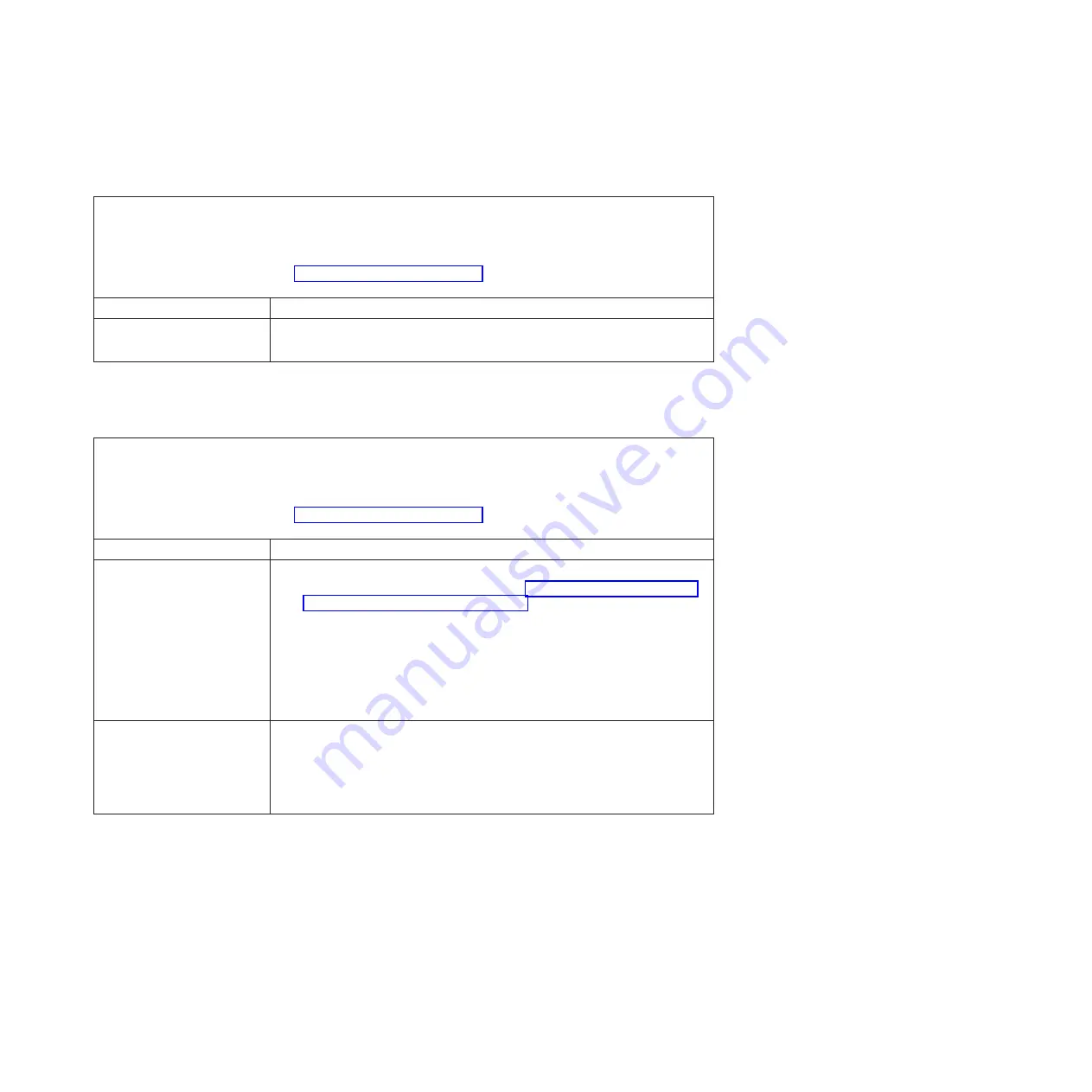
Network connection problems
Table 23. Network connection problems and actions
v
Follow the suggested actions in the order in which they are listed in the Action column until the problem is
solved.
v
If an action step is preceded by “(Trained technician only)”, that step must be performed only by a trained
technician.
v
Go to the IBM support website at http://www.ibm.com/supportportal to check for technical information, hints,
tips, and new device drivers or to submit a request for information.
Symptom
Action
Log in failed by using LDAP
account with SSL enabled.
1.
Make sure the license key is valid.
2.
Generate a new license key and log in again.
Optional-device problems
Table 24. Optional-device problems and actions
v
Follow the suggested actions in the order in which they are listed in the Action column until the problem is
solved.
v
If an action step is preceded by “(Trained technician only)”, that step must be performed only by a trained
technician.
v
Go to the IBM support website at http://www.ibm.com/supportportal to check for technical information, hints,
tips, and new device drivers or to submit a request for information.
Symptom
Action
An IBM optional device that
was just installed does not
work.
1.
Make sure that:
v
The device is designed for the server (see http://www.ibm.com/systems/
info/x86servers/serverproven/compat/us).
v
You followed the installation instructions that came with the device and the
device is installed correctly.
v
You have not loosened any other installed devices or cables.
v
You updated the configuration information in the Setup utility. Whenever
memory or any other device is changed, you must update the configuration.
2.
Reseat the device that you just installed.
3.
Replace the device that you just installed.
An IBM optional device that
worked previously does not
work now.
1.
Make sure that all of the cable connections for the device are secure.
2.
If the device comes with test instructions, use those instructions to test the
device.
3.
Reseat the failing device.
4.
Replace the failing device.
Chapter 4. Troubleshooting
151
Summary of Contents for x3100 M5 Type 5457
Page 1: ...System x3100 M5 Type 5457 Installation and Service Guide ...
Page 2: ......
Page 3: ...System x3100 M5 Type 5457 Installation and Service Guide ...
Page 8: ...vi System x3100 M5 Type 5457 Installation and Service Guide ...
Page 16: ...xiv System x3100 M5 Type 5457 Installation and Service Guide ...
Page 342: ...326 System x3100 M5 Type 5457 Installation and Service Guide ...
Page 670: ...654 System x3100 M5 Type 5457 Installation and Service Guide ...
Page 679: ...Taiwan Class A compliance statement Notices 663 ...
Page 680: ...664 System x3100 M5 Type 5457 Installation and Service Guide ...
Page 686: ...670 System x3100 M5 Type 5457 Installation and Service Guide ...
Page 687: ......
Page 688: ... Part Number 00V9791 Printed in USA 1P P N 00V9791 ...
















































