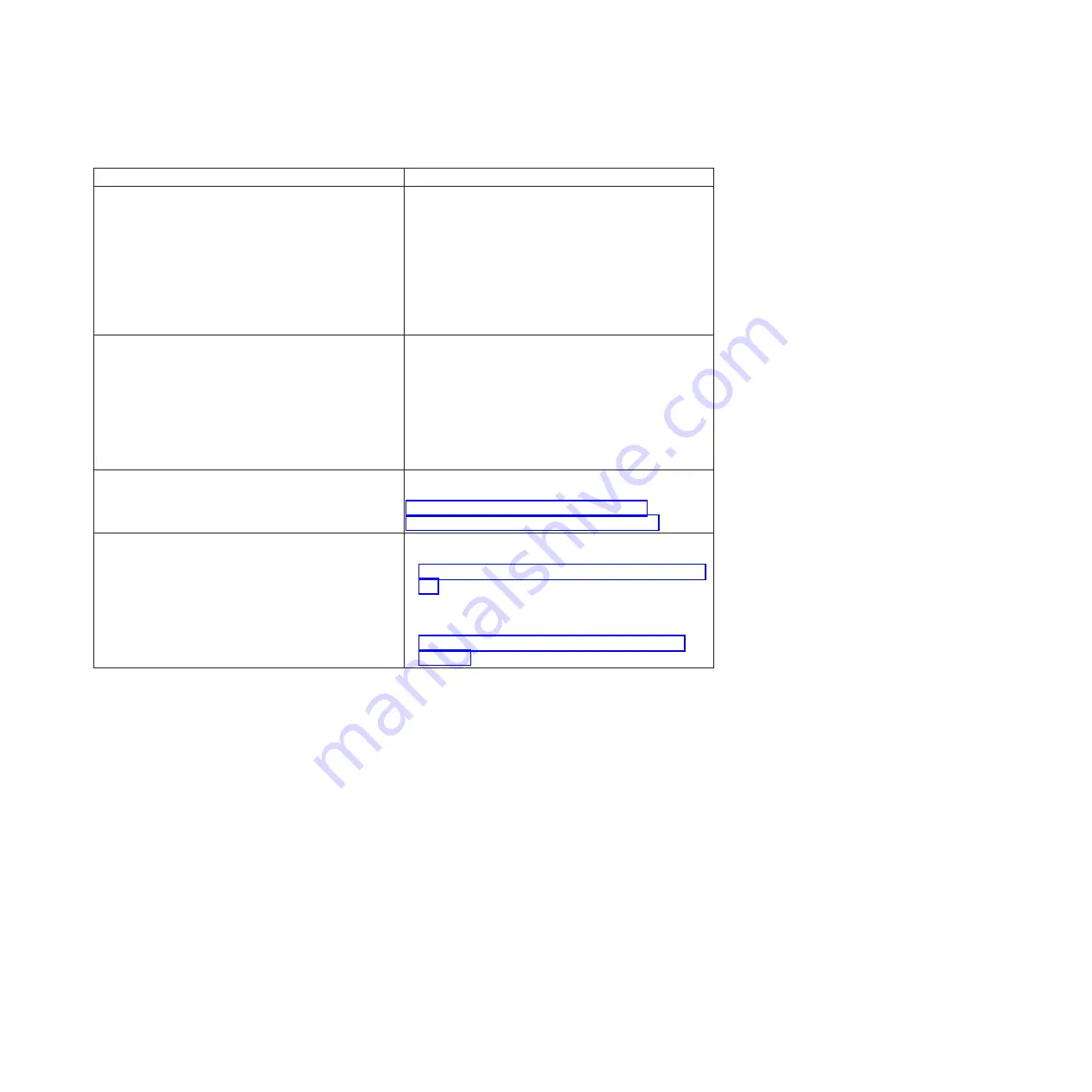
Table 13. Methods for viewing event logs
Condition
Action
The server is not hung and is connected to a network
(using an operating system controlled network ports).
Use any of the following methods:
v
Run DSA Portable to view the diagnostic event log
(requires IPMI driver) or create an output file that you
can send to IBM service and support (using ftp or
local copy).
v
Use IPMItool to view the system-event log (requires
IPMI driver).
v
Use the web browser interface to the IMM2 to view
the system-event log locally (requires RNDIS USB
LAN driver).
The server is not hung and is not connected to a network
(using an operating system controlled network ports).
v
Run DSA Portable to view the diagnostic event log
(requires IPMI driver) or create an output file that you
can send to IBM service and support (using ftp or
local copy).
v
Use IPMItool to view the system-event log (requires
IPMI driver).
v
Use the web browser interface to the IMM2 to view
the system-event log locally (requires RNDIS USB
LAN driver).
The server is not hung and the integrated management
module II (IMM2) is connected to a network.
In a web browser, type the IP address for the IMM2 and
go to the
Event Log
page. For more information, see
“Obtaining the IMM host name” on page 107 and
“Logging on to the web interface” on page 108.
The server is hung, and no communication can be made
with the IMM.
v
If DSA Preboot is installed, restart the server and press
F2
to start DSA Preboot and view the event logs (see
“Running DSA Preboot diagnostic programs” on page
138 for more information).
v
Alternatively, you can restart the server and press
F1
to start the Setup utility and view the POST event log
or system-event log. For more information, see
“Viewing event logs through the Setup utility” on
page 134.
Clearing the event logs
Use this information to clear the event logs.
About this task
To clear the event logs, complete the following steps.
Note:
The POST error log is automatically cleared each time the server is restarted.
Procedure
1.
Turn on the server.
2.
When the prompt
<F1> Setup
is displayed, press
F1
. If you have set both a
power-on password and an administrator password, you must type the
administrator password to view the event logs.
3.
To clear the IMM system-event log, select
System Event Logs
>
Clear System
Event Log
, then, press
Enter
twice.
Chapter 4. Troubleshooting
135
Summary of Contents for x3100 M5 Type 5457
Page 1: ...System x3100 M5 Type 5457 Installation and Service Guide ...
Page 2: ......
Page 3: ...System x3100 M5 Type 5457 Installation and Service Guide ...
Page 8: ...vi System x3100 M5 Type 5457 Installation and Service Guide ...
Page 16: ...xiv System x3100 M5 Type 5457 Installation and Service Guide ...
Page 342: ...326 System x3100 M5 Type 5457 Installation and Service Guide ...
Page 670: ...654 System x3100 M5 Type 5457 Installation and Service Guide ...
Page 679: ...Taiwan Class A compliance statement Notices 663 ...
Page 680: ...664 System x3100 M5 Type 5457 Installation and Service Guide ...
Page 686: ...670 System x3100 M5 Type 5457 Installation and Service Guide ...
Page 687: ......
Page 688: ... Part Number 00V9791 Printed in USA 1P P N 00V9791 ...






























