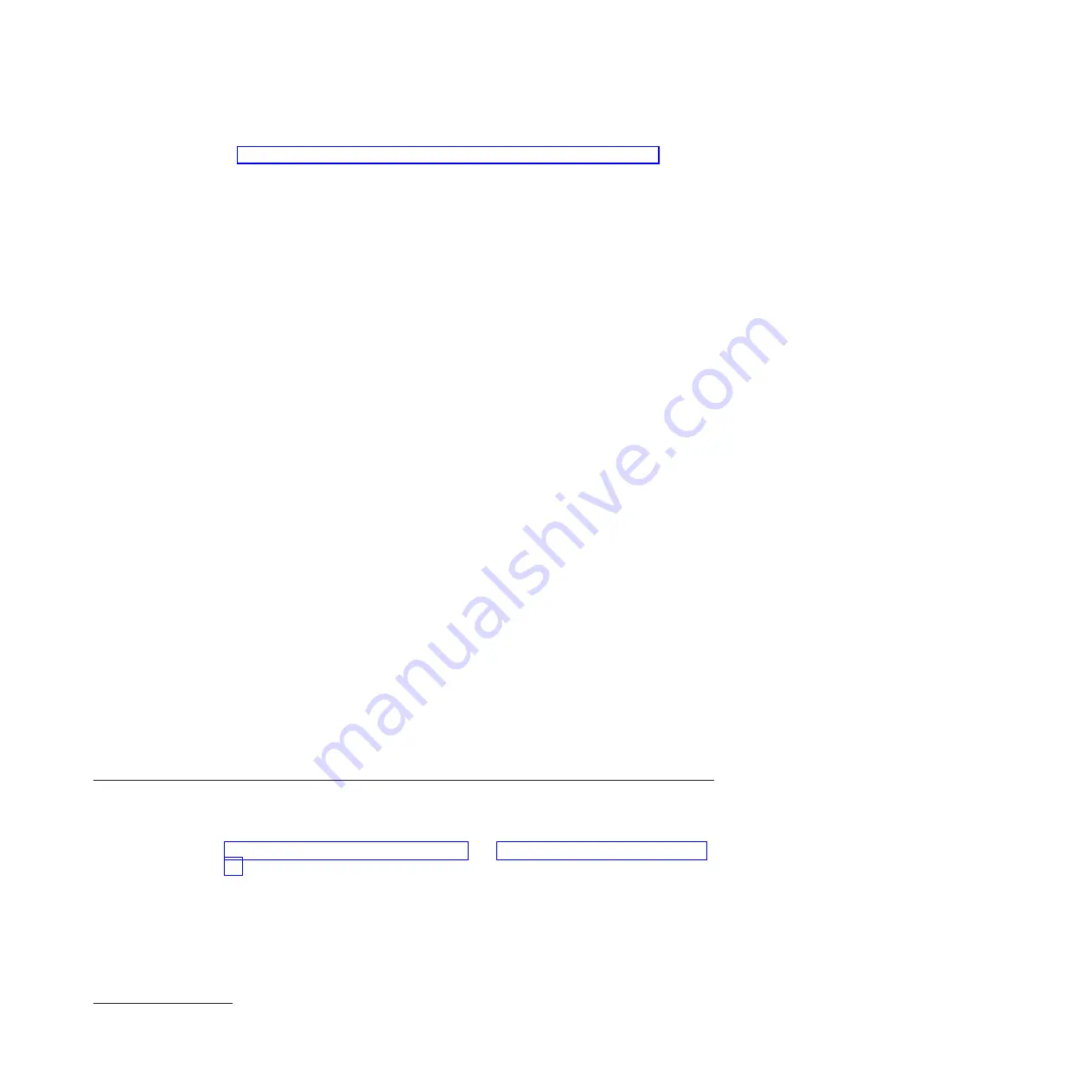
“Procedure 3 of 4: Creating users who can reset passwords” on page 28 for
information about creating a users who can reset the password for the
admin
account.
v
On subsequent boots, you will be prompted for the credentials of the
admin
account or another local account. If that account has an expired password, you
will be prompted to change the password.
Attention:
Do not forget or misplace the password for the
admin
account. If you
forget or misplace this password, security best practice recommends that you
return the appliance to IBM Support to reset this password. However, if another
user account can log in and has the appropriate access permission, that user can
reset the password for the
admin
account. For items to check to see whether you
can recover the password, search the information center for “Password for admin
account”.
When you receive the appliance after a password-reset, you must perform an
initial firmware setup. Therefore, none of your configuration data will be on the
appliance.
Consideration for the license agreement
When initializing the appliance, you must configure the Web Management service
to prepare for accepting the license agreement through the WebGUI. When the
admin
account logs in to the WebGUI for the first time to verify the appliance
configuration, the WebGUI displays the license agreement screen.
Consideration for the intrusion switch
There is an intrusion switch inside the Type 7198 and 7199 appliances. The
intrusion switch is enabled by default. However, an administrator can configure
the appliance to ignore the intrusion detection.
If intrusion detection is enabled and the appliance detects an intrusion during
normal operation, the appliance will:
v
Go into
Fail-Safe
mode if the intrusion is during startup. An administrator can
reset the intrusion detection with the
clear intrusion-detected
from the
command line on the console.
v
Display a warning message on the WebGUI and on a newly connected session to
the appliance. If the intrusion is during normal operation, administrator can
clear the setting with
clear intrusion-detected
.
Procedure 1 of 4: Connecting the serial cable to the appliance
Before you begin:
Read the hardware and information requirements, and read the
operation modes and password for the
admin
account considerations. See
“Configuration requirements” on page 23 and “Firmware considerations” on page
24.
For initial configuration, use the supplied cable to connect from an ASCII terminal
2
to the appliance or to connect from a PC that is running terminal emulation
software to the appliance.
The package might contain a USB serial console cables and a DE-9 serial console
cable, or the package might contain only a DE-9 serial console cable.
2. A simple device that transmits (inputs) and receives (outputs) ASCII data.
Chapter 4. Setting up the initial firmware configuration
25
Summary of Contents for WebSphere DataPower 7198
Page 1: ...WebSphere DataPower Type 7198 and 7199 Third Edition Installation and User s Guide...
Page 2: ......
Page 3: ...WebSphere DataPower Type 7198 and 7199 Third Edition Installation and User s Guide...
Page 16: ...xiv Installation and User s Guide...
Page 20: ...xviii Installation and User s Guide...
Page 36: ...16 Installation and User s Guide...
Page 50: ...30 Installation and User s Guide...
Page 87: ......
Page 88: ...Part Number 97Y0541 Printed in USA 1P P N 97Y0541...
















































